Using a card reader, Write-protecting the sd card adapter – Silvercrest SCAA 5.00 A1 User Manual
Page 269
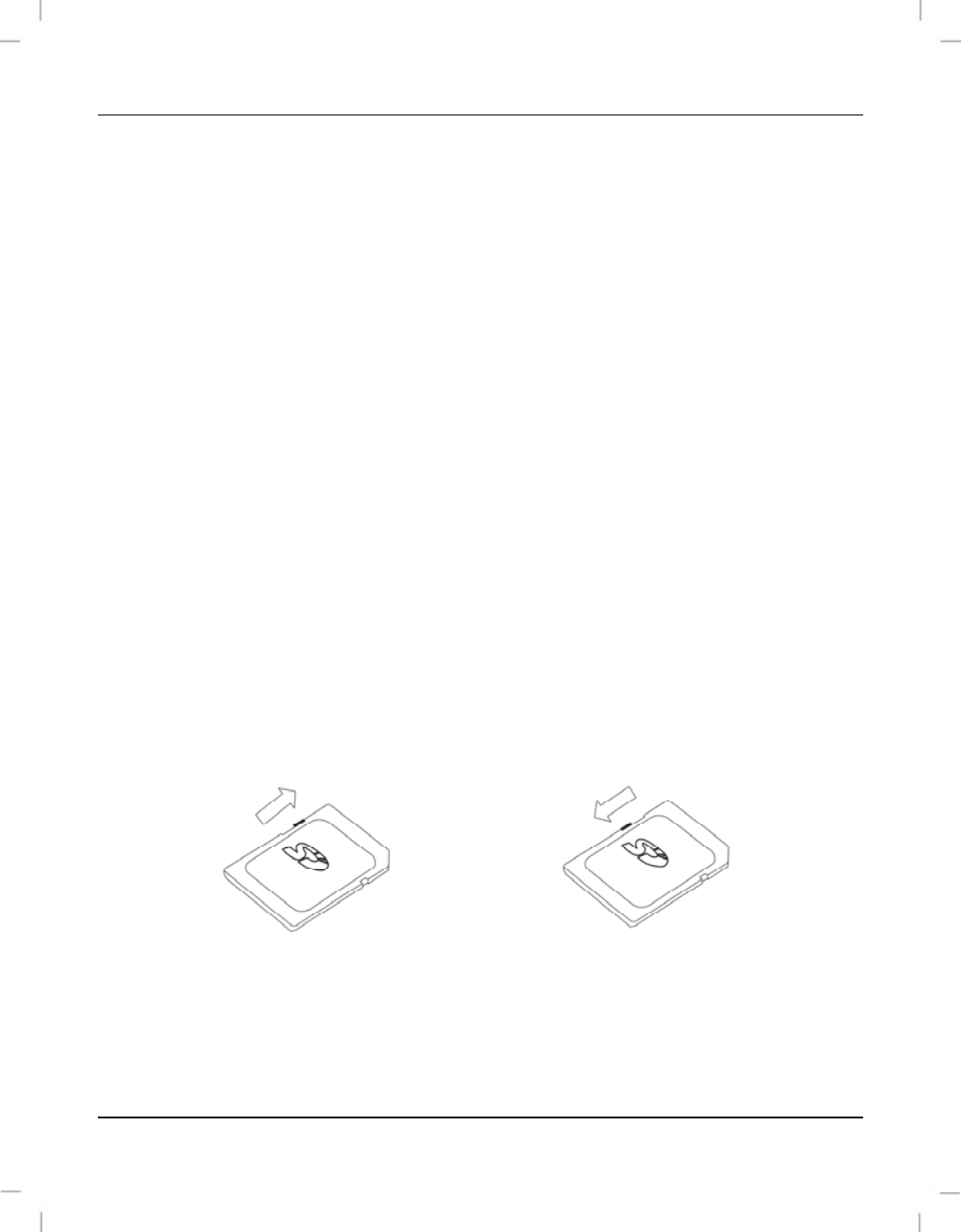
SilverCrest SCAA 5.00 A1
English - 267
Using a card reader
If your computer has a card reader which is compatible with microSD or SD memory cards,
you can read the contents of the memory card directly. Remove the memory card from the
camcorder while it is switched off.
Insert the microSD card directly into the microSD card reader or into the SD card
adapter.
If you are using the SD card adapter, insert it into the SD card reader on your computer
(normally labelled SD/MMC).
The PC will add the memory card contents under the drive letter representing the card
reader in My Computer.
Open My Computer on your PC and double-click on the drive representing the card
reader.
All recorded files can be found in a subfolder of the folder “DCIM” on this drive.
Now you can copy the recorded files from the camcorder into a folder of your choice
on the computer’s hard disk.
Write-protecting the SD card adapter
The SD card adapter comes with a write protection tab. When write-protection is enabled
(see the figure below right) you can only view existing videos and pictures, not delete or edit
them.
Write-protection disabled
Write-protection enabled
Disable the write-protection (see the figure above left) if you want to delete or edit any
videos or pictures. Then reinsert the SD card adapter into the SD card reader on your
computer.