Importing recordings – Silvercrest SCAA 5.00 A1 User Manual
Page 273
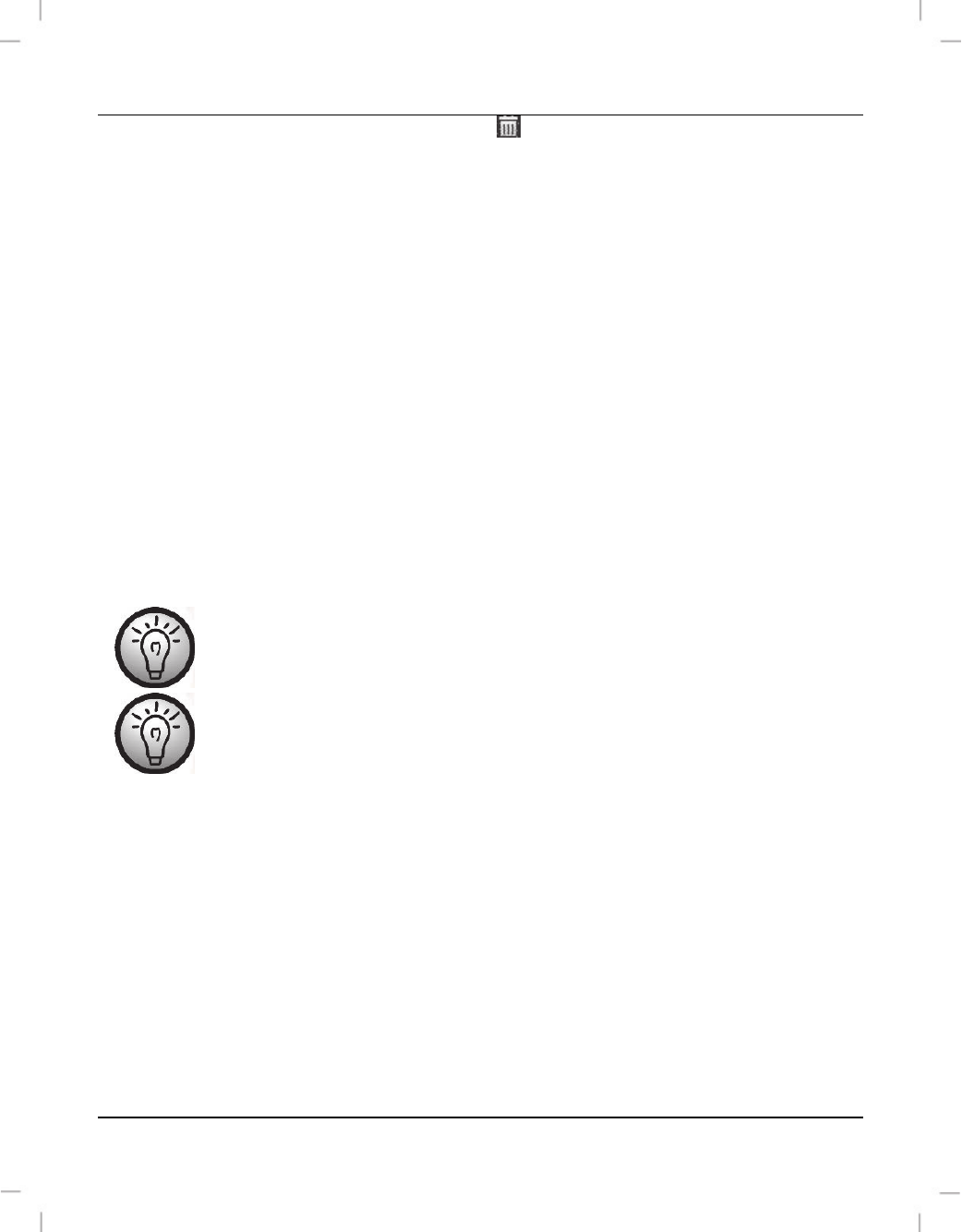
SilverCrest SCAA 5.00 A1
English - 271
To delete a recording, click the bin icon
. Confirm the prompt which appears by
pressing “OK” in order to delete the recording.
Importing recordings
You can use the Import function to archive your recordings. The recordings are copied to
your computer. Once you have imported your recordings, you do not need to connect the
camcorder to view them.
Select all recordings that you want to import from the drive selected and click "Import" on the
bottom toolbar.
A prompt with various selection possibilities will open. To import the selected recordings,
select the "Import selected scenes“ option. You can choose to import all or only all new
recordings.
If necessary, enter a folder name or use the default name.
Click "OK" to confirm.
Depending on the number of recordings, it can take a while to copy
the files.
After importing the recordings are still stored on the camera – they
are not deleted automatically after the import.