Cutting video clips, Upload to youtube, Upload to facebook – Silvercrest SCAA 5.00 A1 User Manual
Page 277
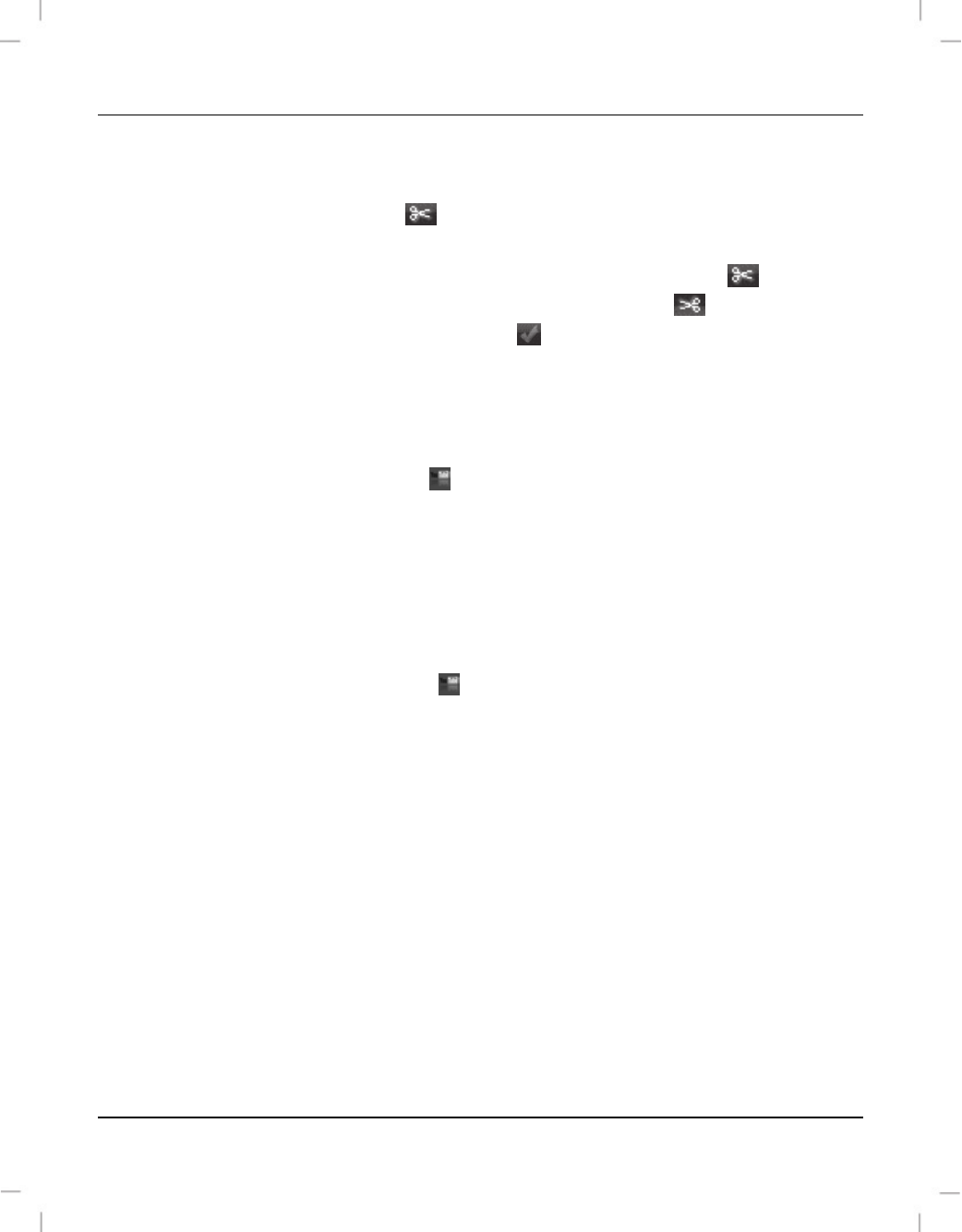
SilverCrest SCAA 5.00 A1
English - 275
Cutting video clips
You can remove any unwanted sections from your video clips. From the video recordings
overview, click on the scissors icon
. The playback window appears for the recording
currently selected.
Navigate to the beginning of the scene that you want to cut. Then click
.
Navigate to the end of the scene that you wish to cut. Then click
.
Start cutting by clicking the confirmation icon
.
The section is cut and a new clip is created without the selection. The new clip will be
saved to the “My Creations” folder.
Upload to YouTube
Click on the YouTube upload icon
.
Drag the video recording you want onto the timeline at the bottom of the window.
Click “Next”.
Enter your username and password and then click “Login”.
Follow the YouTube on-screen instructions.
Upload to Facebook
Click on the Facebook upload icon
.
Drag the video recording you want onto the timeline at the bottom of the window.
Click “Next”.
Enter your e-mail address and password and click "Login".
Then follow the Facebook on-screen instructions.