Editing recordings, Viewing recordings – Silvercrest SCAA 5.00 A1 User Manual
Page 272
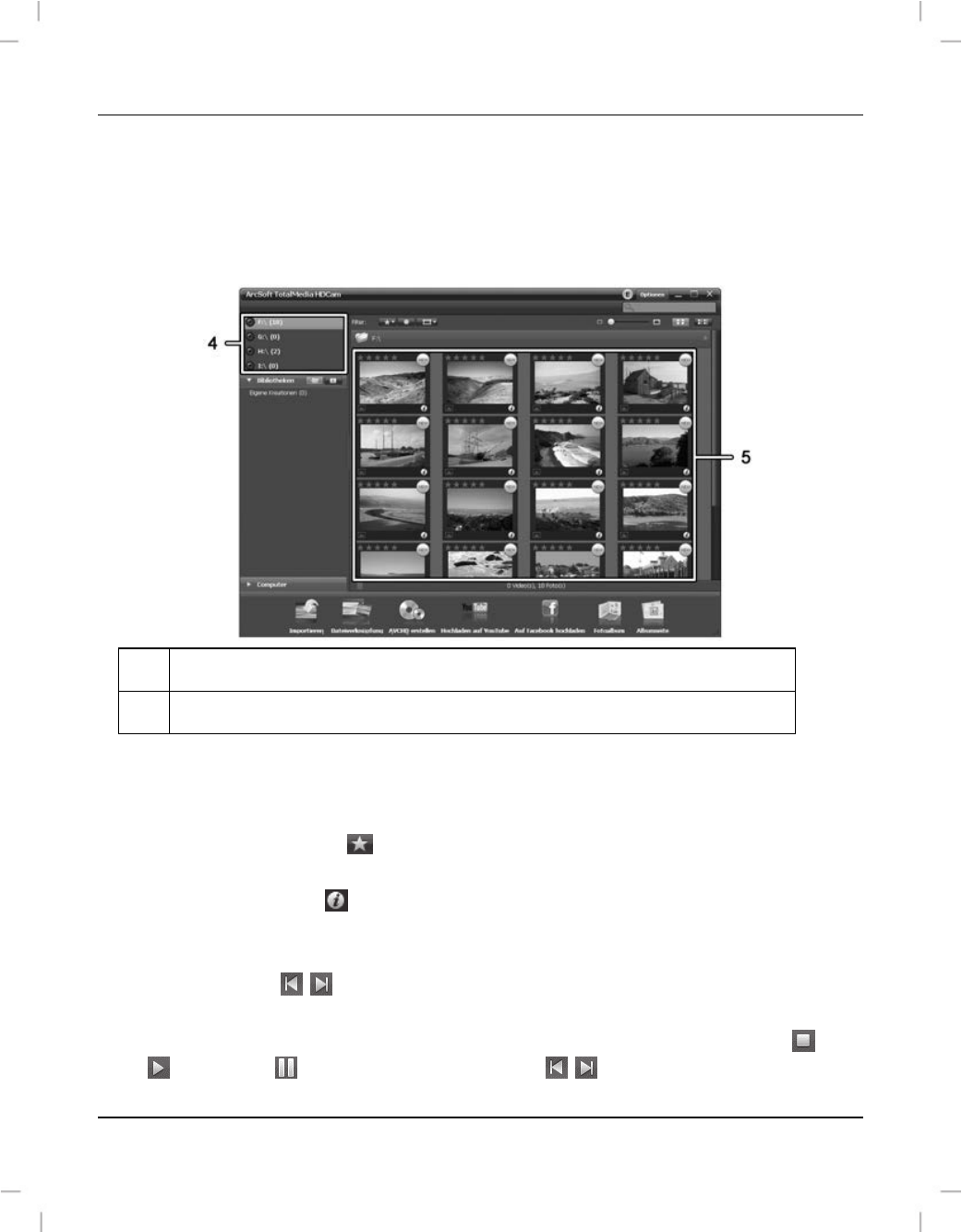
SilverCrest SCAA 5.00 A1
270 - English
Editing recordings
Viewing recordings
Use the USB cable to connect the camcorder to your computer. Then switch the camcorder
on.
4
Drive display and selection
5
Recordings stored on the selected drive
The following options are available:
From the navigation (4), select the drive for which you want to display the contents.
Click on the star icon
on the top of the object (film strip) to rate the current
recording.
Click on the info icon
to show further information on the current recording. Here you
can insert a comment that can further be used for keyword searches.
To display a recording in a new window, double-click on it. In the display window, click
the arrow icons
,
or use the arrow keys on your keyboard to display the previous
or next recording.
To view a video recording, double-click on it. The video window contains Stop
, Play
and Pause
icons. Click the arrow icons
,
or use the arrow keys on your
keyboard to display the previous or next video.