Silvercrest SDDD 7 A1 User Manual
Page 139
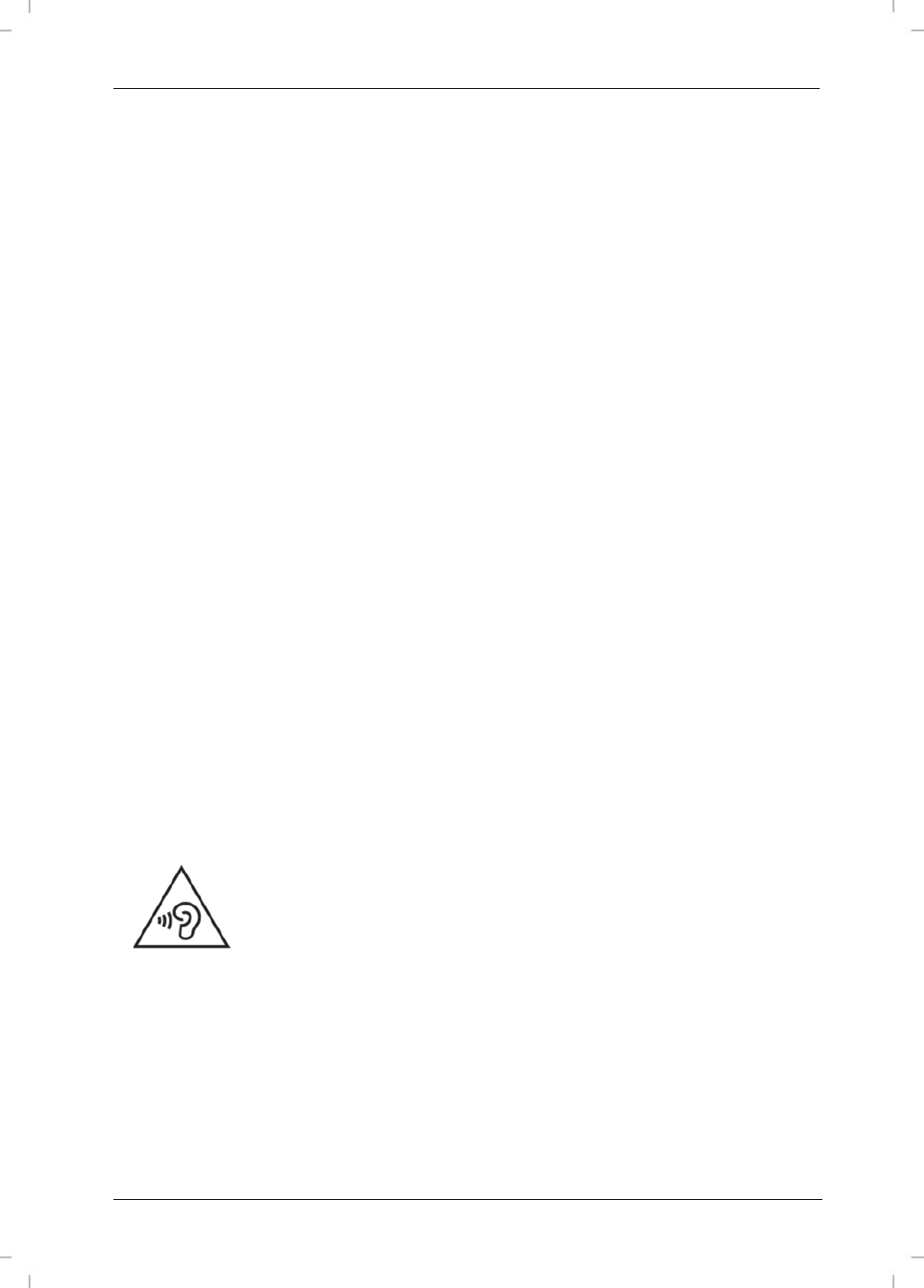
SilverCrest SDDD 7 A1
English - 137
Selecting playback source
Press the SOURCE button to access the source selection menu.
"DVD"
"Media"
Change the selection using the buttons and confirm the selection with ENTER.
Where additional data media (USB, SD/MS/MMC) are inserted, in the "Media" item, you can
switch to the right-hand menu page using the button and then switch between USB and SD
(or MS or MMC depending on the memory card inserted) using the buttons . Confirm the
selection by pressing ENTER.
Using a USB stick
Insert a USB stick into the USB port (16) on the DVD player (A) to play files from the USB stick.
Press the SOURCE button (7) and select "MEDIA".
Now select the "USB" option.
Using an SD/MS/MMC memory card
Insert an SD/MS/MMC memory card into the memory card slot (1) on the
DVD player (A).
Press the SOURCE button (7) and select "MEDIA".
Now choose the "SD" option (or MS or MMC depending on the type of memory card
inserted).
Adjusting the volume
Only the volume of the DVD player (A) can be adjusted using the remote control (C). The volume
on the monitor (B) can only be adjusted via the volume adjustment knob (25) on the monitor (B).
Alternatively, the volume for the DVD player (A) can be adjusted using the VOL- and VOL+
buttons or on the device directly using the SKIP buttons (10, 11). To adjust the volume hold the
respective SKIP button on the DVD player (A) down for slightly longer.
You can increase the volume to "10". A message then appears warning you
against possible damage to hearing from loud volumes. Only once you have
confirmed this message with ENTER (when using on a device with
II
) can the
volume be adjusted to "20".
Mute
You can mute the sound with the MUTE button. Pressing the MUTE button again unmutes the
sound. Muting also mutes the AV output so any connected monitor (B) will also be muted.