Troubleshooting – Rose Electronics CrystalView Pro Fiber User Manual
Page 27
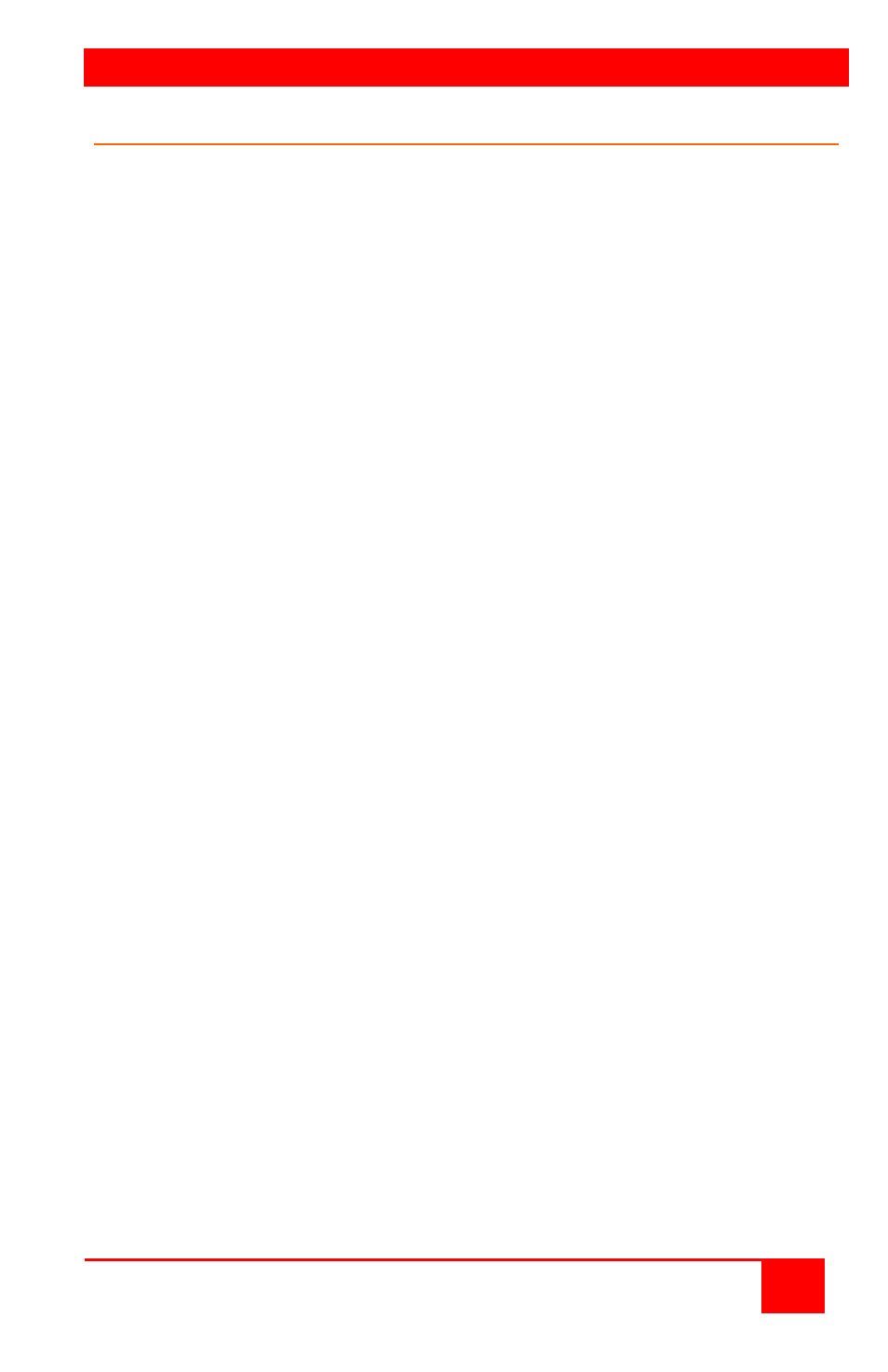
TROUBLESHOOTING
CRYSTALVIEW PRO FIBER
INSTALLATION AND OPERATIONS MANUAL
21
Troubleshooting
The troubleshooting section is used as a guide to understanding the
capabilities of the CrystalView Fiber and for general troubleshooting. If
you have any problems or questions concerning the installation, operation
or usage of the CrystalView Fiber that is not covered in this manual,
please contact Rose Electronics for technical support.
PC boots with no error messages but keyboard does not work.
Cable is loose, re-seat keyboard cable at the CPU and the transmitter.
Keyboard and mouse cables reversed.
Try a different model of keyboard. If the new keyboard works, the
original one may not be compatible. Some older auto-sensing
keyboards may not work with this product.
Wrong or missing characters from those typed.
Power down and reboot the system.
PS/2 cursor appears on the screen, but mouse doesn’t work.
Cable is loose, re-seat the mouse cable
Keyboard and mouse cables reversed.
Try a different model of mouse.
Power off and on the Unit
System does not detect PS/2 mouse or application cannot find
mouse.
Keyboard and mouse cables reversed.
Cable is loose, re-seat mouse cable on the CPU and transmitter.
Reboot PC.
Keyboard and Mouse have locked up.
Reset PC and the receiver Unit.
Check power to the receiver Unit.
No picture
The Fiber optical cable is not connected at the transmitter and/or the
receiver unit.
One of more fibers broken. DO NOT LOOK INTO A FIBERS END
DIRECTLY WHILE IT IS CONNECTED TO THE TRANSMITTER OR
RECEIVER UNIT. EYE HAZARD MAY OCCUR.
Wrong fiber type. Fiber cable must be 50µ or 62.5µ at a MultiMode
unit and 9µ at a SingleMode device. Other fiber types and poly-fibers
are not supported.
Horizontal jittering in picture
Phase adjustment incorrect Manually or auto-detect the phase
setting. (See Figure 9)
Smeared characters
Pixelclock adjustment incorrect. Manually or auto-detect the pixelclock
setting (See Figure 9)