Sending images to another camera – Canon PowerShot SX60 HS User Manual
Page 137
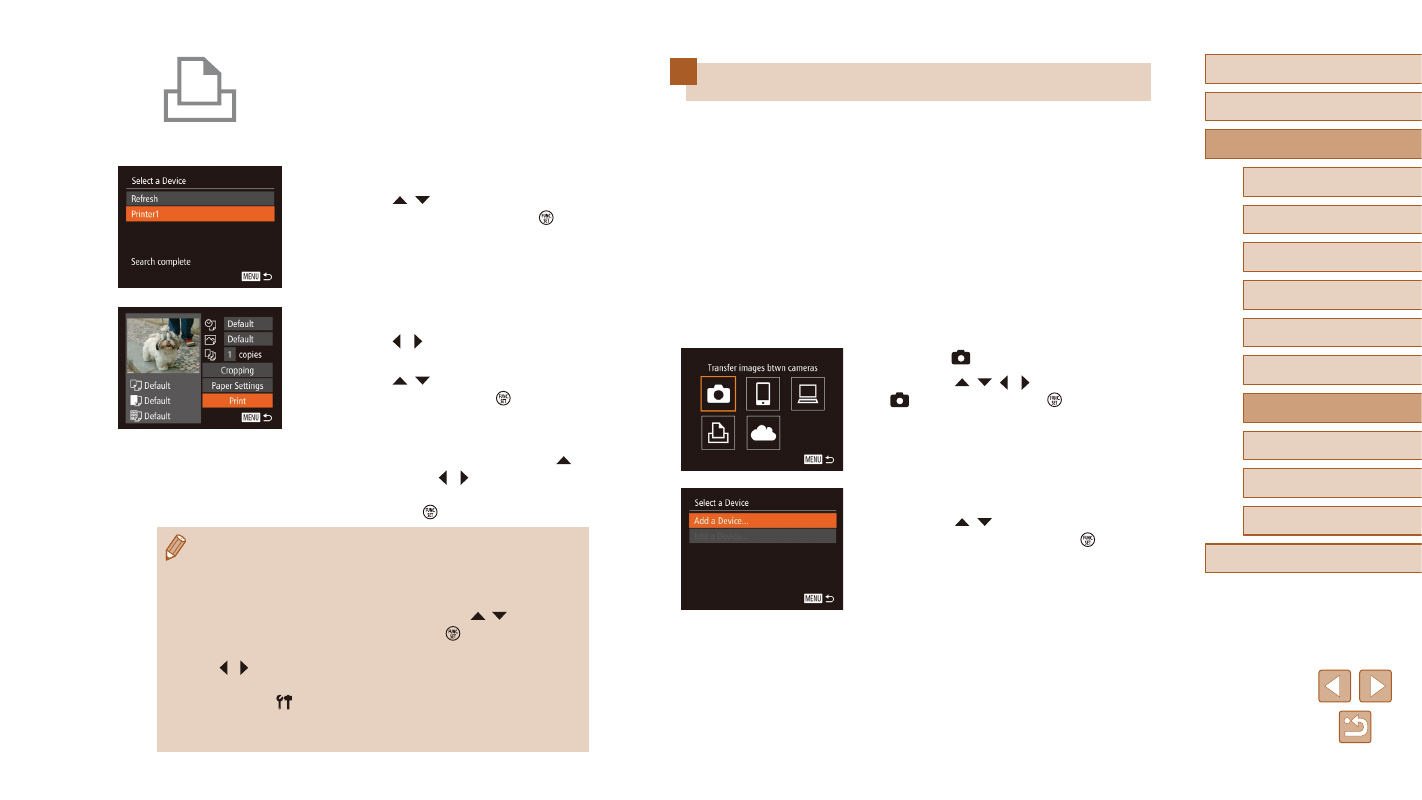
137
Before Use
Basic Guide
Advanced Guide
1
Camera Basics
2
Auto Mode /
Hybrid Auto Mode
3
Other Shooting Modes
5
Tv, Av, M, C1, and C2 Mode
6
Playback Mode
7
Wi-Fi Functions
8
Setting Menu
9
Accessories
10
Appendix
Index
4
P Mode
Sending Images to Another Camera
Connect two cameras via Wi-Fi and send images between them as
follows.
●
Only Canon-brand cameras equipped with a Wi-Fi function can be
connected to wirelessly. Even Canon-brand cameras that support
Eye-Fi cards cannot be connected to if they do not have a Wi-Fi
function. You cannot connect to DIGITAL IXUS WIRELESS cameras
with this camera.
1
Access the Wi-Fi menu.
●
Access the Wi-Fi menu as described in
step 2 in “Adding a Smartphone Using
2
Choose [ ].
●
Press the [ ][ ][ ][ ] buttons to choose
[ ], and then press the [ ] button.
3
Choose [Add a Device].
●
Press the [ ][ ] buttons to choose [Add
a Device], and then press the [ ] button.
●
Follow steps 1 – 3 on the target camera
too.
●
Camera connection information will be
added when [Start connection on target
camera] is displayed on both camera
screens.
4
Connect the printer to the network.
●
In the printer’s Wi-Fi setting menu,
choose the SSID (network name)
displayed on the camera to establish a
connection.
5
Choose the printer.
●
Press the [ ][ ] buttons to choose the
printer name, and then press the [ ]
button.
6
Choose an image to print.
●
Press the [ ][ ] buttons to choose an
image.
●
Press the [ ][ ] buttons to choose
[Print], and then press the [ ] button.
●
For detailed printing instructions, see
●
To cancel the connection, press the [ ]
button, press the [ ][ ] buttons on the
confirmation screen to choose [OK], and
then press the [ ] button.
●
Connections require that a memory card with saved images be in
the camera.
●
Once you have connected to devices via the Wi-Fi menu, recent
destinations will be listed first when you access the Wi-Fi menu.
You can easily connect again by pressing the [ ][ ] buttons to
choose the device and then pressing the [ ] button. To add a
new device, display the device selection screen by pressing the
[ ][ ] buttons, and then configure the setting.
●
If you prefer not to display recent target devices, choose MENU
(= 30) ► [ ] tab ► [Wi-Fi Settings] ► [Target History] ► [Off].
●
To use another access point, follow steps 3 – 4 in “Using Another
Access Point” (= 126).