Setup mode – Samson Graphite 49 - USB/MIDI Keyboard Controller User Manual
Page 19
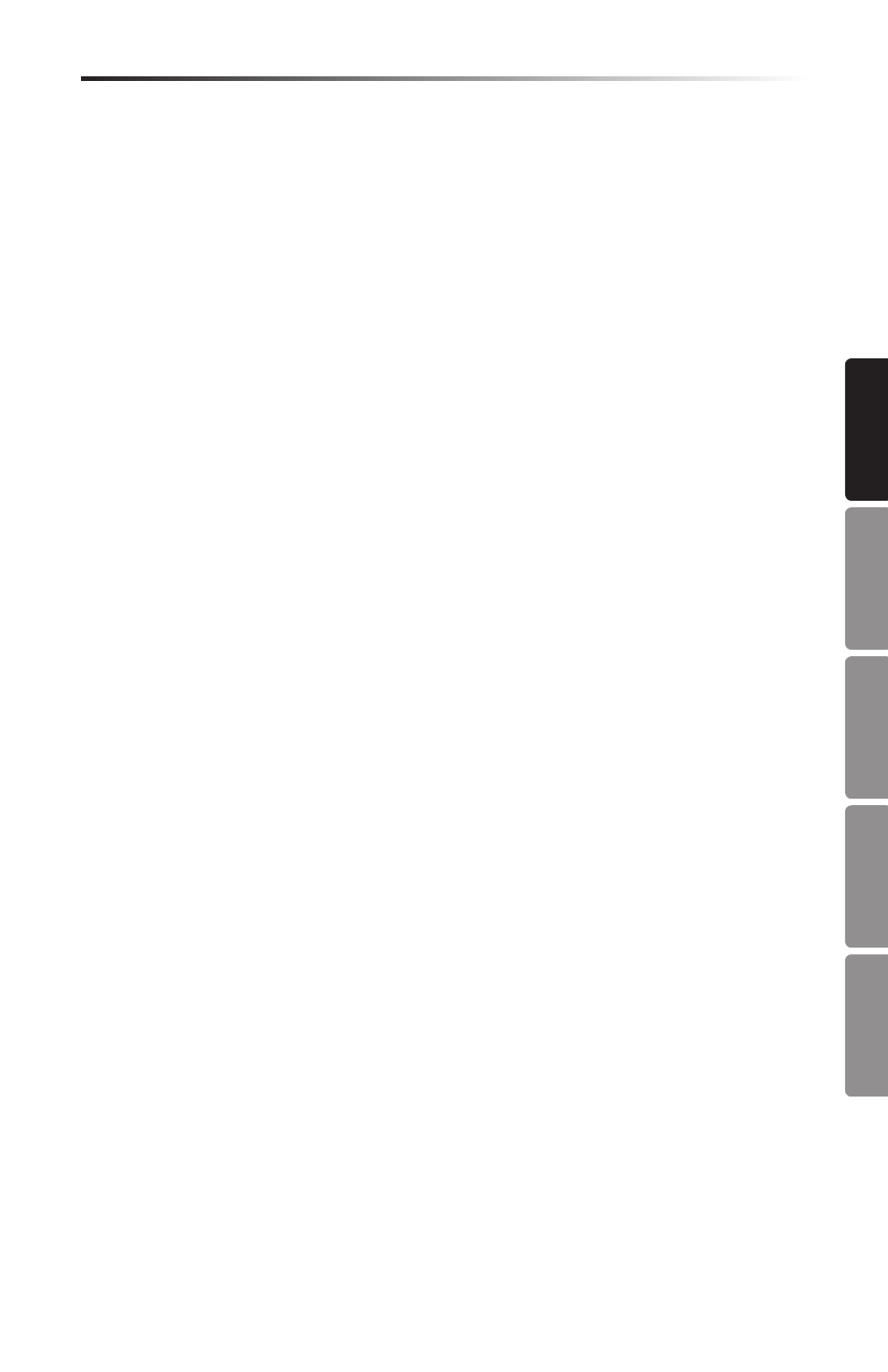
19
Graphite 49 · USB/MIDI Keyboard Controller
EN
GL
ISH
FRANÇAIS
DEUTSCHE
ESP
AÑOL
IT
ALIANO
Selecting Velocity Curve for the Trigger Pads
Press the P.Curve key to select a velocity curve for the trigger pads. “P.Curve” will appear
in the Operation area of the display with its current velocity curve number in the data area.
The Operation area will then change to show the current velocity curve. The number will also
blink under the “Pad Vel” tag on the second row of the display. Use the DATA +/– buttons
or enter the number by pressing the numerical keys on the keyboard. Press the ENTER key
or the ENTER button to confirm your setting and to save it. The name of the velocity curve
will be updated, and the value display will stop blinking. Selectable curves are the same as
keyboard velocity curves.
Switch the Local Control
The USB out from port 1 or 2 can be transmitted through the MIDI Out jack. This is
controlled by the Local setting. Press the Local key to switch the local control on or off.
“Local” and its current status will appear in the Operation area of the display and flash.
Press the DATA+ button (or numerical key 1) to turn Local Control on. Press the DATA–
button (or numerical key 0) to turn Local Control off. Press the ENTER key or the ENTER
button to confirm your setting and to save it.
Reverse Slider Direction
Sliders can be reversed to be used as drawbars. Press the Drawbar key to switch the drawbar
feature on or off. “Drawb” and its current status will appear in the Operation area of the
display and flash. The default setting is Off. Press the DATA+ button (or numerical key 1) to
turn Drawbar on. Press the DATA– button (or numerical key 0) to turn Drawbar off. Press the
ENTER key or the ENTER button to confirm your setting and save it in the current preset.
Pedal Setup
Press the pedal to assign a control code to the pedal. “Pedal” will appear in the Operation
area of the display with the value of the current control in the data area. The value is
also shown and blink under the “Val” tag on the second row of the display. Use the DATA
+/– buttons to change the value or enter the data by pressing the numerical keys on the
keyboard. Press the ENTER key or the ENTER button to confirm your setting and to save it.
When you save your setting, the value display will stop blinking.
Preset Reset
Press the PRESET key to reset the unit to the factory default setting. “Reset No” will
appear in the Operation area of the display and “No” will blink. Press the DATA+ button (or
numerical key 1) to switch it to “Yes” or DATA– button (or numerical key 0) to switch it to
“No.” Press the ENTER key or the ENTER button to confirm your selection. When “Yes” is
confirmed, “Reset” will appear in the Status Indicator area in the right side of the screen
and “Loading…” will appear in the Operation area of the display. After the reset is complete,
the display will show “Reset OK”.
Setup Mode