Setting up your monitor for different scenarios – BenQ MOBIUZ EX270QM 27" 1440p HDR 240 Hz Gaming Monitor User Manual
Page 28
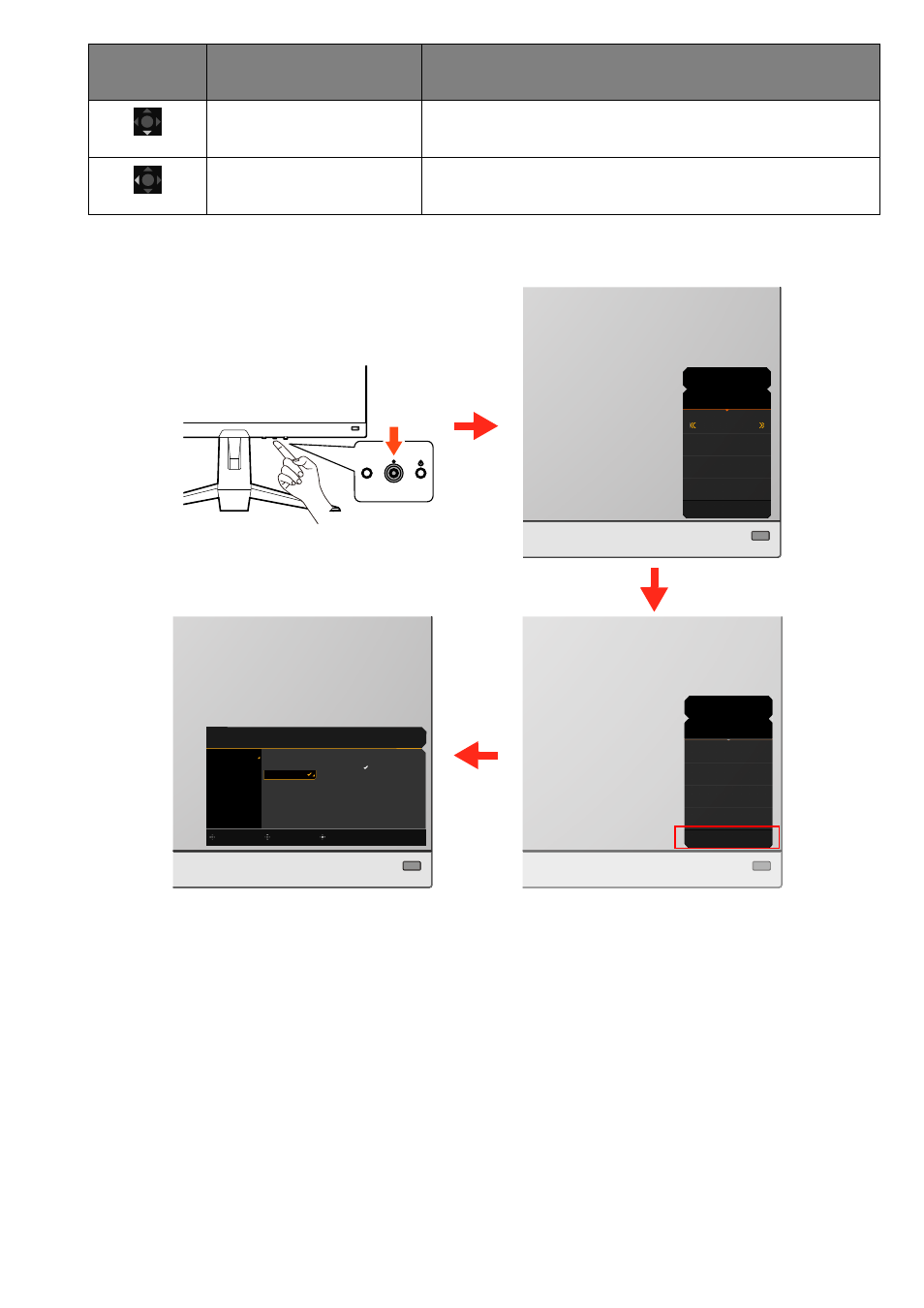
28
All OSD (On Screen Display) menus can be accessed by the control keys. You can use the OSD menu to
adjust all the settings on your monitor. Available menu options may vary depending on the input sources,
functions and settings.
1. Press the 5-way controller.
2. The
Quick Menu
is displayed.
3. Select
Menu
to access the main menu.
4. On the main menu, follow the on-screen icons on the bottom of the menu to make adjustments or
selection. See
Navigating the main menu on page 40
for details on the menu options.
Setting up your monitor for different scenarios
Depending on the environment the product is used, there are several input ports on your monitor and
you can preset a scenario for each input respectively. If possible, complete the connections and
Move down
• Goes to the next menu item.
• For down / decrease adjustment.
Move to the left
• Returns to the previous menu.
• Exits OSD menu.
OSD icon
5-way controller
operation
Function
HDR: OFF
FreeSync Premium
2560 x 1440
240 Hz
HDMI2: Game
Color Mode
Standard
Light Tuner
0
Brightness
50
AMA
1
Menu
HDR: OFF
FreeSync Premium
2560 x 1440
240 Hz
HDMI2: Game
Color Mode
Standard
Light Tuner
0
Brightness
50
AMA
1
Menu
Color Mode: Standard
Audio mode: Game
HDR: OFF
FreeSync Premium
2560 x 1440
240 Hz
Confirm
Move
Back
Input
Quick Menu
Color Mode
Eye Care
Audio
Lighting
System
HDMI 1: Game
HDMI 2: Game
DP: Game
Scenario
Standard
Game
Cinema
1
2
3
4