Activating the freesync™ function, Working with video format support technology – BenQ MOBIUZ EX270QM 27" 1440p HDR 240 Hz Gaming Monitor User Manual
Page 37
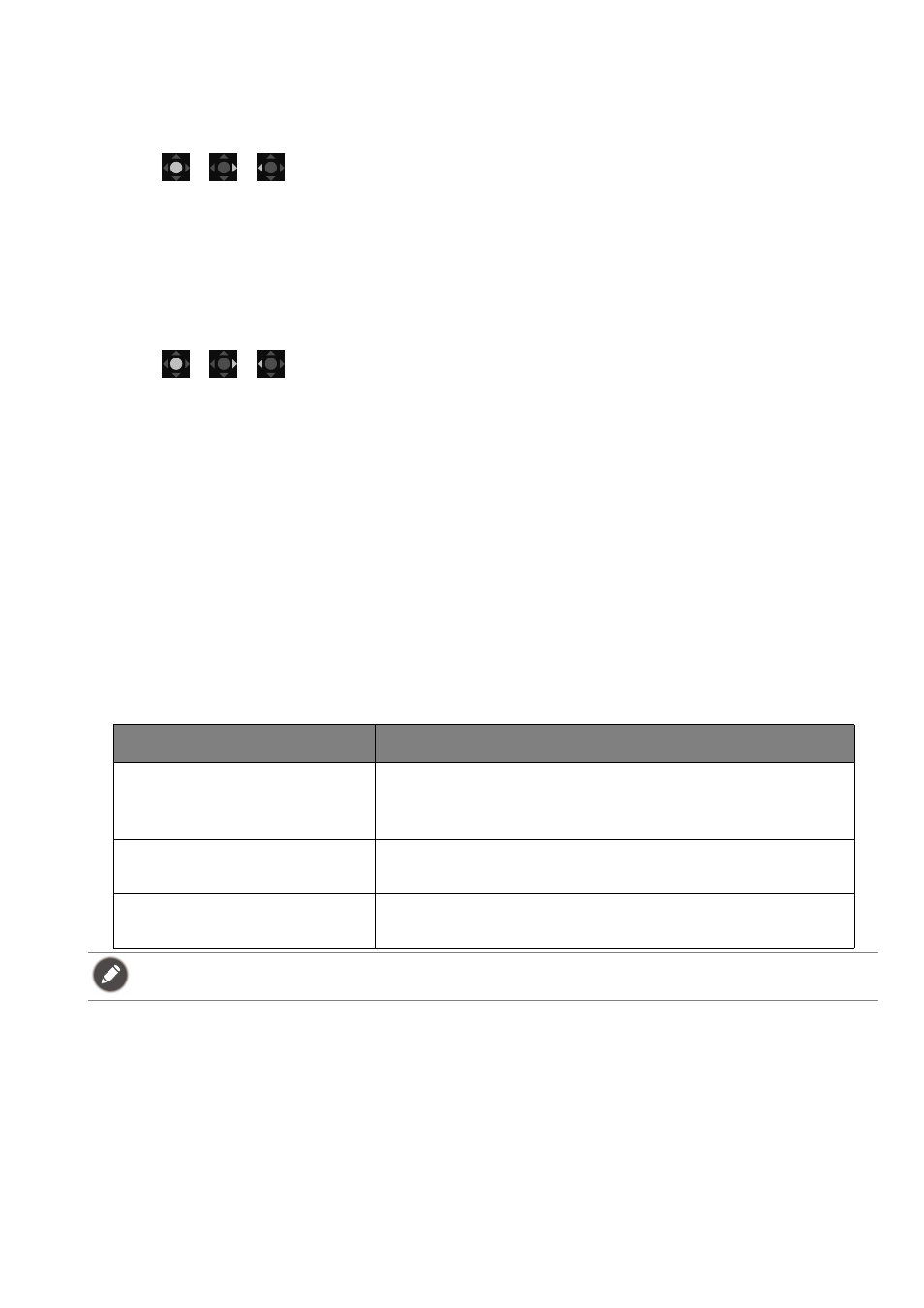
37
Connecting the monitor to your MacBook series product
While the monitor is connected to your MacBook series product, switch to
M-Book
mode which
represents MacBook’s color matching and visual representation on your monitor.
1. Connect your monitor to the MacBook series product.
2. Press
/
/
to bring up the
Quick Menu
.
3. Go to
Menu
>
Color Mode
.
4. Select
M-Book
. The setting will take effect immediately.
Enabling color vision accessibility (
Color Weakness
)
Color Weakness
is accessibility that helps people with color vision deficiency to distinguish colors. You
are provided with
Red Filter
and
Green Filter
on this monitor. Choose one as needed.
1. Press
/
/
to bring up the
Quick Menu
.
2. Go to
Menu
>
Eye care
>
Color Weakness
.
3. Choose either
Red Filter
or
Green Filter
.
4. Adjust the value of the filter. A stronger effect is produced as the value increases.
Activating the FreeSync™ function
Monitors featuring with the FreeSync will eliminate screen tearing, stuttering, and juddering during
gaming.
1. Use a compatible graphics processing units (GPU) with the forthcoming driver. Confirm supported
technologies please visit
.
2. Ensure to connect with DisplayPort or HDMI. See
Connect the video cable. on page 20
for more
information.
3. A message prompts on the screen, showing the FreeSync status. Depending on the monitor’s
FreeSync certification and the specification of your graphic card, the FreeSync status displayed may
vary.
Working with Video Format Support technology
Your monitor supports playback of 24P videos if they were originally produced at this frame rate. With
Video Format Support technology the monitor displays such videos at the correct cadence without any
pulldowns to distort the source video. This function is enabled automatically if compatible content is
available to the monitor.
OSD texts
Description
FreeSync Premium Pro
The FreeSync and HDR functions are activated, with the
support of your monitor, the graphic card, and the input of
HDR content.
FreeSync Premium
The FreeSync function is activated, with the support of the
graphic card.
FreeSync Off
The FreeSync setting on the graphic card is switched off. The
FreeSync function is not activated.
For any questions related to FreeSync™ Premium performance please refer to