Choosing a game mode quickly, Ugh these options. see, Enabling hdr function – BenQ MOBIUZ EX270QM 27" 1440p HDR 240 Hz Gaming Monitor User Manual
Page 35: Enabling hdr-emulated mode
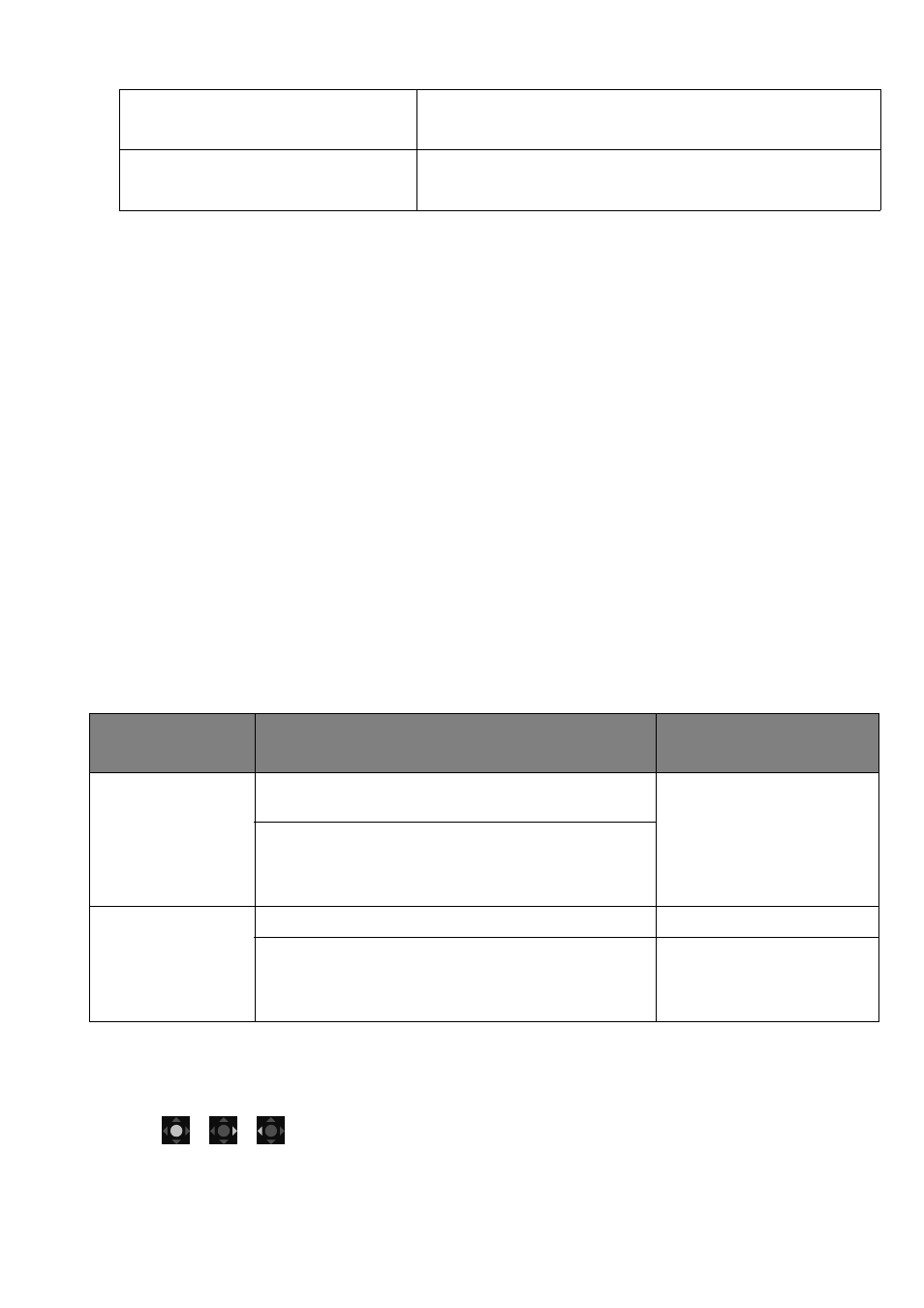
35
1. Make sure a FHD HDR player is ready. Players with the following names and resolutions are sup-
ported.
2. Make sure HDR content is available. Content may come from a FHD player.
3. Make sure the player and the monitor have been connected via an appropriate cable:
• the provided HDMI / DP / DP to mini DP cable / USB-C™ cable (if available)
• an HDMI cable that is HDMI High Speed or HDMI Premium certified (for models with HDMI inputs)
• a DP / DP to mini DP cable that is DisplayPort compliance certified (for models with DP inputs)
• a certified USB-C™ cable with DisplayPort Alternate Mode capability (for models with USB-C™ inputs)
Enabling HDR function
If the instructions in
Working with HDR technology on page 34
are followed and the input content is
HDR-compatible, the OSD message
HDR: On
is displayed on the screen. This means your content
player and content are HDR-compatible and the HDR function is properly enabled. The monitor is
following the ST2084 standard to process the HDR content. In this case, the monitor is set to
Game
HDRi
by default.
You can press the HDRi hot key to bring up the HDR settings and select another HDR mode from the
list. Alternatively, go to
Color Mode
for selection.
Enabling HDR-emulated mode
If the connection is complete and no OSD message is displayed, this means the content player and/or the
content are not HDR-compatible. The monitor stays to the color mode recently chosen for non-HDR
content. You can manually enable HDR-emulated mode by selecting
HDR
/
Display HDR
,
Game
HDRi
, or
Cinema HDRi
from
Color Mode
.
Choosing a game mode quickly
Several game modes with fine-tuned color settings are provided to best suit different game titles.
1. Press
/
/
to bring up the
Quick Menu
.
2. Go to
Menu
>
Color Mode
.
Commonly used names for FHD
(may vary by manufacturer)
FHD, 4K, 4K Ultra HD, UHD, UHD 4K, Ultra HD, 2160p
Commonly used names for HDR10
(may vary by manufacturer)
HDR Premium, High Dynamic Range, HDR
Content type
Selected color mode
System information on
main menu
HDR content
If a non-HDR mode is selected, it is changed to
Game HDRi
automatically.
HDR: ON
Game HDRi
Cinema HDRi
HDR
/
Display HDR
Non-HDR content
If a non-HDR color mode is selected.
HDR: OFF
Game HDRi
Cinema HDRi
HDR
/
Display HDR
HDR: Emulated