Choosing an audio scenario, Adjusting display mode, Choosing an appropriate color mode – BenQ MOBIUZ EX270QM 27" 1440p HDR 240 Hz Gaming Monitor User Manual
Page 36
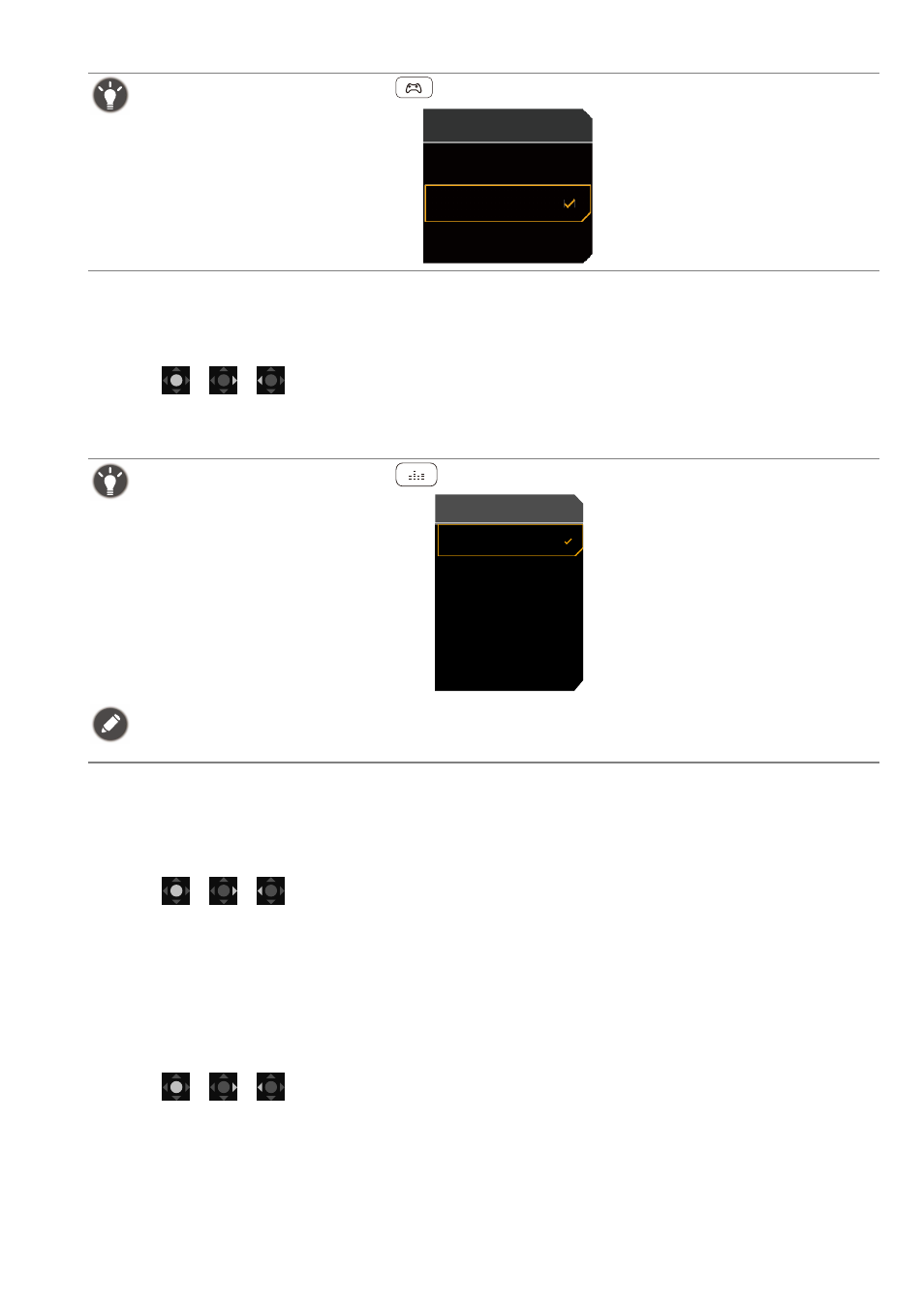
36
3. Select one option from the list. See
for more information.
Choosing an audio scenario
Several audio equalizers are provided for audio playback in different scenarios.
1. Press
/
/
to bring up the
Quick Menu
.
2. Go to
Menu
>
Audio
>
Audio mode
.
3. Select one option from the list. See
for more information.
Adjusting display mode
To display images of aspect ratio other than 16:9 and size other than the panel size of your purchased
model, you can adjust the display mode on the monitor.
1. Press
/
/
to bring up the
Quick Menu
.
2. Go to
Menu
>
System
>
Display
>
Display Mode
.
3. Select an appropriate display mode. The setting will take effect immediately.
Choosing an appropriate color mode
Your monitor provides various picture modes that are suitable for different types of images. Display
settings can be saved by color mode. See
for all the available picture modes.
1. Press
/
/
to bring up the
Quick Menu
.
2. Go to
Menu
>
Color Mode
for a desired color mode.
3. Under each mode, adjust and save the settings to suit your needs.
(EX270QM only) Alternatively, press the
key on the remote control to bring up the game mode options.
(EX270QM only) Alternatively, press the
key on the remote control to bring up the
Audio mode
options.
To keep the speakers from making noises, do the following:
• always select an appropriate audio mode for the current scenario;
• avoid excessive high volume.
Game Mode
FPS
RPG
Racing Game
FPS
RCG
SPG
Cinema
Pop/Live
Audio mode