Customizing the quick menu – BenQ MOBIUZ EX270QM 27" 1440p HDR 240 Hz Gaming Monitor User Manual
Page 31
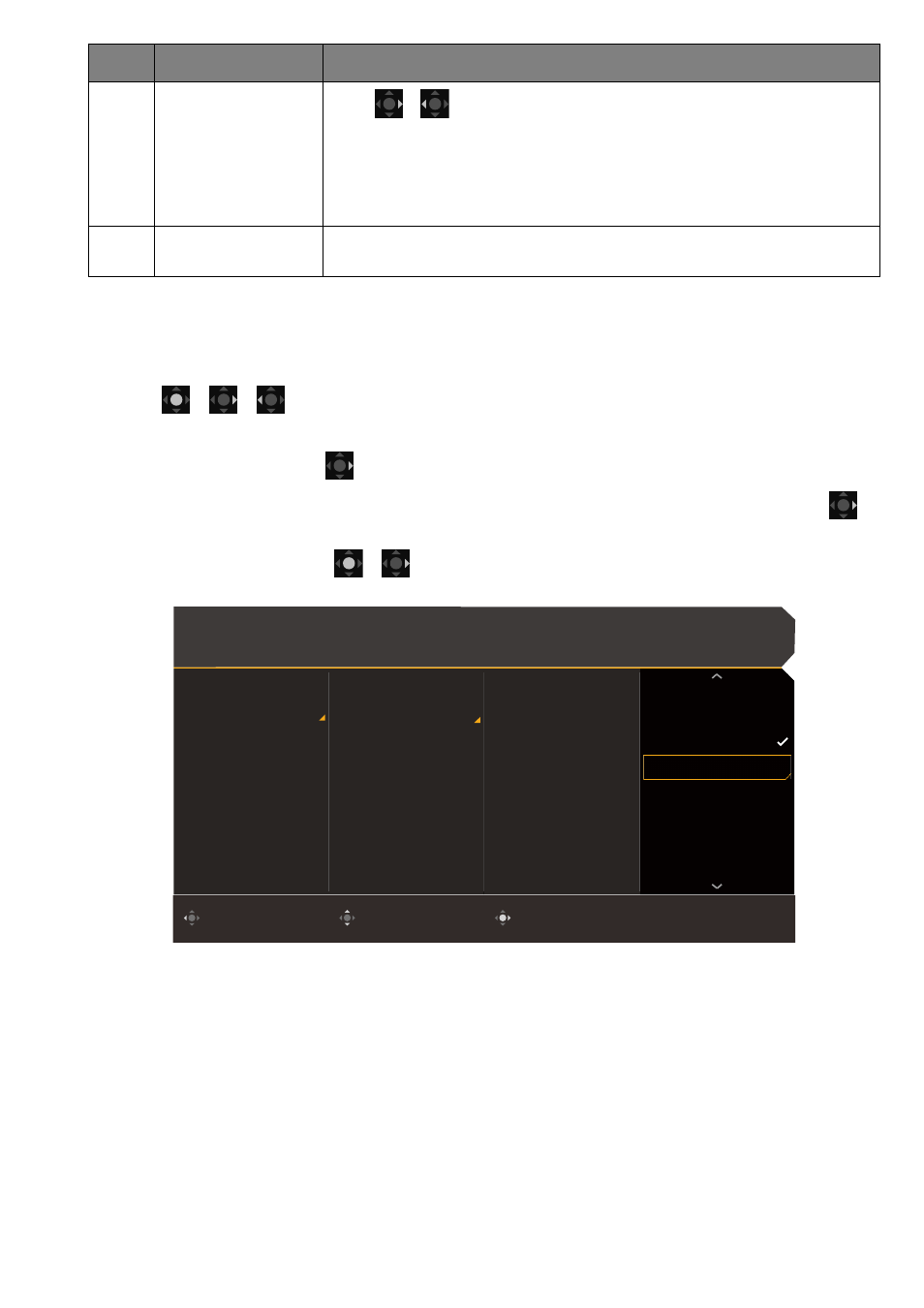
31
Customizing the
Quick Menu
By default, there are 3 settings that could be customized to go with each scenario on the
Quick Menu
.
Change the settings if desired.
1. Press
/
/
to bring up the
Quick Menu
.
2. Go to
Menu
>
Quick Menu
.
3. Select a scenario and press
for further selection.
4. The first two items are grayed out and cannot be changed. Select one available item and press
for further selection.
5. Scroll to one item and press
/
for confirmation. A setting menu is grayed out on the
Quick
Menu
if the it is not supported by a color mode.
4
Quick settings
Press
/
to make adjustments. The default setting menus vary by
scenario and may not be adjustable on certain color modes. See
Available menu options to each Color Mode on page 32
for available
options on each color mode.
To customize the setting menus that can be accessed from the
Quick
Menu
, see
Customizing the Quick Menu on page 31
.
5
Main menu
Accesses the main menu. See
Navigating the main menu on page 40
for
more information.
No.
Item
Description
Color Mode: Standard
Audio mode: Game
HDR: OFF
FreeSync Premium
2560 x 1440
240 Hz
Confirm
Move
Back
Input
Quick Menu
Color Mode
Eye Care
Audio
Lighting
System
Standard
Game
Cinema
1. Scenario
2. Color Mode
3. Light Tuner
4. AMA
5. Brightness
Scenario
Color Mode
Light Tuner
Black eQualizer
Color Vibrance
AMA
Brightness
Contrast