BenQ MOBIUZ EX270QM 27" 1440p HDR 240 Hz Gaming Monitor User Manual
Page 57
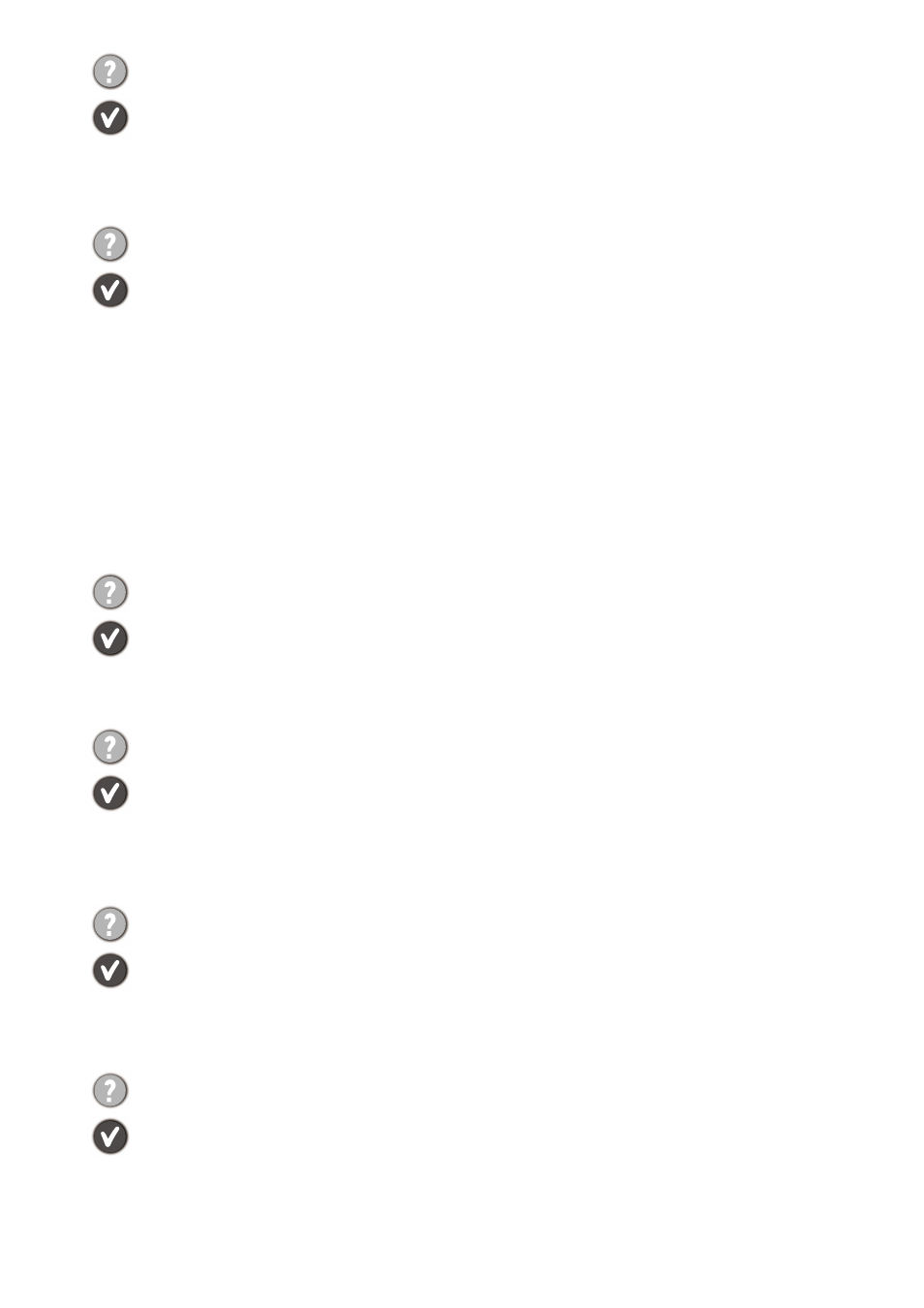
57
Power LED indicator
OSD controls
OSD messages
Audio
Faint shadow from the static image displayed is visible on the screen.
• Activate the power management function to let your computer and monitor go into a low power
"sleep" mode when not actively in use.
• Use a screensaver to prevent the occurrence of image retention.
The LED indicator is white or orange.
• If the LED lights up in solid white, the monitor is powered on.
• If the LED is illuminated in white and there is a message
Out of Range
on the screen, this means
you are using a display mode that this monitor does not support, please change the setting to one
of the supported mode. Download
Resolution file
from the website (see
). Refer to
"Adjusting the Screen Resolution"
. And then select the correct resolution,
refresh rate and make adjustments based on these instructions.
• If the LED is illuminated in orange, the power management mode is active. Press any button on
the computer keyboard or move the mouse. If that does not help, check the signal cable
connectors. If any pin is bent or broken off, please contact your dealer to get necessary support.
• If the LED is off, check the power supply mains socket, the external power supply and the mains
switch.
The OSD controls are inaccessible.
To unlock the OSD controls when it is preset to be locked, press and hold any key for 10 seconds.
A message
Out of Range
on the screen during computer boot up process.
If there is a message
Out of Range
on the screen during computer boot up process, this means
computer compatibility caused by operating system or graphic card. The system will adjust the
refresh rate automatically. Just wait until the operating system is launched.
No sound can be heard from the built-in speakers.
• Check whether the desired cable to input audio signals is properly connected. See
for details.
• Increase the volume (volume may be muted or too low).
• Remove your headphone and/or external speakers. (If they are connected to the monitor, the
built-in speakers are automatically muted.)
No sound can be heard from the connected external speakers.
• Remove your headphone (if the headphone is connected to the monitor).
• Check whether the headphone jack is properly connected.
• If the external speakers are USB-powered, check whether the USB connection is OK.
• Increase the volume (volume may be muted or too low) on the external speakers.