Displaying two sources at the same time (pip/pbp), Scenario c, Select – BenQ PD2725U DesignVue Designer 27" 16:9 HDR 4K IPS Monitor User Manual
Page 51: Scenario c: working in pbp mode
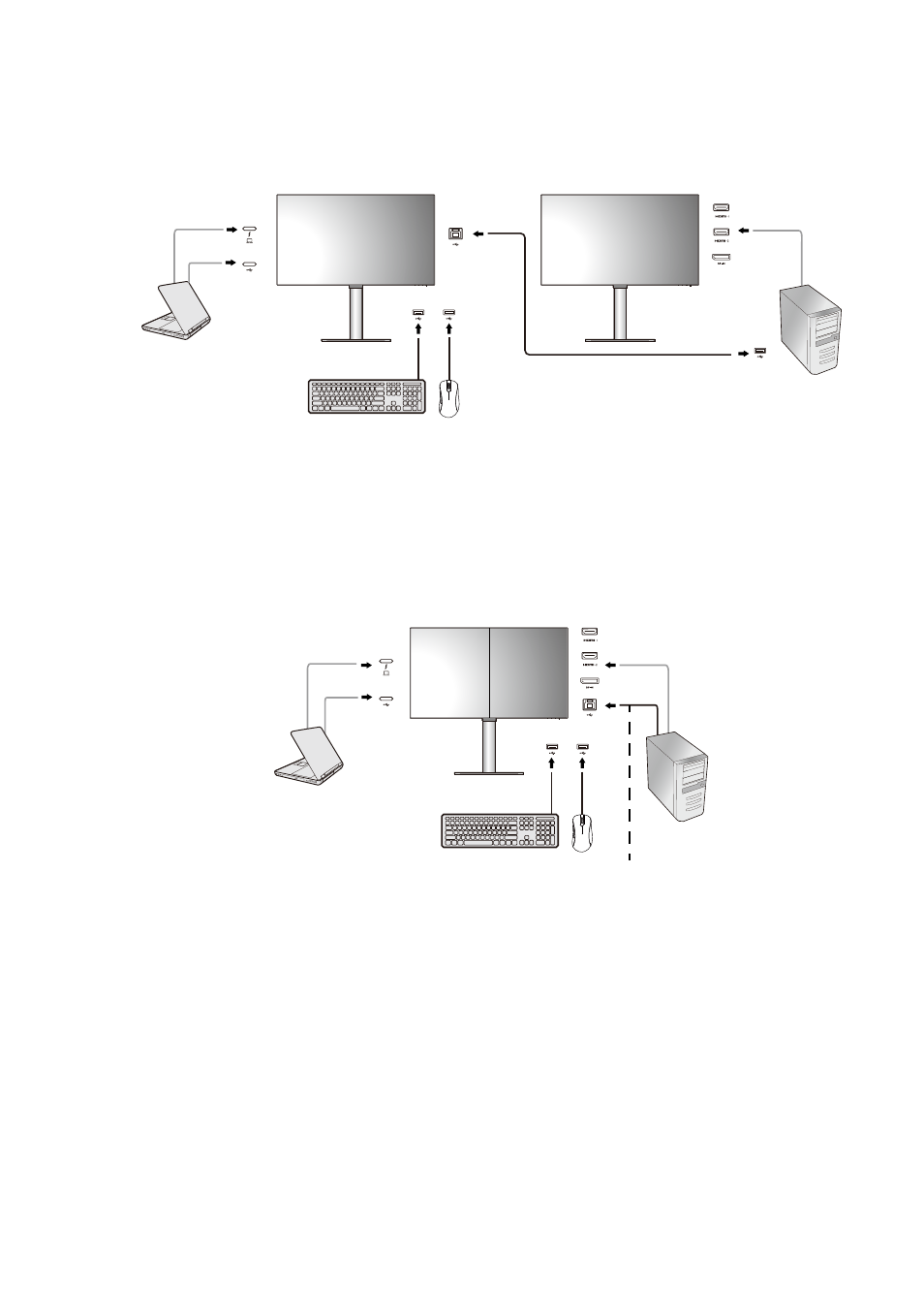
51
How to adjust your monitor
4. Go to
KVM Switch
and switch between
Thunderbolt 3
(PD2720U / PD2725U /
PD3220U) /
USB-C
(PD3420Q) and
USB Upstream
. If one of the custom key is set for
KVM Switch
, press the custom key to switch.
Scenario B: Working with two computers and two monitors
1. Establish cable connection as instructed in
Connect the PC video cable on page 12
.
2. Go to
System
>
Power Awake
>
USB
and select
ON
.
3. Go to
KVM Switch
>
Video Input
and select
None
.
4. Go to
KVM Switch
and switch between
Thunderbolt 3
(PD2720U / PD2725U /
PD3220U) /
USB-C
(PD3420Q) and
USB Upstream
. If one of the custom key is set for
KVM Switch
, press the custom key to switch.
Scenario C: Working in PBP mode
1. Establish cable connection as instructed in
Connect the PC video cable on page 12
.
2. Go to
System
>
Power Awake
>
USB
and select
ON
.
3. Enable PBP function from
Input
>
PBP
. Select sources properly as instructed in
source selection in PBP mode on page 52
.
4. Go to
KVM Switch
>
Video Input
and select
None
.
5. Go to
KVM Switch
and switch between
Thunderbolt 3
(PD2720U / PD2725U /
PD3220U) /
USB-C
(PD3420Q) and
USB Upstream
. If one of the custom key is set for
KVM Switch
, press the custom key to switch.
Displaying two sources at the same time (PIP/PBP)
To display two input sources on the screen at the same time, you can go for Picture-in-Picture
(PIP) or Picture-by-Picture (PBP) mode.
PC 1
PC 2
PC 1
PC 2
Thunderbolt™ 3
cable
Video cable
USB cable (type A to type B)
USB-C™
cable
or
PC 1
PC 2
PC 1
PC 2
Video cable
Thunderbolt™ 3
cable
USB-C™
cable
or
USB cable (type A to type B)