4 custom lut, 1 upload custom lut 3.4.2 erase custom lut – Kinefinity MAVO Edge 8K Digital Cinema Camera User Manual
Page 32
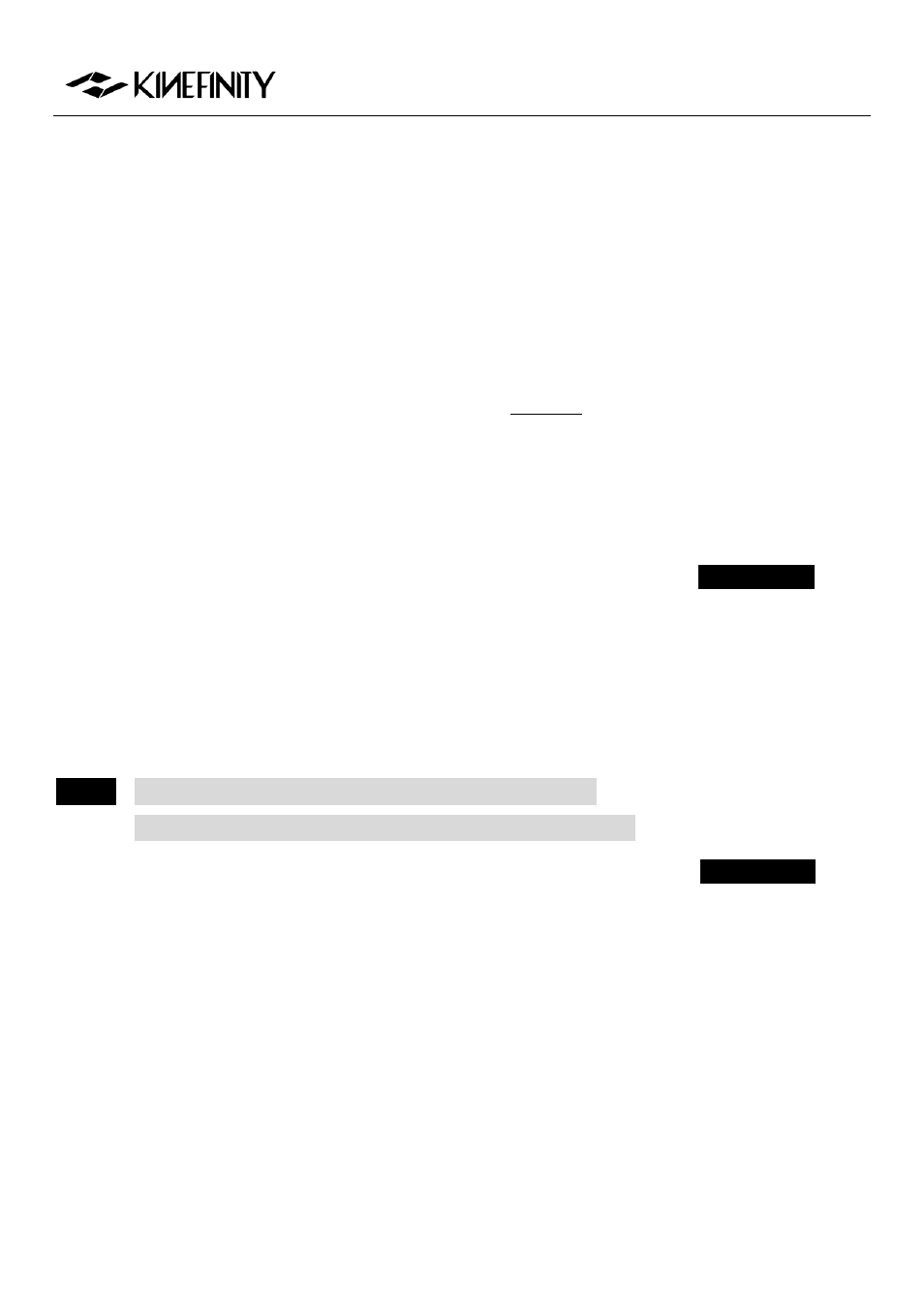
MAVO Edge 8K Operation Manual (KineOS 7.0)
©2021 Kinefinity Inc.
Page 32 / 61
3.4 Custom LUT
The camera supports custom LUT perfectly: from shooting to post-processing.
There is one in-camera preset LUT: KC_NeutM. KC_NeutM has more accurate
highlights and details in shadow than Kine709 and covers balanced tone with
normal saturation and contrast.
You can upload a LUT to the camera, and switch different LUT/Look instantly
when monitoring. While recording ProRes with custom LUT; it does not get
burned into the footage. You can upload 3
rd
-party LUT to the camera as
many as you want; supporting up to 33x33x33 3D LUT Cand
DaVinci Resolve can output cube LUT.
3.4.1 Upload Custom LUT
It just needs three simple steps:
1. Export the LUT from DI software and rename it as four English
characters, like CAN1.cube;
2. Copy the LUT into the root folder of the USB-C stick as FAT/FAT32;
3. Upload the LUT to the camera: insert the USB stick to the USB-C port,
and then load the Custom LUT with the menu. The process only takes
one second.
Reboot the camera, and the new LUT will be shown in the LUT shortcut list by
pressing the shortcut button [1].
NOTICE
The LUT will be overwritten when the name is same, and there
should be no blank in the name and not more than four characters.
3.4.2 Erase Custom LUT
Erasing the uploaded custom LUT is also intuitive,
[MENU
LUT
Clean Custom LUT]
Then all custom LUT will be deleted in a second, only with native KC_NeutM
remained.
Menu Operation
Load Custom LUT
[MENU
Setting
Load Custom LUT]
Menu Operation
Erase custom LUT
[MENU
Setting
Clean Custom LUT]