Module commands – Applied Acoustics Systems Chromaphone 3 Upgrade Acoustic Object Synthesizer Plug-In (Download) User Manual
Page 31
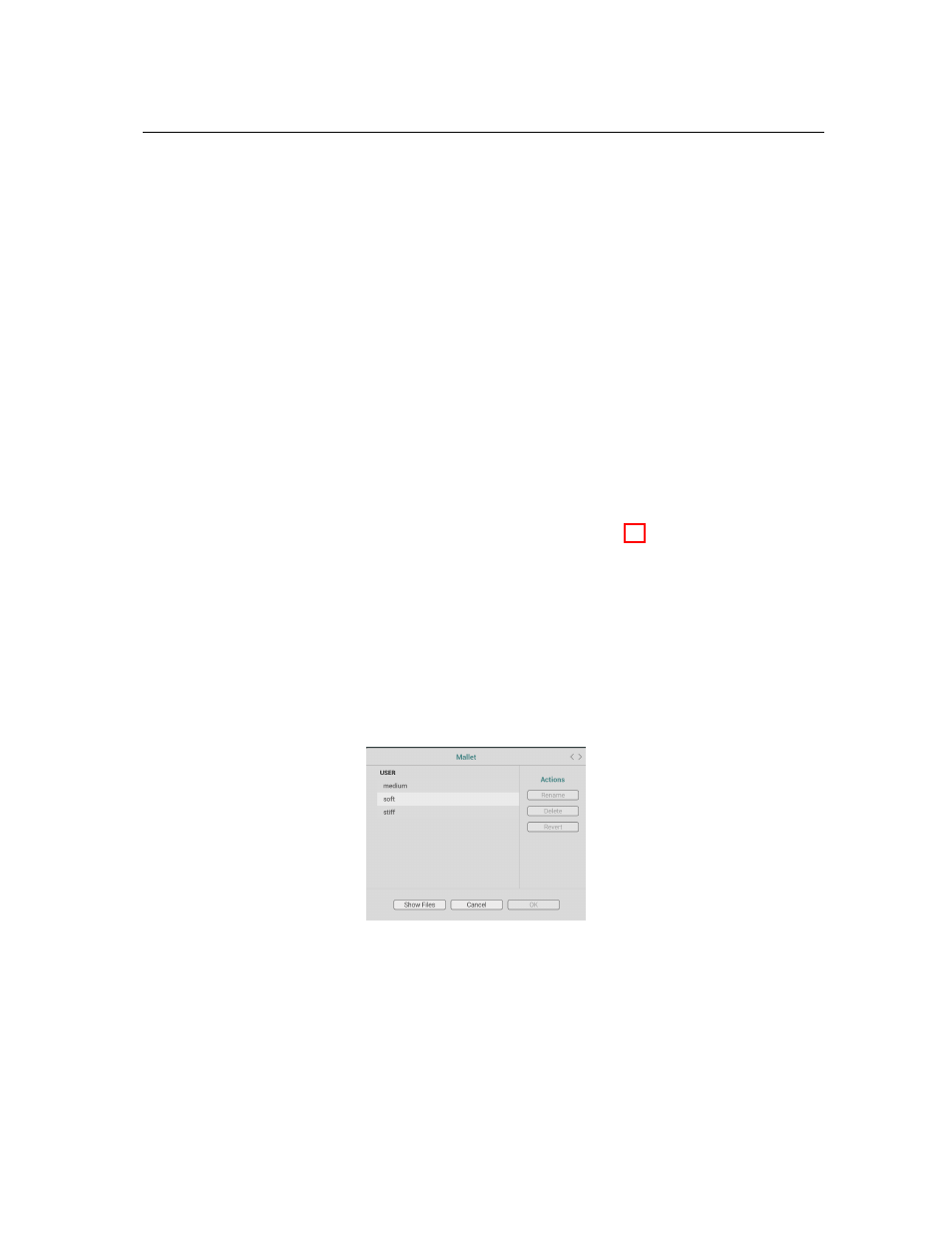
5.1
General Functioning of the Interface
31
notes (16 quarter notes) to a thirty-second note (1/8 of a quarter note) where the duration of the
whole note is determined by the host sequencer clock. The effect can also be synced to a triplet or
dotted note. To adjust this parameter, click on the
Sync Rate
button and choose a rate value from
the drop-down menu.
In standalone mode, when the
Sync
switch of an effect of module is switched
on
, the duration
of a whole note is adjusted using the
Rate
control of the
Clock
module on the
Modes
section.
5.1.6
Module Commands
All modules in the
Modes
,
Synth
, and
Effects
sections share a common command menu which is
opened by clicking on the ellipsis icon located on the right of the module label. The
Copy
command
is used to copy the settings of a module and the
Paste
command is used to paste them onto another
instance of the module in either layer of a the current sound or in another sound.
Settings which are used often can be saved as presets by using the
Save
command. One then
chooses a name and the presets is then created. Presets for a module are loaded using the
Load
command which opens the module preset window as shown in Figure 20. One navigates through
the list of available presets by scrolling up or down the list or using the arrows in the top right corner
of the window. A preset is loaded once it is selected. It is possible to compare the new settings
with the original ones by clicking on the
Revert
button in the right section of the window. A preset
can also be renamed or deleted by using the
Rename
and
Delete
buttons respectively. Once a preset
has been chosen, it can be applied to the current module by clicking on the
OK
button. This closes
the window and applies the new settings to the module. Clicking on the
Cancel
button closes the
window but reverts to the original settings of the module. Note that if the settings of the module
have been changed following a
Load
command, the
Save
command in the top left corner of the
interface must be used in order to save this new version of the sound.
Figure 20: The module preset window.
Presets for modules are kept in text files on your computer disk. Clicking
Show Files
button
in the lower left corner of the module preset window opens a Finder or Explorer window on Mac
OSX or Windows respectively at the locations where these files are kept. This might be useful for
backuping presets or exchanging them with other users.