Hardware – Applied Acoustics Systems Chromaphone 3 Upgrade Acoustic Object Synthesizer Plug-In (Download) User Manual
Page 67
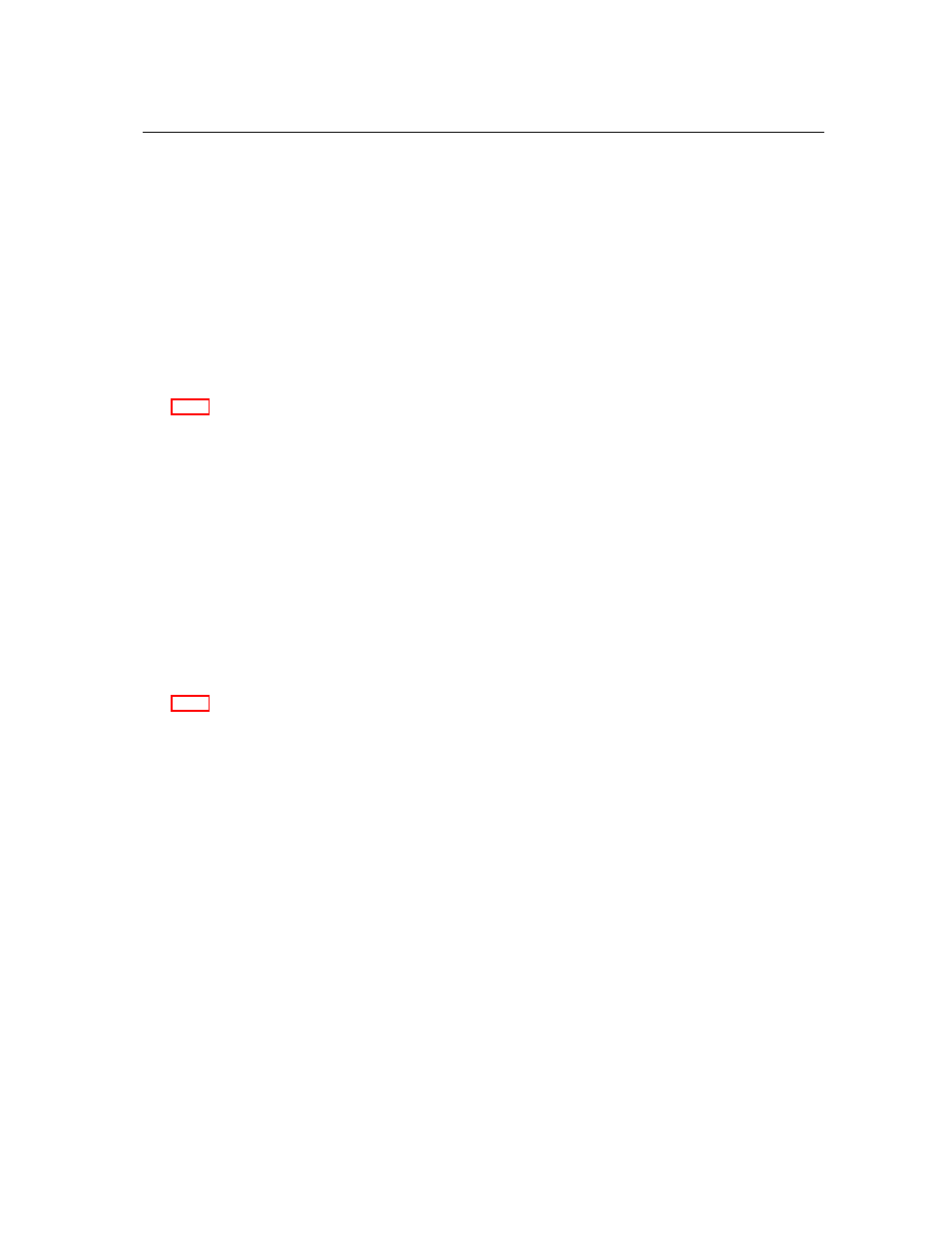
6.1
Settings
67
Pitch Bend
Chromaphone 3
reacts to the MIDI pitch bend signal when this option is activated. By default, the
pitch bend is controlled by the pitch bend wheel but this can be changed by using the drop down
menu appearing in this section. A
Learn
command is available to assign a controller automatically.
In order to adjust the range of the pitch bend, use the
Pitch Bend Range
drop-down menu. The
different options are listed in number of semi-tones. Note that by choosing a value of zero semi-
tone,
Chromaphone 3
will stop responding to MIDI pitch bend signal. The direction of the bend
can also be adjusted using the drop-down menu next to the range menu.
For more information on the channel volume and expression controller, please refer to sec-
tion 8.2.6.
Volume and Expression Controller
By default the MIDI channel volume and expression controller (MIDI CC number 7 and 11 respec-
tively) are mapped to gain parameters controlling the output volume of the synthesizer. In order to
activate the expression controller, check the
Pre-Effects Output Gain
option. In order to activate
the channel volume, check the
Pre-Effects Output Gain
option. Note that the pre and post-effects
output gains can be assigned to other MIDI continuous controllers by using the corresponding
drop-down menus. The
Learn
command can also be used to map these gain parameters to a con-
troller. When this command is selected, the corresponding gain parameter is assigned to the first
MIDI continuous controller from which a message is received.
For more information on the channel volume and expression controller, please refer to sec-
tion 8.2.2.
6.1.8
Hardware
Clicking on
Audio MIDI Setup
buttons opens the
Setup
dialgo which allows on to select an audio
and MIDI device when
Chromaphone
is used in standalone mode.
The dialog first allows one to choose an output device from those available on your computer.
Multi-channel interfaces will have their outputs listed as stereo pairs. On Windows, the audio
output list is organized by driver type. The device type is first selected from the
Audio Device
Type
drop-down list. If you have ASIO drivers available, these should be selected for optimum
performance. The
Configure Audio Device
button allows you to open the manufacturer’s setup
program for your audio interface when available.
Once the audio input has been selected, you can then select a sampling rate and a buffer size
from those offered by your audio interface.
The list of available MIDI inputs appears at the bottom of the dialog. Click on the checkbox
corresponding to any of the inputs you wish to use.