Extract tracks from a recording – Epiphan Pearl Mini Live Video Production System with 512GB SSD (NA/JP) User Manual
Page 310
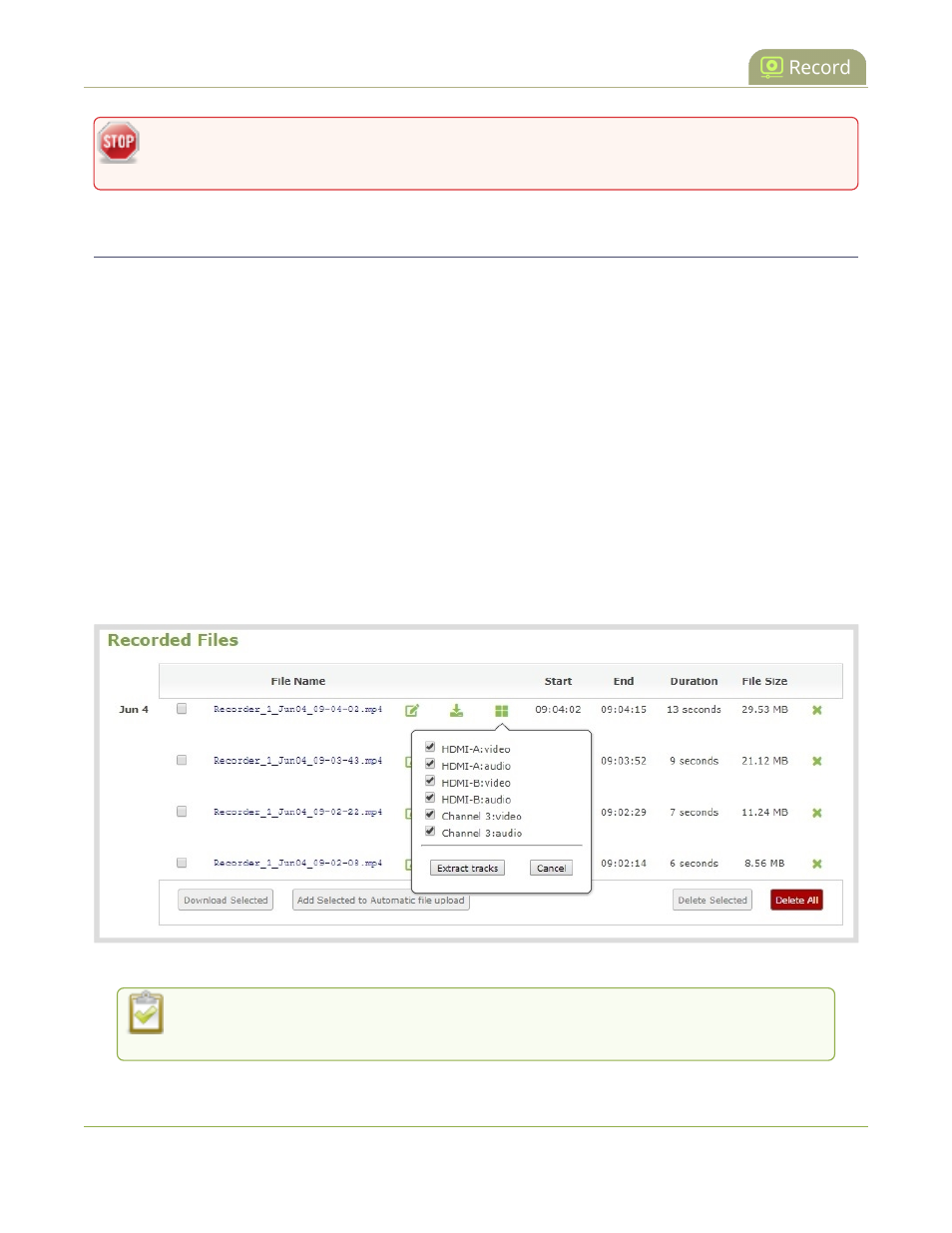
Pearl Mini User Guide
Extract tracks from a recording
You can this process to join multiple files; however, the more files you join, the greater the chance
that some audio desychronization can occur between the clips.
Extract tracks from a recording
Recorders combine multiple channels and audio sources together in a single multi-track file. You can create a
copy of a recording using only select tracks. This feature is supported for .AVI, .MP4 and .MOV recordings only.
MPEG-TS does not support track extraction.
Specific track versions of recorded files are not included in any automatic file transfers and need to be
downloaded manually. Click the extracted track filename to manually download, see
Download recorded files
manually
.
It's good practice to check that there's enough storage space for the extracted files before you start this
procedure. To check how much storage space is available on the SD card, see
Storage capacity and
maintenance
.
Create a duplicate recording file with only select tracks using the Admin panel
1. Login to the Admin panel as admin or operator, see
Connect to the Admin panel
.
2. From the Recorders menu, select a recorder. The recorder page appears.
3. Click the multi-track icon beside the recording. A list of tracks appears.
4. Select the tracks you want to extract.
Tip: To deselect all tracks, click the check box for the top track, then hold SHIFT and click the
check box for the bottom track.
299