Pearl-2 and pearl mini information – Epiphan Pearl Mini Live Video Production System with 512GB SSD (NA/JP) User Manual
Page 348
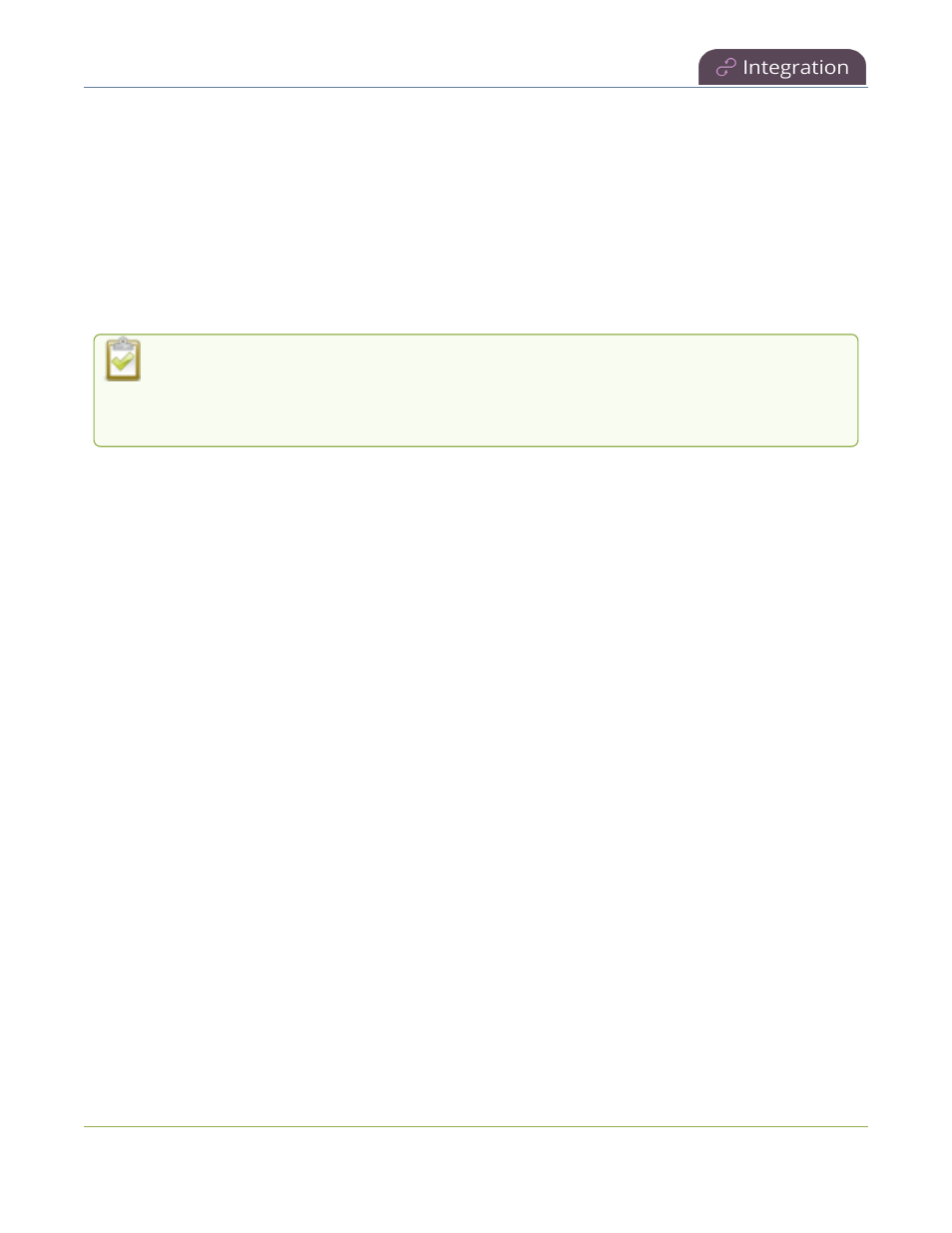
Pearl Mini User Guide
About Kaltura recording and webcasting
l
If you modify a particular recurring lecture capture plus live webcasting event (e.g. a VOD + Live Stream
event in a recurring series), Kaltura excludes that event from the recurring series and the webcast doesn't
stream. That's because the RMTP URLs for the modified event looses it's mandatory tokens. However,
the recurring Kaltura event does record as scheduled and other events in the series are not affected.
Workarounds: To regenerate the RTMP tokens for a live event, go to MediaSpace, find the modified live
event entry and uncheck the Live event checkbox - and save. Then re-check it and save the event again.
Alternatively, you can go to the Kaltura Management Console (KMC), find the modified live event entry
and then, in the Live stream tab, click Re-generate Stream Token.
l
Do not schedule recordings that are longer than the capacity of Pearl Mini to store the recording on the
local drive.
Default Kaltura encoding settings are applied automatically to the channel when Kaltura is enabled,
which override the existing encoding settings. If you manually change the encoding settings using
the Admin panel after Kaltura is enabled, the settings revert back to the default Kaltura settings
when a scheduled or ad hoc event starts.
Pearl-2 and Pearl Mini information
For events with multiple sources, the recording for each source is uploaded to Kaltura and appears as a single,
multi-view entry in the Kaltura media list with each source (i.e. view) listed as a separate "child" sub-entry. The
name of each file includes the name of the channel plus the date and time the file was recorded. For example:
Channel 1_May23_10-12-05
We recommend that you configure the channel that is selected as the main entry as well as the other channels in
a multi-view scheduled VOD event to include all audio sources. Audio is taken from the channel configured as
the main entry in the Kaltura CMS.
With Pearl-2 and Pearl Mini, you can:
l
Use multiple channels to get multiple views for a Kaltura event. Each channel is treated as a separate
video source. Using the Admin panel, Pearl administrators can choose channels on Pearl Mini for multiple
source recordings. For webcasting, you can select only one channel at a time.
l
For example, if you have a main camera and a presentation laptop that you want to capture as a
multiple source recording, you'd create two channels on Pearl Mini: one for the main camera and
another one for the presentation laptop. To learn how to create a channel or to use the Auto
channels, see
Channel configuration
.
l
Set the video source that is used as the default main entry. The channel selected as the main entry
becomes the default view that people see when watching the VOD, as well as the main view (i.e. the large
screen) for PiP.
l
Set which Pearl Mini channels are used for scheduled and ad hoc recordings and webcasts.
l
Set the channel used for scheduled and ad hoc webcasts.
l
Display the Channel view on Pearl Mini's touch screen, see
Channel monitoring using the touch screen
or
monitor channels using the Admin panel. You can also monitor channels directly on the Events screen
using the touch screen, see
View scheduled CMS events and history
.
337