Beta draft - 77 – Epiphan Pearl Mini Live Video Production System with 512GB SSD (NA/JP) User Manual
Page 88
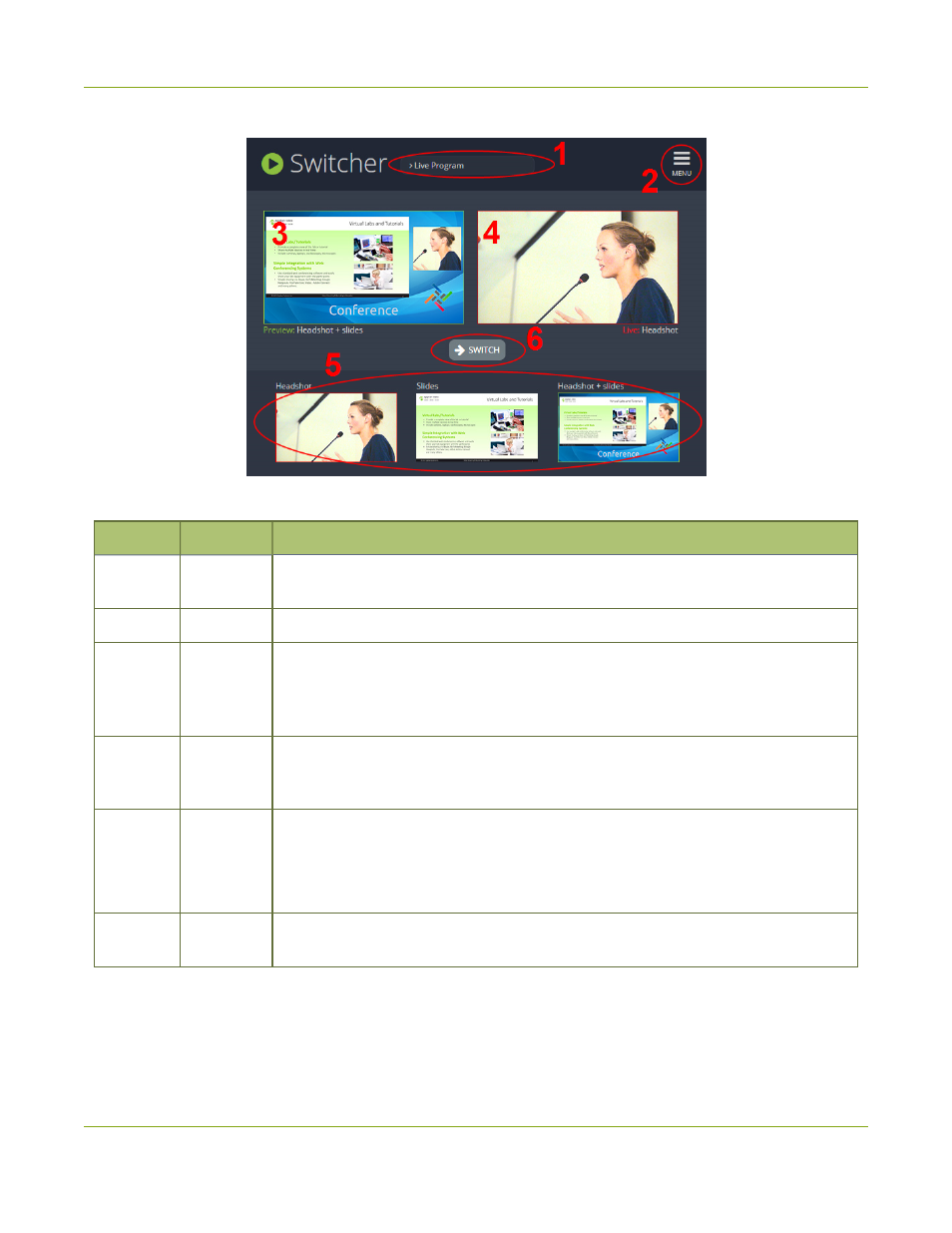
Pearl Mini User Guide
Switching while live streaming and recording using
Epiphan Live
Table 16
Elements in the Switcher view
Number
Title
Description
1
Channel
selector
The list of channels configured on Pearl Mini. Select a channel and switch between
the different layouts that are configured for that channel.
2
Menu icon
Displays links to the Dashboard view and the Admin panel when clicked.
3
Preview
panel
Displays a preview of a selected layout, which is outlined with a green border. When
you click the Switch button, this preview layout becomes the live layout. See
Switching while live streaming and recording using Epiphan Live
for more
information.
4
Live view
panel
Displays the active "live" layout that is currently being streamed or recorded. The
live layout is outlined with a red border. When you select the Switch button, this live
layout is replaced with the layout that's loaded in to the Preview panel.
5
Layout
carousel
Displays small previews for all layouts contained within your selected channel.
Select a layout from the carousel to add it to the Preview panel.
Note that the layout selected for the Preview panel has a green border and the
layout in the Live panel has a red border.
6
Switch
button
When selected, the layout in the Preview panel replaces the layout in the Live
panel and is immediately reflected in your active stream and recordings.
Switching while live streaming and recording using Epiphan Live
The Switcher interface lets you easily live switch between custom layouts with a simple click.
BETA DRAFT - 77