Rename recorded files – Epiphan Pearl Mini Live Video Production System with 512GB SSD (NA/JP) User Manual
Page 311
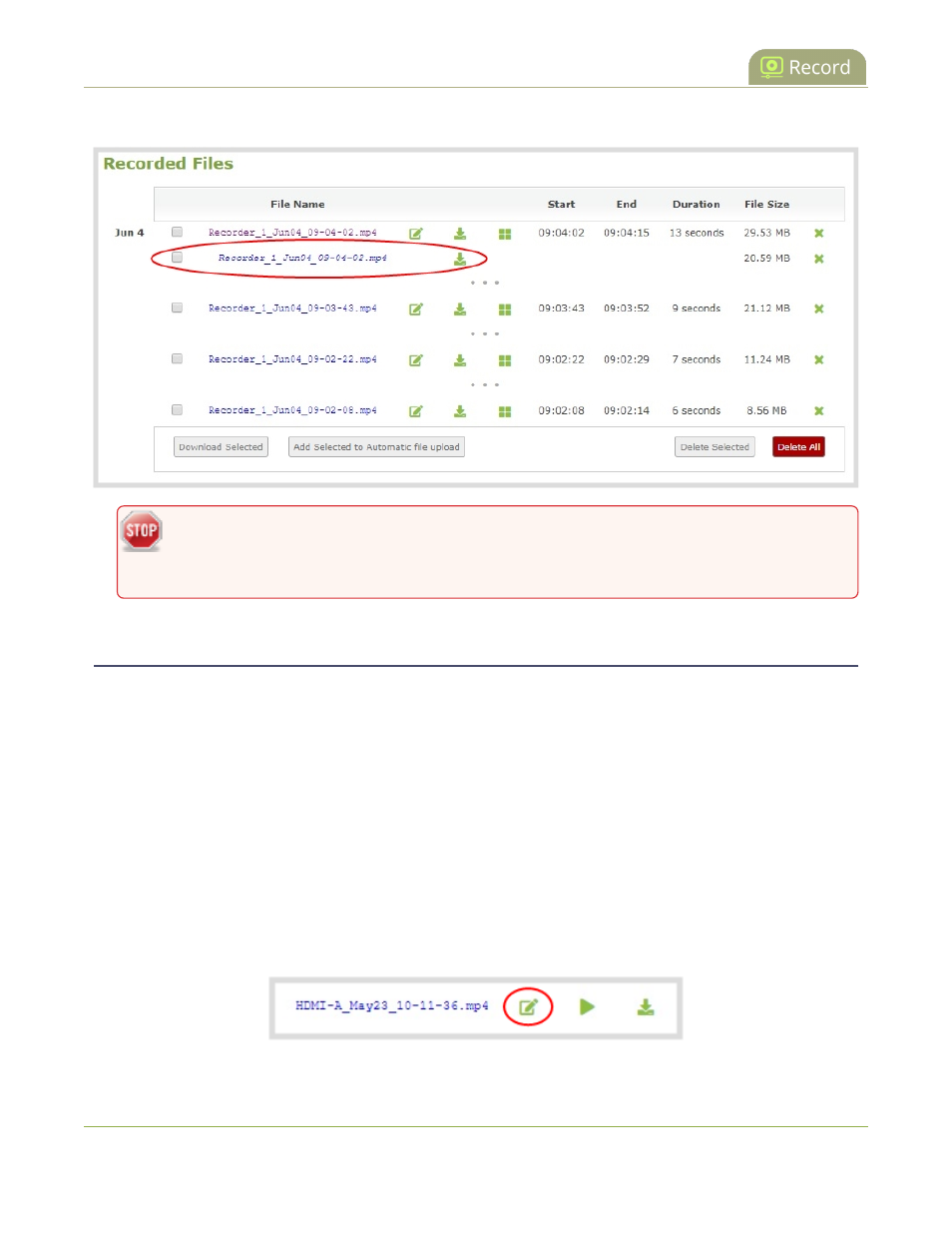
Pearl Mini User Guide
Rename recorded files
5. Click Extract tracks. A copy of the recording is created with only the selected tracks.
Only one copy is saved per original recording. If you create a second copy, it will overwrite the
previous one. Download the extracted copy of the recording with your chosen tracks to preserve
it.
Rename recorded files
Recordings are named based on the file name prefix specified during configuration. You can change the
recording file name using the Admin panel. You can also change the default name that Pearl Mini assigns to
recordings, see
Configure recording settings, file size, and type
for information about setting file name prefixes.
Rename a recording using the Admin panel
1. Log in to the Admin panel as admin, see
Connect to the Admin panel
.
2. Open the Recording page. Do one of the following:
a. To view files recorded for a channel, select a channel from the Channels menu and click
Recording.
b. To view files recoded for a recorder, select a recorder from the Recorders menu.
3. All recordings are listed and sorted by date. Select the edit icon next to the file name you want to change.
4. Type the new file name and press Enter using your keyboard.
300