Epiphan Pearl Mini Live Video Production System with 512GB SSD (NA/JP) User Manual
Page 334
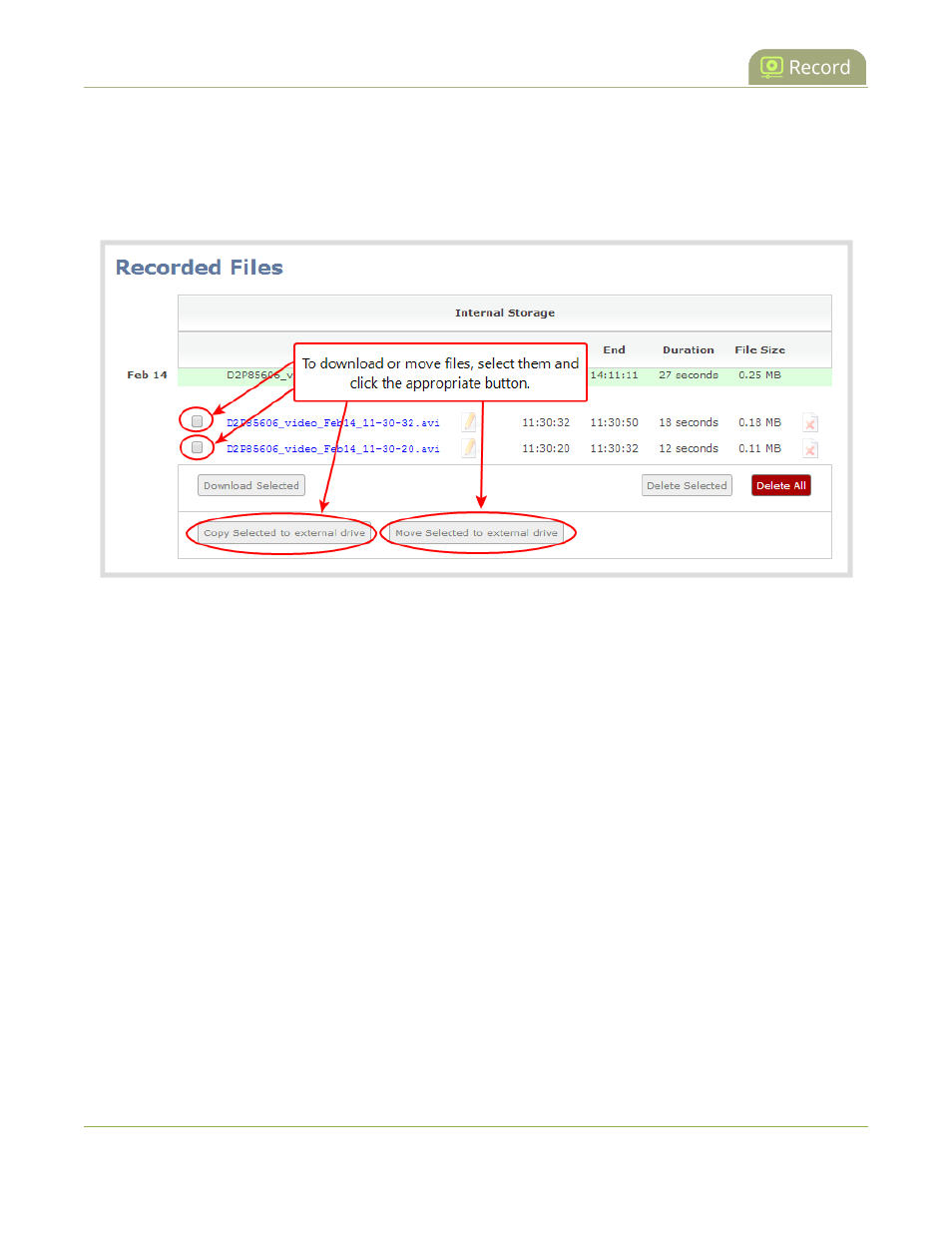
Pearl Mini User Guide
AFU or copy to USB
5. Check the files you want to download and do one of the following:
a. Click Copy Selected to external drive to copy the files to the USB drive.
b. Click Move Selected to external drive to move the files and delete them off of Pearl Mini.
In this example, the first file is currently recording and cannot be downloaded.
6. Follow the steps to Safely eject USB storage device when you're done.
View file transfer status and cancel file copy to a USB device
During a file transfer to an External USB drive, you can monitor the file transfer progress and cancel the file
transfer using the Admin panel. You can only cancel the transfer of a file while it is in progress.
For other options to view the USB file transfer progress, see
View AFU and file transfer progress
.
View file transfer to USB device status and cancel using the Admin panel
1. While the file transfer is in progress, select External USB Drive link from the Configuration menu in the
Admin panel. The External USB Drive configuration page opens.
2. View the current file transfer status under the Status section. To cancel the current file transfer, select
Cancel and confirm when prompted. The option to cancel only appears while the file transfer is in
progress. The file that is highlighted in green is currently being transferred.
323