Disable or deregister from kaltura, Important considerations – Epiphan Pearl Mini Live Video Production System with 512GB SSD (NA/JP) User Manual
Page 343
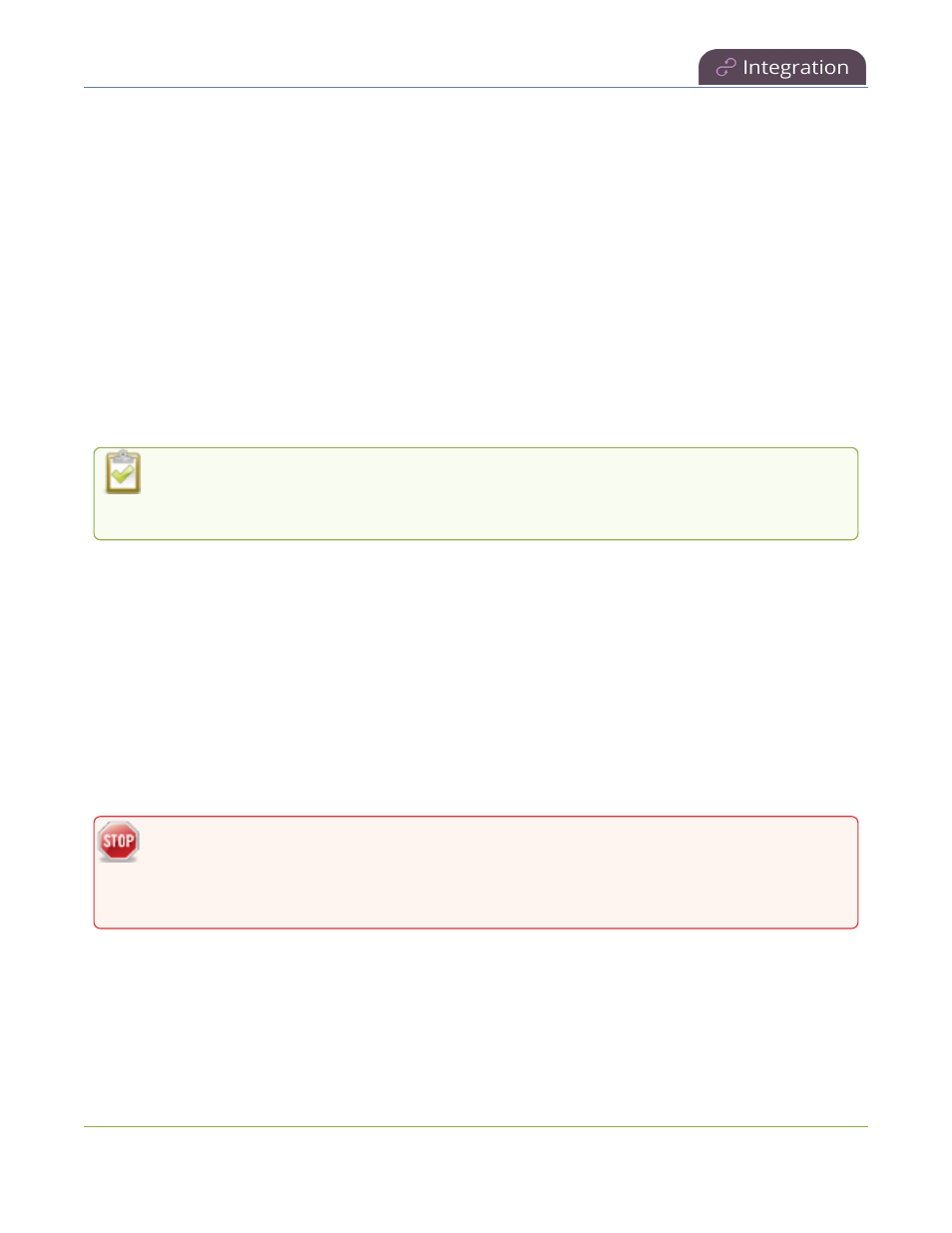
Pearl Mini User Guide
Disable or deregister from Kaltura
webcasting setup
.
Disable or deregister from Kaltura
You can disable CMS using the Admin panel and still select Pearl Mini as a resource using Kaltura MediaSpace.
However, the events schedule won't synchronize on Pearl Mini and any events that are scheduled to start while
CMS is disabled do not start on Pearl Mini. If CMS is re-enabled on Pearl Mini before the event is scheduled to
end, that event will start automatically after the events schedule is refreshed on Pearl Mini, see
View scheduled
CMS events and history
.
Existing events that are already associated with the device do not lose their association when CMS is disabled.
As soon as you re-enable Kaltura CMS on Pearl Mini, you can record and stream events as usual. CMS is
disabled by default.
Deregistering removes Pearl Mini from Kaltura's list of resources and any existing events that were associated
with that resource lose their association. You must select a new resource for those events using MediaSpace.
Content Management Systems (CMSs) can change channel settings automatically. After disabling
CMS on Pearl Mini, check your channel settings or apply a configuration preset to restore your
channel to known values.
Important considerations
l
You cannot start ad hoc (manual) Kaltura events when CMS is disabled or when Pearl Mini has been
deregistered.
l
When CMS is disabled or Pearl Mini is deregistered, existing scheduled events that are associated with
the device do not record or stream.
l
If Pearl Mini is deregistered, existing events associated with that device lose the association. You must
select a new resource for those events.
l
Ensure the deregistered Pearl Mini entry in the list of encoder devices on Kaltura disappears before
registering again if using the same device name.
l
Do not disable CMS while an event is in progress.
After disabling or deregistering from Kaltura, the recording file size limit for the channels reset to 64
GB. Check to ensure this value does not exceed the maximum recording space allowed for the
installed SD card and change the value to avoid unintentionally overwrite existing recordings. For
more information about setting the recording file size limit, see
Disable or deregister from Kaltura
.
Disable Pearl Mini as a resource or deregister from Kaltura using the Admin panel
1. Login to the Admin panel as admin, see
Connect to the Admin panel
.
2. From the Configuration menu, click CMS. The Content management system configuration menu opens.
332