Konica Minolta bizhub C250 User Manual
Page 136
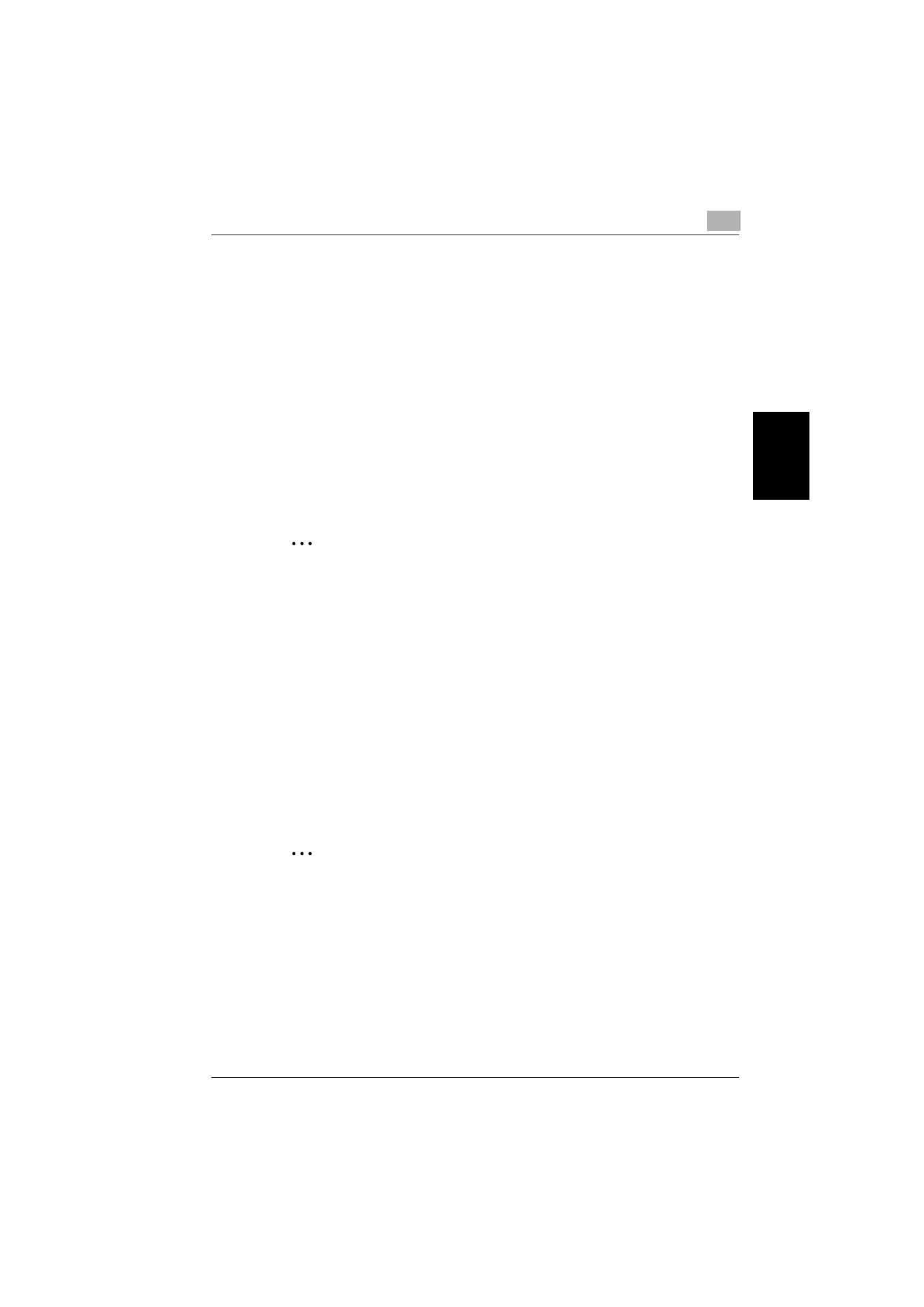
Specifying Settings From the Control Panel
3
C250
3-25
Sp
ec
ifyin
g
Set
tin
gs
F
ro
m
th
e
Co
nt
ro
l Pa
ne
l
Chapter 3
–
To enter the destinations directly:
Touch [Direct Input], touch the button for the desired destination
type, and then enter the destination to be registered.
7
Touch [Close].
–
To register scan settings, touch [Yes] beside “Scan Setting”. For
details on the scan settings, refer to “Specifying the Scan Settings”
on page 2-42.
–
To register communication settings, touch [Yes] beside “Communi-
cation Setting”. Specify the file name for saving the file and e-mail
notification settings.
8
Touch [OK].
The program destination is registered.
2
Note
The registration cannot be completed unless settings have been speci-
fied for “Name” and for “Destination”, “Scan Setting”, or “Communica-
tion Setting”.
!
Detail
To check the registered destination, touch the button for the destination,
and then touch [Check Setting].
To change the registered destination settings, touch the button for the
desired destination, and then touch [Edit].
To delete the registered destination, touch the button for the desired des-
tination, and then touch[Delete].
2
Note
To cancel changes to the setting, touch [Cancel].
To quit specifying the Utility mode setting, touch [Exit] in the sub display
area or press the [Utility/Counter] key. Otherwise, cancel the Utility mode
by touching [Close] in each screen until the screen for the Copy, Fax,
Scan or Box mode appears.