6 imb troubleshooting instructions – Doremi ShowVault / IMB User Manual
Page 22
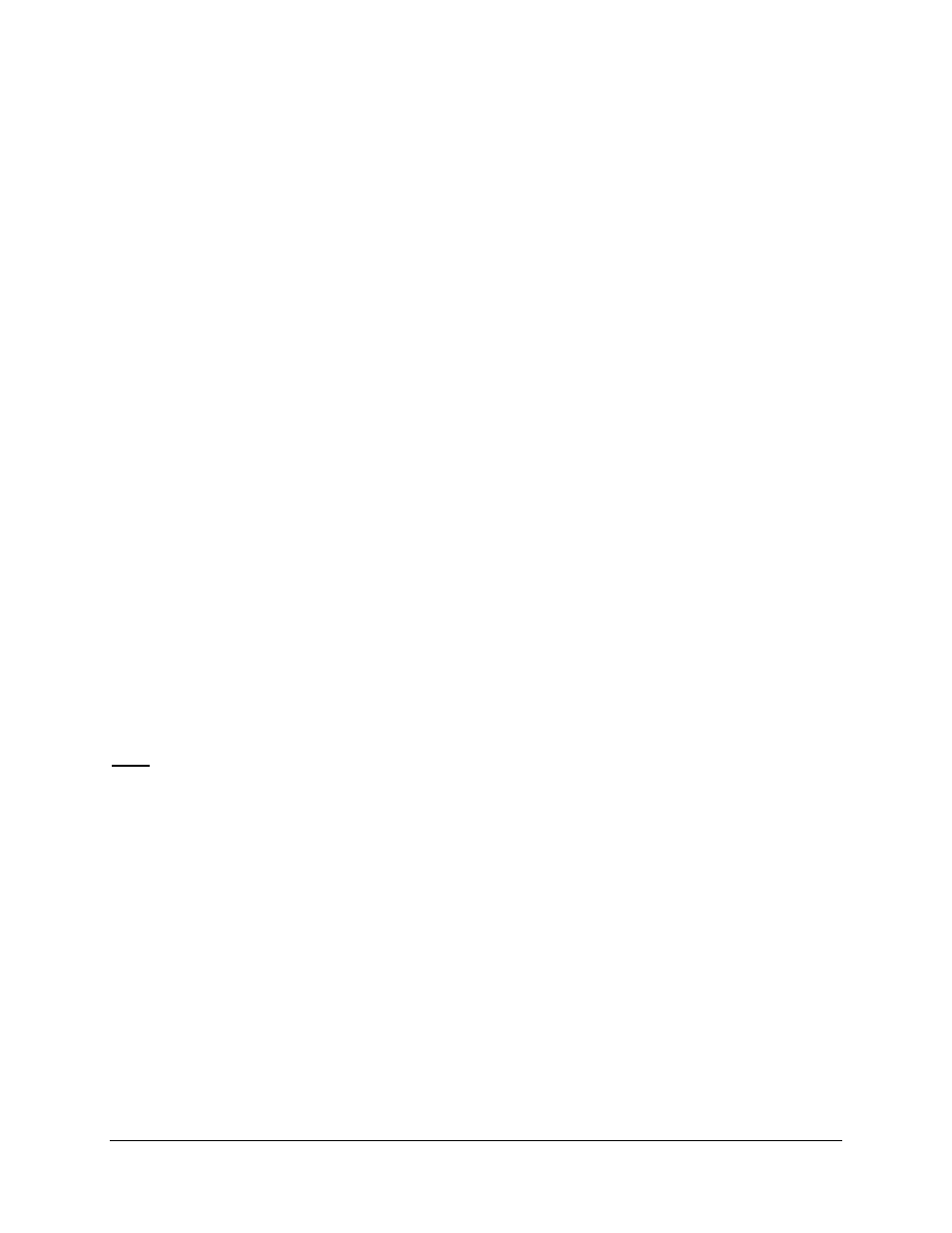
CRT.OM.001087.DRM
Page 22 Version 1.7
Doremi Labs
6 IMB Troubleshooting Instructions
This section gives the steps to follow to support the troubleshooting that the installer (mainly
Barco for Cinemark) has when installing IMB in the projector. It seems that a common issue is
the failure for the ShowVault to connect to the SM, showing "missing" for the SM version. In any
case, BEFORE replacing an IMB or trying another, the user(s) needs to get a Detailed Report
from the Showvault and send it to Doremi Technical Support with the serial number of the
Showvault (S/N sticker on the back of the unit).
6.1 Check the Projector Version
This is to help determine if a new projector version is in use.
6.2 Check the Diagnostic Tool GUI for Errors
Check the Serial Number, Software Version, Firmware Version, and SM Version.
The color is to be asked too, as it has an important meaning:
◦
Black means that the value was read from the IMB.
◦
Red
means that the value could not be read from the IMB and the last known value
is displayed.
6.3 Check the PCI-Express Connection
In a new Linux terminal, type: /doremi/sbin/mcsetup.out --get-serial (This command
tests path 1).
If the command returns a failure with "Mcore context", then it means the driver is not
running. This is likely an issue with the PCIe either not connected or not seen.
Have the PCIe cable unplugged and then replugged to see if it fixes the issue.
If the PCIe unplug doesn't fix it, try to have the ShowVault and projector re-booted once.
If this doesn't fix the problem, then go to Section 6.6 and get a Detailed Report.
Note: As long as this issue is not fixed, performing the following steps will lead to failure.