7 osd menu – Doremi GHX-10 User Manual
Page 17
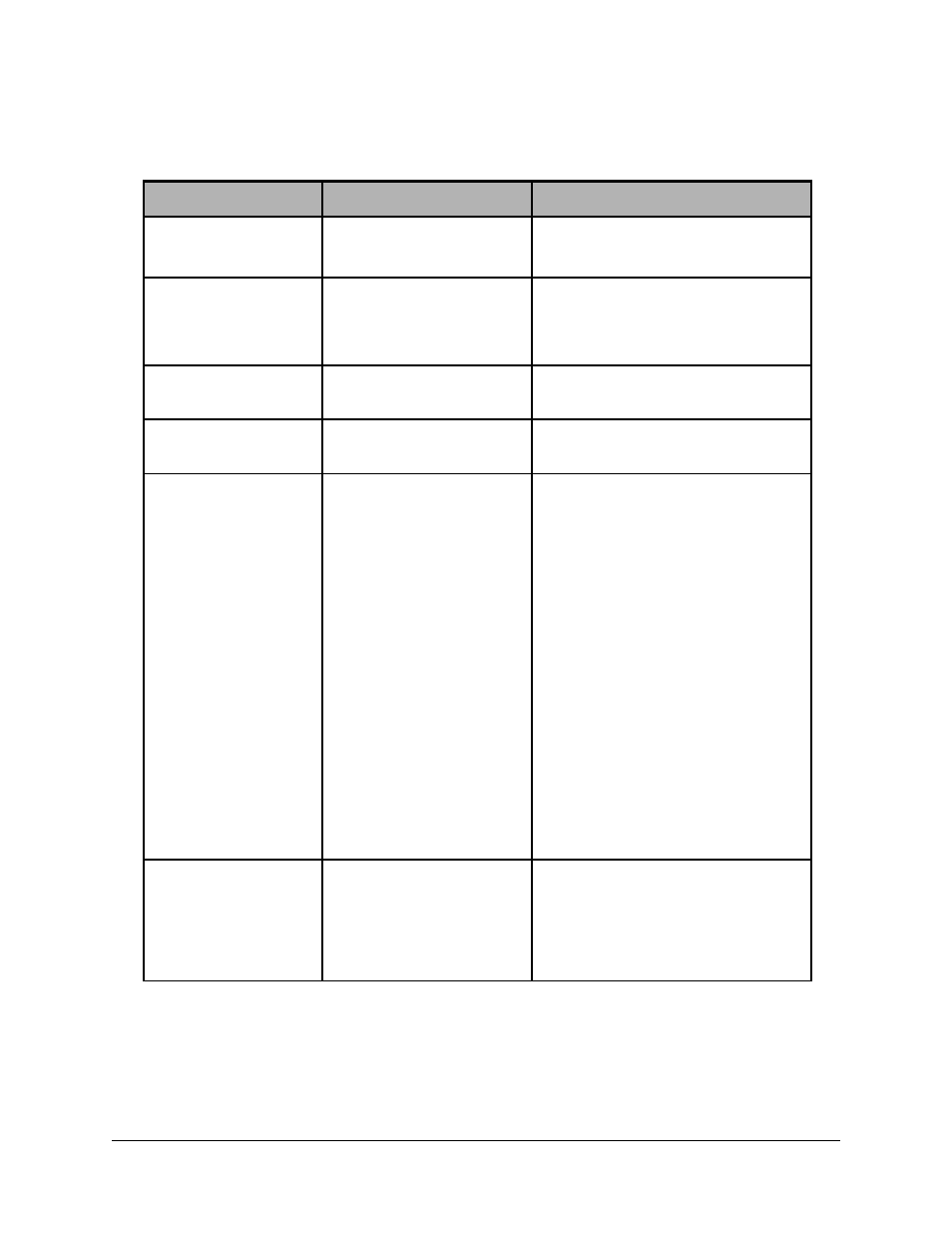
3.7 OSD Menu
This menu can be used to setup the OSD parameters.
Sub-Menu
Value
Description
OSD Enable
Yes
No
Enable or disable On Screen
Display
OSD timeout
X s (seconds) default
30s
Infinite
On Screen Display timeout in
seconds. Set to Infinite to keep it
always on.
OSD H Position
1% to 99% default 25%
OSD horizontal position in
percentage
OSD V position
1% to 99% default 25%
OSD vertical position in
percentage
OSD Status
The OSD Status will
show the burn-in
window timecode,
I/O status and audio
levels when the
menu OSD is not
active.
OSD Status Position
can only be set using
the Doremi Universal
Interface Software
Off
TC BIW
Input Status
Output Status
Burn In Window and Status
display
- Off: BIW and Status not
displayed
- TC BIW: Timecode is shown in
a burn-in window on the GHX
output
- Input Status: In addition to the
BIW timecode, the GHX output
will display the Input Status
including Audio levels, Closed
Caption presence, Input Format
and CRC errors (flashing red dot)
- Output Status: In addition to the
BIW timecode, the GHX output
will display the Output Status.
OSD/TC Color
White/Black
W/B Zoom
Black/White
B/W Zoom
Burn In Window type setting
GHX.OM.000510.DRM
Page 17
Version 2.2
Doremi Labs