3 ghx-10 front panel controller, 1 menu items overview – Doremi GHX-10 User Manual
Page 9
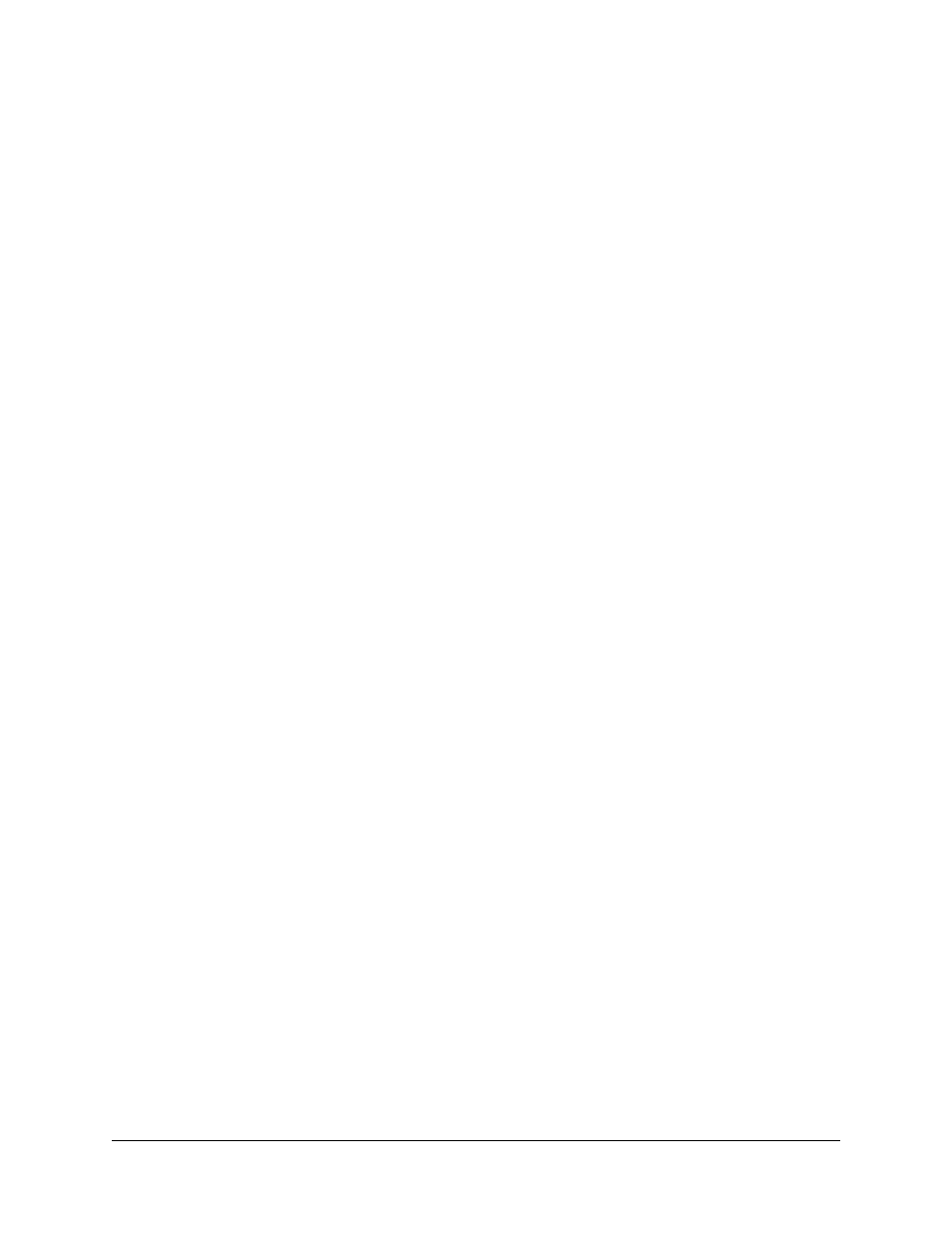
3 GHX-10 Front Panel Controller
Throughout this chapter “press Select” refers to pressing the front panel scroll wheel button of
the GHX-10 – see Figure 1.
3.1 Menu Items Overview
Press “Select” to enter the GHX-10 menu system then turn the “Wheel” to access the different
menus:
•
Input
•
Output
•
Image
•
Sync
•
Audio
•
OSD
•
System
•
Status
Press “Select” to navigate one of the above menu items and access the list of available sub-
menus. Browse the list of available sub-menus by turning the “Wheel”, then press “Select” to
change settings of a given sub-menu.
Browse the available values by turning the “Wheel”. To choose the desired value, press
“Select”. The selected value should be flagged with the # sign on its right which is the current
setting indicator.
To go back to a higher level in this menu tree, press on the “ESC” button – Keep pressing it to
exit the menu system.
The following tables list all GHX-10 setup parameters, items in bold are factory defaults. All
video formats show frame rates and not the field rates, so 1080i-60 fields per second will be
shown as 1080i-30 frames per second.
GHX.OM.000510.DRM
Page 9
Version 2.2
Doremi Labs