6 firmware update, 1 usb update, 2 sd memory update – Doremi GHX-10 User Manual
Page 32
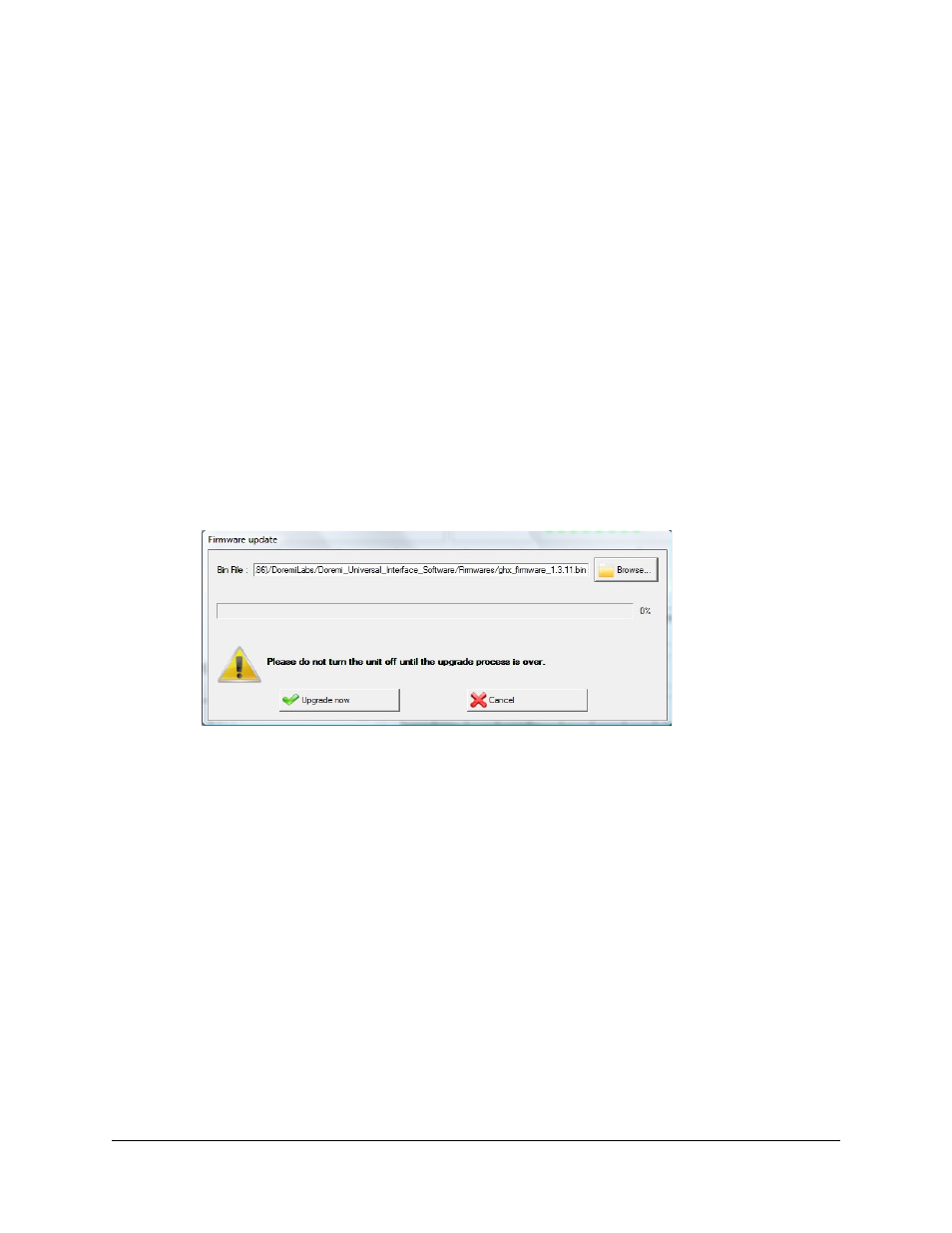
6 Firmware Update
The firmware can be updated through USB or SD Memory. This section presents both methods.
In case you miss one of the files listed in the procedures below, please contact Doremi Labs
(see Section 1.1).
6.1 USB Update
The firmware can be updated through USB using the Doremi Universal Interface Software as
presented in Section 5.4.7 .
To perform such update, follow the steps below:
1. Connect the GHX-10 to your computer using the USB cable provided with the unit,
2. Start the Doremi Universal Interface Software – see Section 5
3. Go to the “System Tab” - see Section 5.4.7
4. Click on the “Firmware upgrade” button
5. Select the firmware file (e.g: “ghx_firmware_1.3.11.bin”) and click on the “Upgrade now”
button
Figure 17: Firmware Update Window
6. Once the update is completed, re-cycle power on the GHX-10 unit. Newer GHX-10
models recycle power on their own.
6.2 SD Memory Update
The SD Memory must be formatted as FAT or FAT32.
This is the update procedure:
1. Copy the firmware file (e.g: “ghx_firmware_1.3.11.bin”) on the SD Memory card
2. Plug the SD Memory into the SD port of the GHX-10 (see Figure 2).
3. Power On the GHX-10 and go to the menu “System” – see section 3.8
4. Select the “SD Memory update” sub-menu.
5. Select the file you want to use for the update - using the menu scroll wheel, see Figure 1
- and confirm the update.
6. Once the update is completed, re-cycle power on the GHX-10 unit. Newer GHX-10
models recycle power automatically.
GHX.OM.000510.DRM
Page 32
Version 2.2
Doremi Labs