2 doremi universal interface software overview – Doremi GHX-10 User Manual
Page 24
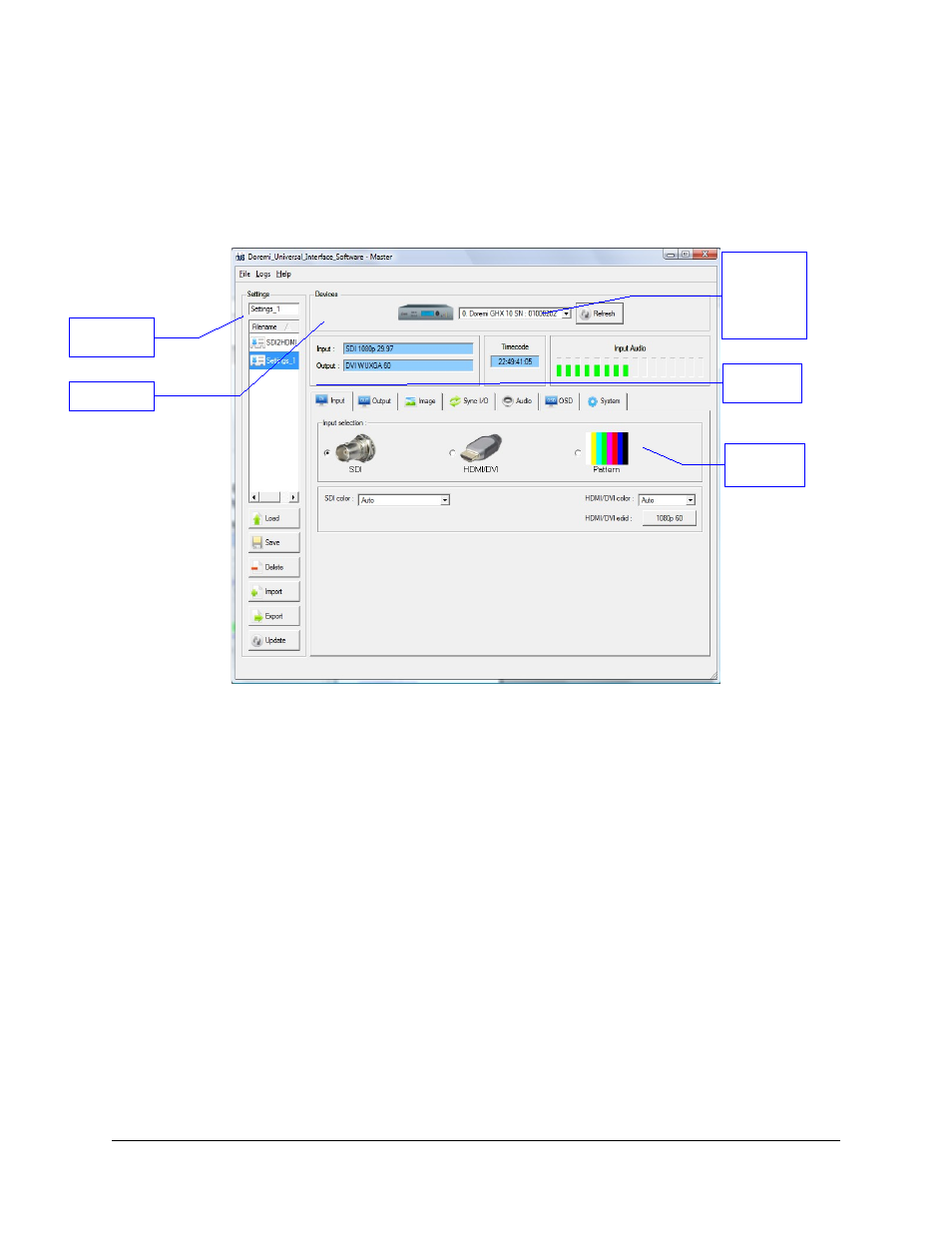
5.2 Doremi Universal Interface Software Overview
The Doremi Universal Interface Software (duis) consists of a GUI that can control one or more
GHX-10 device(s) connected to your workstation through USB.
When starting the Doremi Universal Interface, the following GUI should appear:
Figure 9: duis – Input Tab
This GUI is composed of the following parts:
•
The “Devices” section: Can be used to select one connected GHX-10 from the drop
down menu – click on the “Refresh” button to be sure all the connected GHX-10 units
are visible.
•
The “Information” section: Provides information about the input and output interfaces and
resolutions, the current timecode and the audio input level of the connected GHX-10
device.
•
The “Control” section: Has tabs that can be used to view or modify various settings on
the connected GHX-10 unit: Input settings, Output settings, Image settings, Sync I/O
settings, Audio settings, OSD (On Screen Display) settings and System settings. These
tabs are presented in Section 5.4 .
•
The “Settings” window located on the left of the GUI: Can be used to manage the
settings files (loading, saving, importing, exporting etc …). This “Settings” window is
presented in the Section 5.3 below.
GHX.OM.000510.DRM
Page 24
Version 2.2
Doremi Labs
“Settings file
filename” field
“Devices”
window
List-box button
to use to select
one connected
GHX-10
Informative
area
“Input
selection”
window