Problems charging the battery – TabletKiosk eo TufTab a7230X User Manual
Page 40
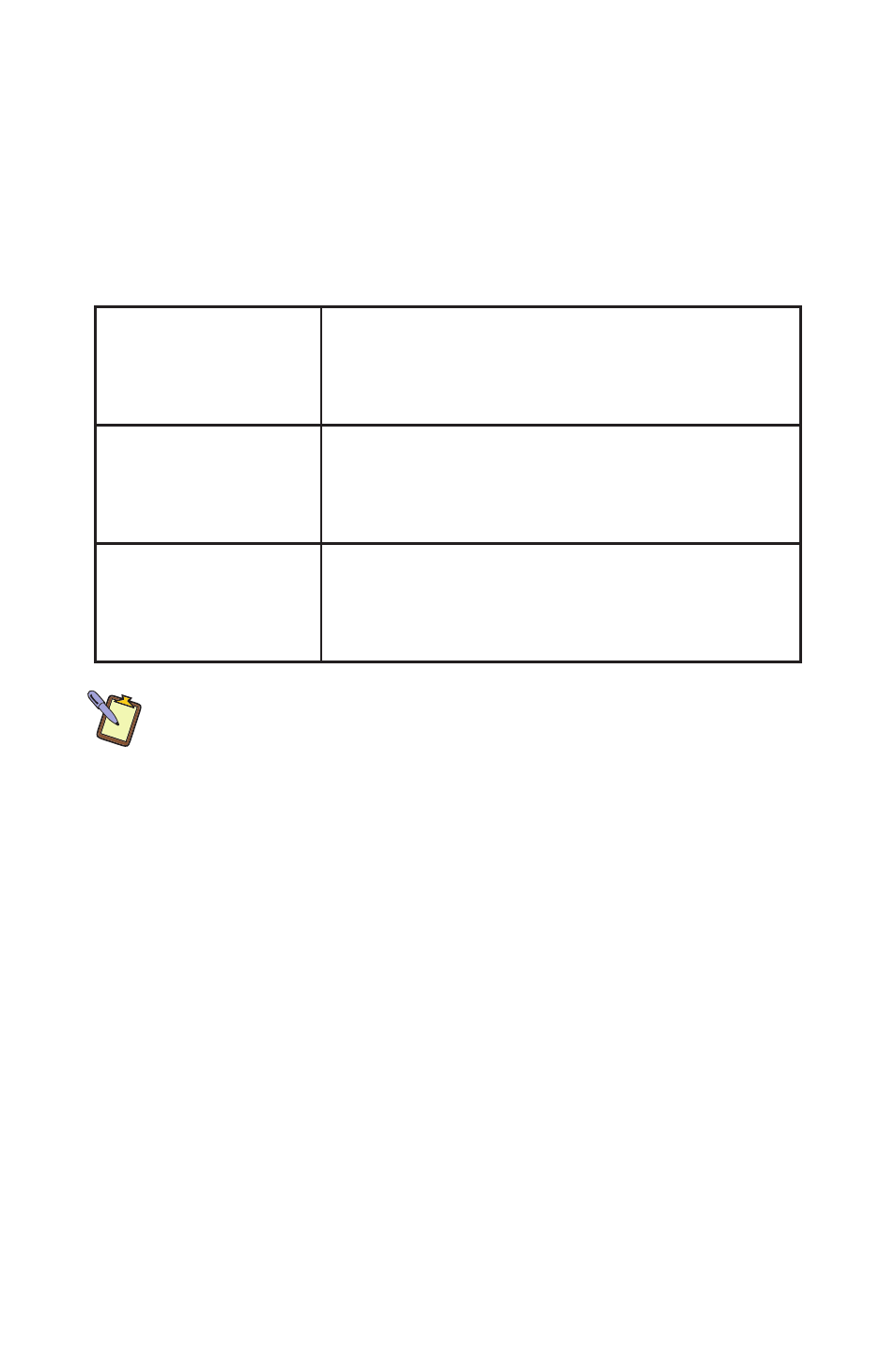
Chapter 03: Battery Usage and Care
25
When fully charged, each battery indicator will change to green
and the batteries’ charge will be maintained while connected to
the external power source. When the computer is disconnected
from the electrical outlet, the battery indicators will turn off.
Below is a table that illustrates how the batteries in the a7230X
are charged:
Both batteries are
lower than 85%
capacity.
The lowest battery is charged to 85%. The
remaining battery is charged to 100%. The
former battery is charged to 100%.
Only one battery
is lower than 85%
capacity
The lowest battery is charged to 100%. The
other battery is charged to 100%.
Both batteries are
higher than 85%
capacity.
The lowest battery is charged to 100%. The
other battery is charged to 100%.
NOTE: The time to fully recharge both battery packs is approximately
4 hours when the computer is powered off. The time to fully recharge
the batteries when the computer is powered on and in use varies ac-
cording to the power requirements of the operations that the a7230X
is performing while charging. Typically, when running under low CPU
utilization, a full recharge can take close to 6 hours.
Problems Charging the Battery
Environmental conditions can affect the ability of the computer
to charge the battery. If the battery is too hot from either being
used in your computer or being exposed to an overly hot
environment, the battery may not charge when you connect the
computer to an electrical outlet.
If this occurs, disconnect the computer from the electrical outlet
and allow it and the battery to cool to room temperature. Then
reconnect the computer to an electrical outlet to continue
charging the battery.