Sound type, Beep mode, Right-click emulation – TabletKiosk eo TufTab a7230X User Manual
Page 52
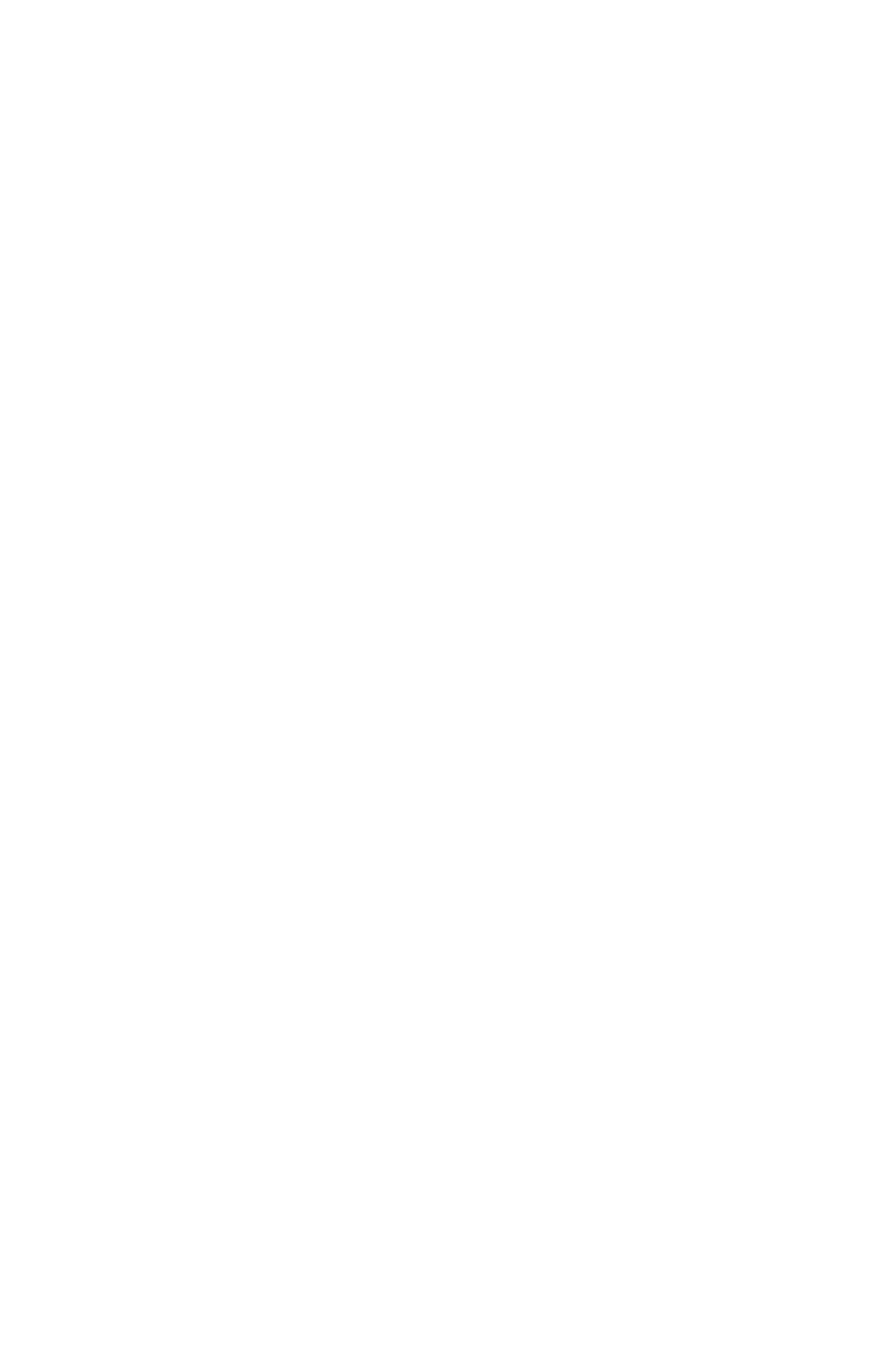
Chapter 04: Using Your eo TufTab a7230X with Windows XP
37
To enable the audible response:
1. From the “Device” tab, tap on the “PenMount 6000 USB”
icon and then tap “Configure”. Alternatively, just double-tap
on the “PenMount 6000 USB” icon.
2. Tap on the “Setting” tab and then tap the “Beep Sound”
check box to enable.
Sound Type
The “Kind of Sound” drop-down box gives you a choice between
two different types of sound that the screen can make: a “Buzzer
Beep” from the Sahara NetSlate’s internal PC speaker, or an
“Audio Beep” from the internal sound system. If you choose a
“Buzzer Beep”, you can adjust the frequency and duration from
the two sliders located directly below the sound type selection
drop-down box.
Beep Mode
Using the “Beep Mode” option boxes on the “Setting” tab, the
touch action(s) that will trigger the sound can also be specified.
You can set the screen to beep when the screen is pressed (Beep
on Pen Down), when the press is released (Beep on pen up), or
both (Beep on both).
Right-Click Emulation
The touch screen can be set so that when you tap and hold the
pen to the screen, a right button mouse click is perform (this
option is on by default).
To enable or disable the right-click emulation function:
1. From the “Device” tab, tap on the “PenMount 6000 USB”
icon and then tap “Configure”. Alternatively, just double-tap
on the “PenMount 6000 USB” icon.
2. Tap on the “Setting” tab and then tap the “Use press and
hold as right click” check box to enable/disable.