Entering text with the input panels, Writing pad – TabletKiosk eo TufTab a7230X User Manual
Page 65
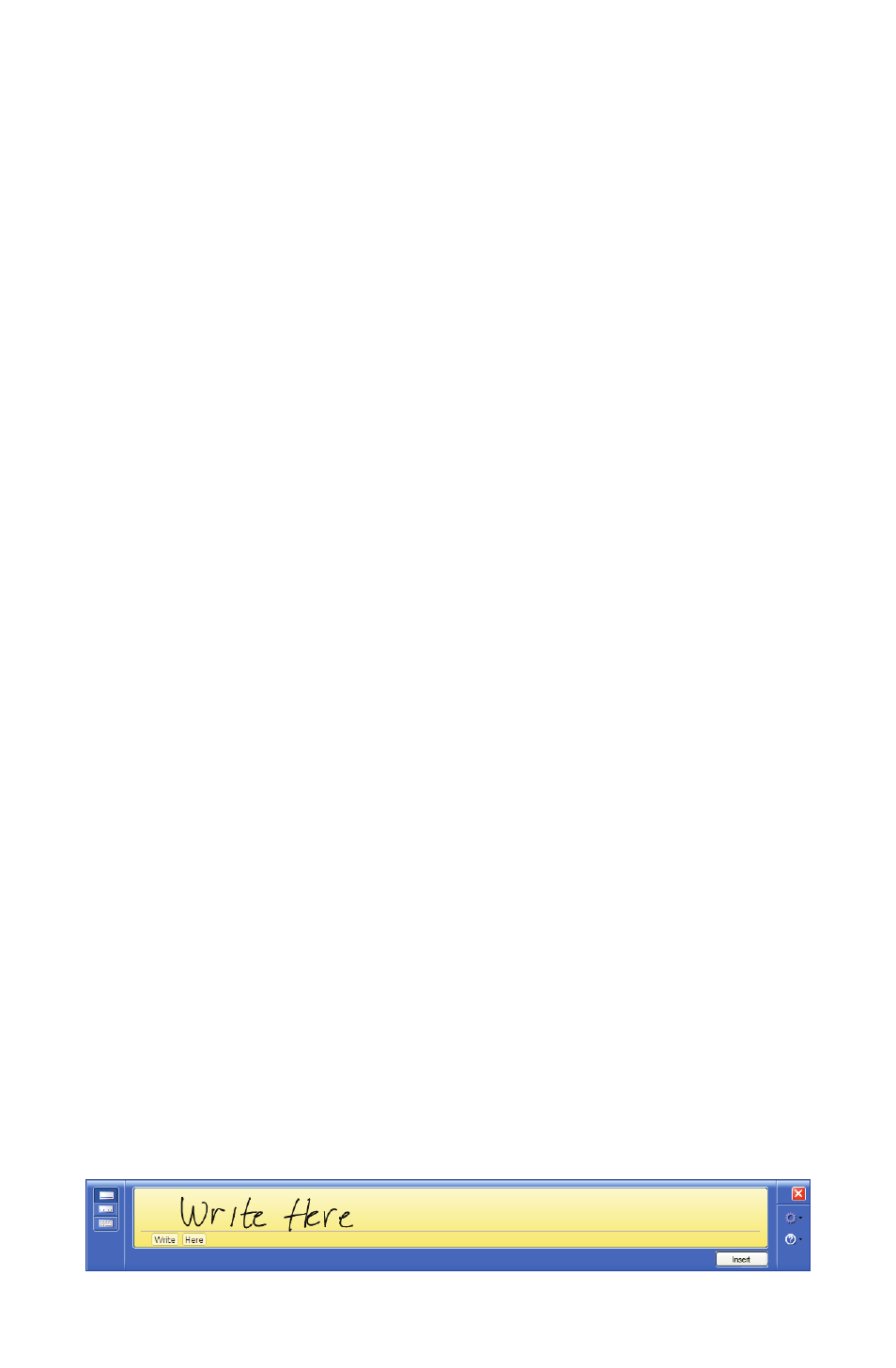
50
Chapter 04: Using Your eo TufTab a7230X with Windows XP
By using the color channel option buttons at the top of the
panel, you can change the RGB color values equally or individu-
ally. The Gamma control will adjust the screen’s brightness
without affecting the white point or the black point of the
display.
Tap on the “Restore Defaults” button to return the control
settings to their default values. This is useful if you are experi-
menting with the sliders and are unhappy with the results, or if
you decide to make additional changes at a later time and want
to discard your previously-applied settings. Tap on the “Apply”
button to accept your changes, the “Cancel” button to reject the
changes, or the “OK” button to accept the changes and exit the
control panel.
Entering Text with the Input Panels
Complementing Microsoft’s Digital Inking handwriting recogni-
tion technology, Windows XP Tablet PC Edition features input
pads that accept and convert handwriting to text, as well as
provide a more compact and convenient on-screen keyboard.
Tap the “Keyboard” icon located next to the START button on the
Windows Taskbar to display the on-screen keyboard and writing
pads. These input tools allow you to enter information directly
into any application that accepts standard keyboard inputs.
Writing Pad
This pad allows you to enter text on a word-by-word basis. You
write on the lines inside the writing pad just as you would write
on a lined piece of notepaper. When you reach the end of the
line, the pad will expand automatically so you can keep on
writing without having to stop. Windows will convert your
handwriting into text, on the fly, and then insert it in the appro-
priate location when you tap “Insert”.