Input screen and display problems/solutions – TabletKiosk eo TufTab a7230X User Manual
Page 89
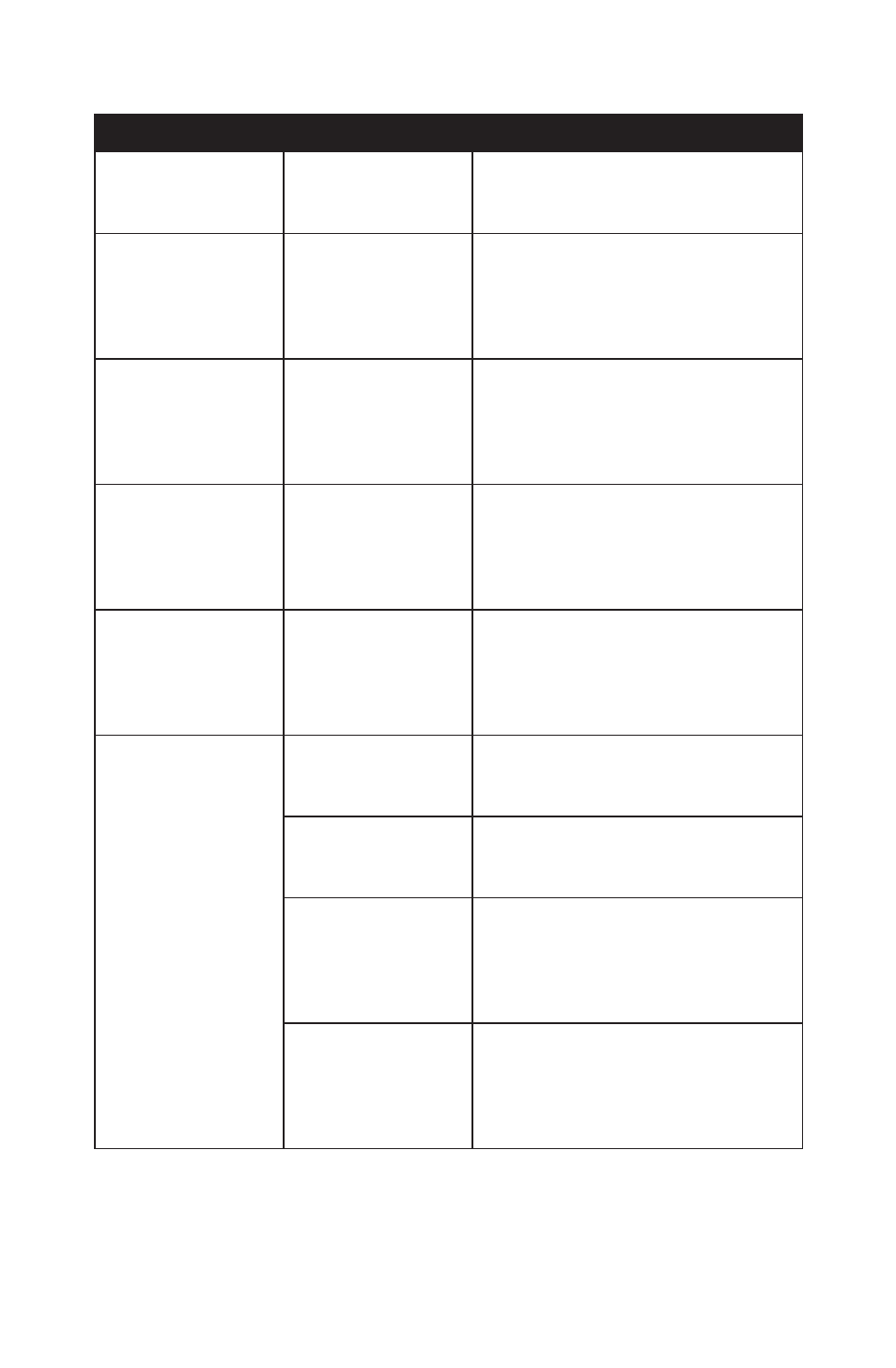
74
Chapter 06: Troubleshooting
Input Screen and Display Problems/Solutions
Problem
Possible Cause
Solution
The screen is blank.
The system has gone
into Standby or
Hibernation mode.
Slide the Power toggle switch to the
right and hold for a second or two to
resume.
The mouse pointer
will not follow the
stylus pen properly.
The Digitizer requires
calibrating.
Run the calibration routine in the Pen
Tablet Properties Control Panel (see the
sectionDigitizer Set-up and Calibration
in the chapter Using Your eo TufTab
a7230X with Windows)
The mouse pointer is
not at the correction
position when your
finger touches the
screen.
The touch screen
requires calibrating.
Run the calibration routine in the Touch
Settings Control Panel (see the section
Touch Screen Set-up and Calibration
in the chapter Using Your eo TufTab
a7230X with Windows)
The mouse pointer
will not follow the
stylus pen properly
even after being cali-
brated.
Touch screen /
Digitizer controller
drivers are corrupted.
This can happen over time. Check the
TabletKiosk website to make sure you
have the newest available drivers, then
uninstall the current drivers and install
the new drivers.
The mouse pointer is
not at the correction
position when your
finger touches the
screen near an edge.
Edge Compensation
setting is inaccurate.
Use the PenMount Control Panel
(a7230XT only) to adjust the Edge Com-
pensation amount for the edge(s) of the
screen that the mouse pointer’s position
is not accurate.
The screen does not
rotate properly when
the system orienta-
tion is changed.
The VGA display
driver is not set for
rotation support.
Use the Intel Media Accelerator Driver
control panel to enable the screen rota-
tion option in the “Display Settings” tab.
Automatic Screen
Rotation is not
enabled
Use the Accelerometer Control Panel to
enable “Auto Screen Rotation”.
The angle you are
holding the eo
TufTab is not perpen-
dicular enough to the
plane ground
The accelerometer uses gravity to
determine the angle to which it is ori-
ented. Hold the system perpendicular
(90°) to the plane of the ground when
rotating it.
The VGA display driv-
ers are corrupted.
This can happen over time. Check the
TabletKiosk website to make sure you
have the newest available drivers, then
uninstall the current drivers and install
the new drivers.