Electronic programme guide (epg) – Televes HD DTT STB TV on demand access ZAS Hbb User Manual
Page 23
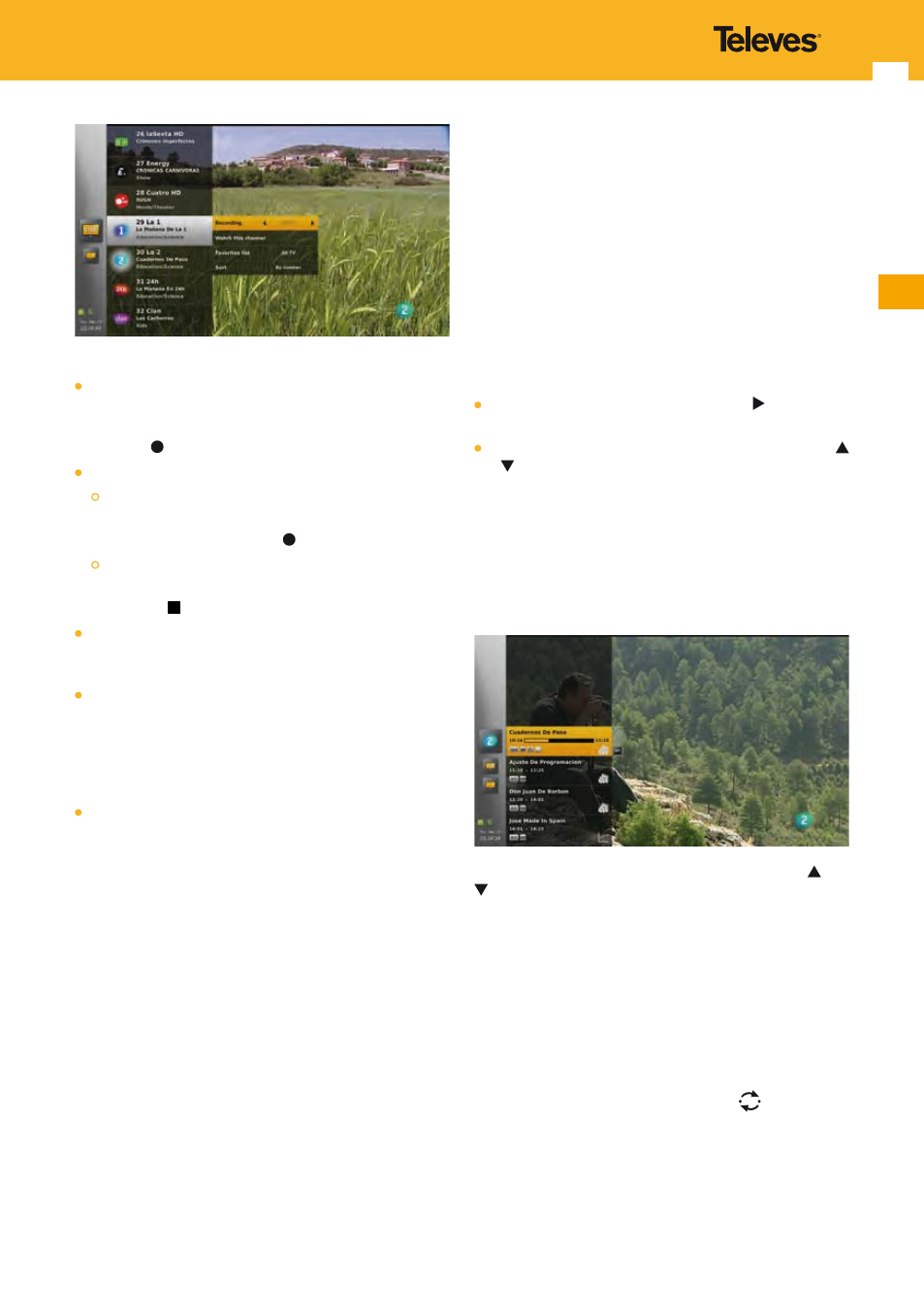
23
EN
Available options are:
Start a recording on this channel, if there is no recording
in progress on this channel.
Note: You can also start a recording by pressing the record
key .
If a recording is in progress on this channel:
Modify the recording end time.
Note: You can also modify the recording end time, by
pressing the record key again.
Stop the recording.
Note: You can also stop the recording by pressing stop
key .
Watch the channel, if this channel is not the one currently
displayed (equivalent to pressing OK key from the
channels list).
Favorites list (if at least 2 non empty favorites lists are
available; only non empty lists are displayed). Changing
of favorites list, refreshes the channels list (the menu
remains opened) and zaps on the first channel of the
newly selected favorites list, if the channel currently
watched is not in the newly selected favorites list.
Sort (by name, number (default)).
Note: Change on this option is applied to all favorites lists, to
the zapping sequence and is persistent to standby and
power on/off.
Press OPT key again to close the options panel.
11. Electronic Programme Guide (EPG)
The adapter provides a “Programme Guide” function
giving the user access to the TV (or radio) guide showing
information on the current or following events on the
different channels, such as name, start and end times, a
short summary...
11.1 Events list
To access the information on the electronic programme
guide (EPG):
When in the channels list, press arrow key to access the
EPG of the focused channel.
When the LiveTV banner is displayed, press arrow key
or .
This closes the banner and opens the main menu on the
EPG of the current channel.
For the selected channel, the EPG is displayed as a list of
events of the selected day, ordered chronologically from
the top to the bottom. The first event corresponds to the
event currently broadcasted or to the first event of the day
(if the selected day is not the current one).
You can navigate in the events list using arrow keys and
.
You can also move to a specific hour in the next 24 hours
by entering a time using 0...9 keys. With this method, there
is no visual feedback of the time seized and only 2 digits
corresponding to the hour are taken into account. If there
is not event at the seized hour or after it, the focus does
not move.
Press OK key on an event currently broadcasted to perform
a zapping on it and close the menu.
Note: Doing a zapping using CH+/CH- or
keys does not
change the focus position in the events list.
Note: The information that appears in the guide is supplied by
the service provider, and is sometimes unavailable. In
this case, the message “No data available” is displayed.