Televes HD DTT STB TV on demand access ZAS Hbb User Manual
Page 41
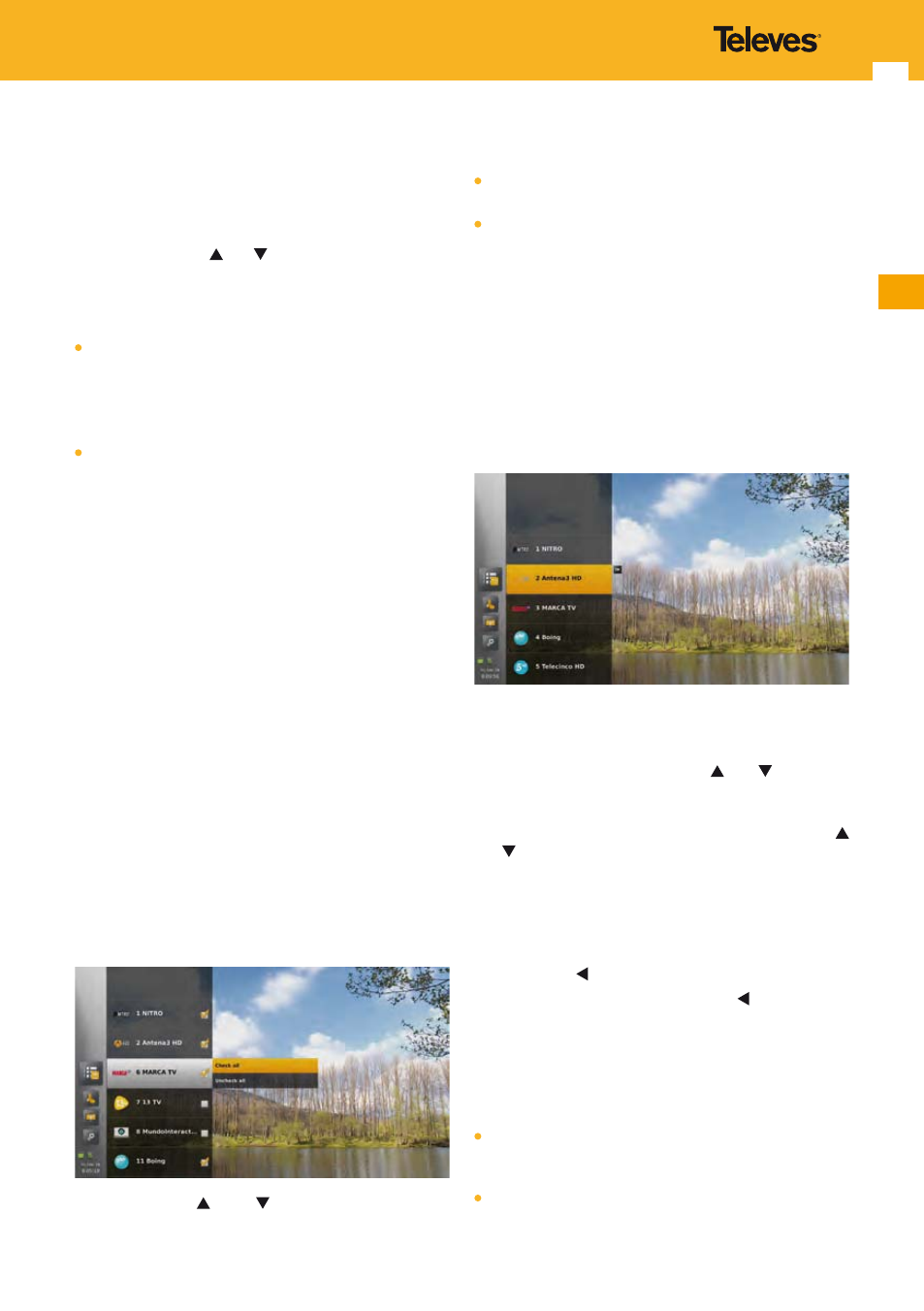
41
EN
displayed is the list of channels found during scanning.
Channels numbers and positions are the ones at the end
of the scanning.
For favorites lists A to E, the list of channels displayed is the
one of “All TV” or “All radio”, depending of the list type.
To add or remove a channel from the list, select the channel
using the arrow keys and , and press OK key to check /
uncheck the check-box.
If you remove a channel currently watched:
If the current favorites list is “All TV” or “All radio”, a zapping
is done in the next channel of the favorites list.
Note: To avoid conflicts, if a recording is in progress on a
channel of the same multiplex, a zapping is done to
the recorded channel instead of the next one.
If the current favorites list is a favorites list from A to E, a
switch of favorites list is done to “All TV” or “All radio”. The
channel currently watched remains the same.
If the current favorites list is a favorites list from A to E,
and you remove its last channel, a switch of favorites list is
done to “All TV” or “All radio”. The channel currently watched
remains the same.
Note: - When LCN is OFF, when a channel is removed or
added, channels are renumbered automatically.
Channels number corresponds to the index of the channel
in the list. One consequence is that one channel can have
different numbers in the different lists. When LCN is ON,
when a channel is removed or added, channels are not re-
numbered. Channels number always remains at the LCN
value.
Note: If you remove a channel from “All TV” or “All radio”, this
channel is removed from all other lists. A pop-up is
displayed to warn you when the channel is in another
list. A similar pop-up is displayed if a recording is in
progress or scheduled on this channel. If you choose
to remove the channel, then recordings in progress or
scheduled on this channel are stopped/cancelled.
Press OPT key to display the options available.
Use arrow keys and
to navigate among the
options and press OK key to select one and execute the
corresponding action.
Available options are:
Check all channels. Available only if at least one channel
in the channel list is not checked.
Uncheck all channels.
Note: “All TV” list cannot be completely empty. If you uncheck
all channels, the channel currently watched remains in
the list.
Same behavior with “All radio” when radio channels are
available.
15.2.3 Reorder
This menu is available only when Logical Channel Number
(LCN) is set to OFF (see “Logical channel number” section).
If you select the menu to reorder channels, the list of
“checked” channels of the selected favorites list is then
displayed.
To move a channel, use arrow keys and
to move in
the list and press OK key to select a channel. The channel
is then highlighted.
Once the channel has been highlighted, use arrow keys
and to move it to the desired position. At each move the
channel is switched with the preceding or following one
and the channel number is updated.
When the channel is at the desired position, press OK key
again to save the change and remove the highlight on the
channel.
Press arrow key instead of OK to cancel the move.
When exiting the menu (using left arrow , MENU or EXIT
keys), a pop-up is displayed so that you can re-confirm or
cancel the changes.
15.2.4 Re-scanning
If a scanning is done, all favorites lists are updated:
If a channel is removed from the service plan, this channel
is removed from all lists. If LCN is OFF, channels are
renumbered accordingly in all lists.
If a channel is added to the service plan, then it is added in
“All TV” or “All Radio”, at the end of the list when LCN is OFF