Zas hbb – Televes HD DTT STB TV on demand access ZAS Hbb User Manual
Page 32
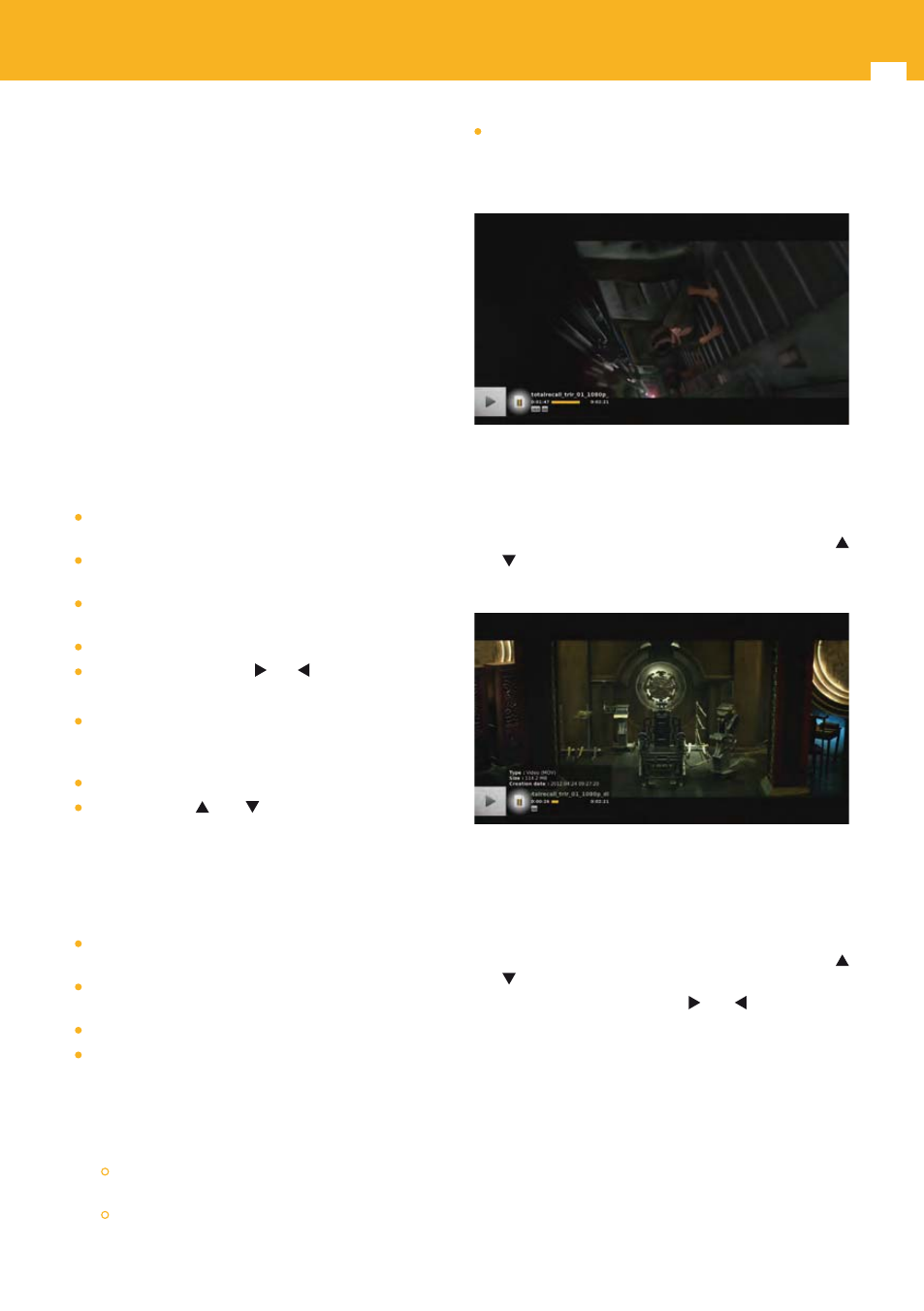
32
ZAS Hbb
available while listening to audio files. When enabled,
the slideshow displays in sequence all the picture
files in the same folder than the file selected. If a
folder is selected instead of a file, the files used are
the ones of the folder.
13.2 Video Banner
The video banner is the navigation interface you use to
navigate and interact with the adapter when watching
recordings or video files.
Note: When starting a playback, if the file was partially
played previously, a pop-up is displayed to propose to
resume the play where it was stopped.
13.2.1 Open / Close
The video banner is displayed in the following cases:
When playing a recording or a video file from the media
center.
When switching to next or previous recording or video
file using CH+/CH-.
When pressing INFO key while a recording or video file is
being played and the video banner is not displayed.
When using trick modes.
When pressing arrow keys and .
To close the video banner:
Wait for a few seconds, the banner closes automatically
(duration configurable, see “Banner display duration”
section).
Press EXIT key.
Press arrow key and
. This closes the banner and
opens the main menu on the list of recordings / videos
of the current folder.
13.2.2 Content
The video banner contains the following information:
An icon indicating the operation in progress (pause, play,
forward, rewind) and the image speed.
Channel logo for a record.
For a video, a logo of the video type.
Recording / video name.
If the banner corresponds to the recording / video file
currently played, then a progress bar with elapsed time
and total duration of the recording / video is displayed. If
the banner corresponds to another recording / video file
than the one currently played (possible by using preview
browsing), then instead of the progress bar:
Date, start time and duration are displayed for a
recording.
Size of the file is displayed for a video.
An icon indicating that shuffle mode is enabled, when
this mode is enabled (displayed only if the banner
corresponds to the recording / video file currently
played).
13.2.3 Detailed Information
While the video banner is displayed, press INFO key to
display additional information on the file.
If the text occupies more than one page, use arrow keys
and to scroll up and down.
Press INFO key again to close the information panel.
13.2.4 Options
While watching a recording or a video file, press OPT key
to display the options available for the current recording
/ video.
The selected option appears highlighted. Use arrow keys
and to move about and select another option.
For each option, use arrow keys and to move about
the possible values (current value is highlighted), and press
OK to select one.