Zas hbb – Televes HD DTT STB TV on demand access ZAS Hbb User Manual
Page 26
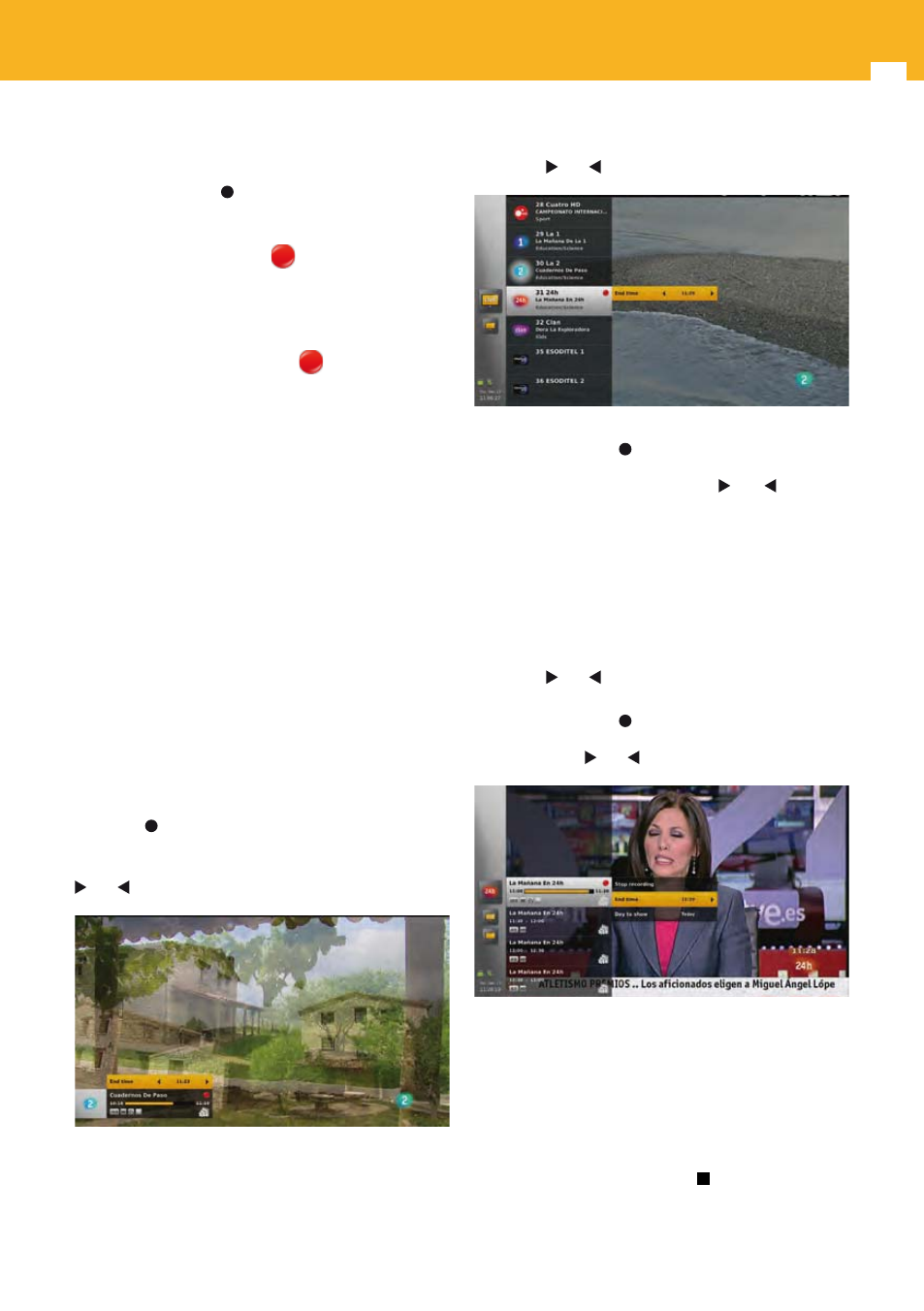
26
ZAS Hbb
12.1.3 From EPG
To start a recording from the EPG, press OPT key to display
the option panel and select the record option, or press
directly the record key .
This starts or schedules (if the event is in the future) a
recording on the selected event. The option panel is then
closed and the recording icon
is displayed in the right
corner of the event name.
Note: Time-based recordings (means recordings started with
duration different from “Current event”) can extend on
several events or on parts of events. For this reason, in
the EPG, the recording icon
is not displayed on
events covered by a time based recording. The icon
is only displayed on events on which an event based
recording was started.
Note: If the event is in the future, should start in less than
3 minutes, and there is no proper storage device
connected, a popup is displayed informing you that the
recording will fail if you do not plug in a proper storage
device. This popup closes if you press OK key or at the
start time of the recording.
12.2 End time modification
End time can be modified by steps of 10 minutes in a range
of -/+4h.
Note: If you modify the end time of a recording by event, the
recording name remains the name of the event, even if
the duration is no more synchronized with the event.
12.2.1 From LiveTV banner
To modify the duration of a recording in progress, press
record key again on the channel being recorded.
The LiveTV banner is then displayed with a panel where
you can change the end time of the record. Use arrow keys
and to choose the end time and OK to validate.
12.2.2 From channels list
While in the channels list with the focus on a channel
being recorded, you can modify the recording end time,
by displaying the option panel (by pressing the OPT key),
select the end time option and change the value using
arrow keys and and OK to validate.
You can also modify the recording end time by pressing
directly the record key again. In this case, a specific panel
is displayed (see picture above), where you can change
the end time value using arrow keys and and OK to
validate.
12.2.3 From EPG
While in the EPG with the focus on a event being recorded
or scheduled, you can modify the recording end time, by
displaying the option panel (by pressing the OPT key),
select the end time option and change the value using
arrow keys and and OK to validate.
You can also modify the recording end time by pressing
directly the record key again. In this case, a specific panel
is displayed, where you can change the end time value
using arrow keys and and OK to validate.
Note: Time-based recordings are not visible in the EPG and
hence cannot be modified from the EPG.
12.3 Stop
12.3.1 From LiveTV banner
To stop a recording, press stop key .
The LiveTV banner is then displayed with a confirmation
panel.