Zas hbb – Televes HD DTT STB TV on demand access ZAS Hbb User Manual
Page 34
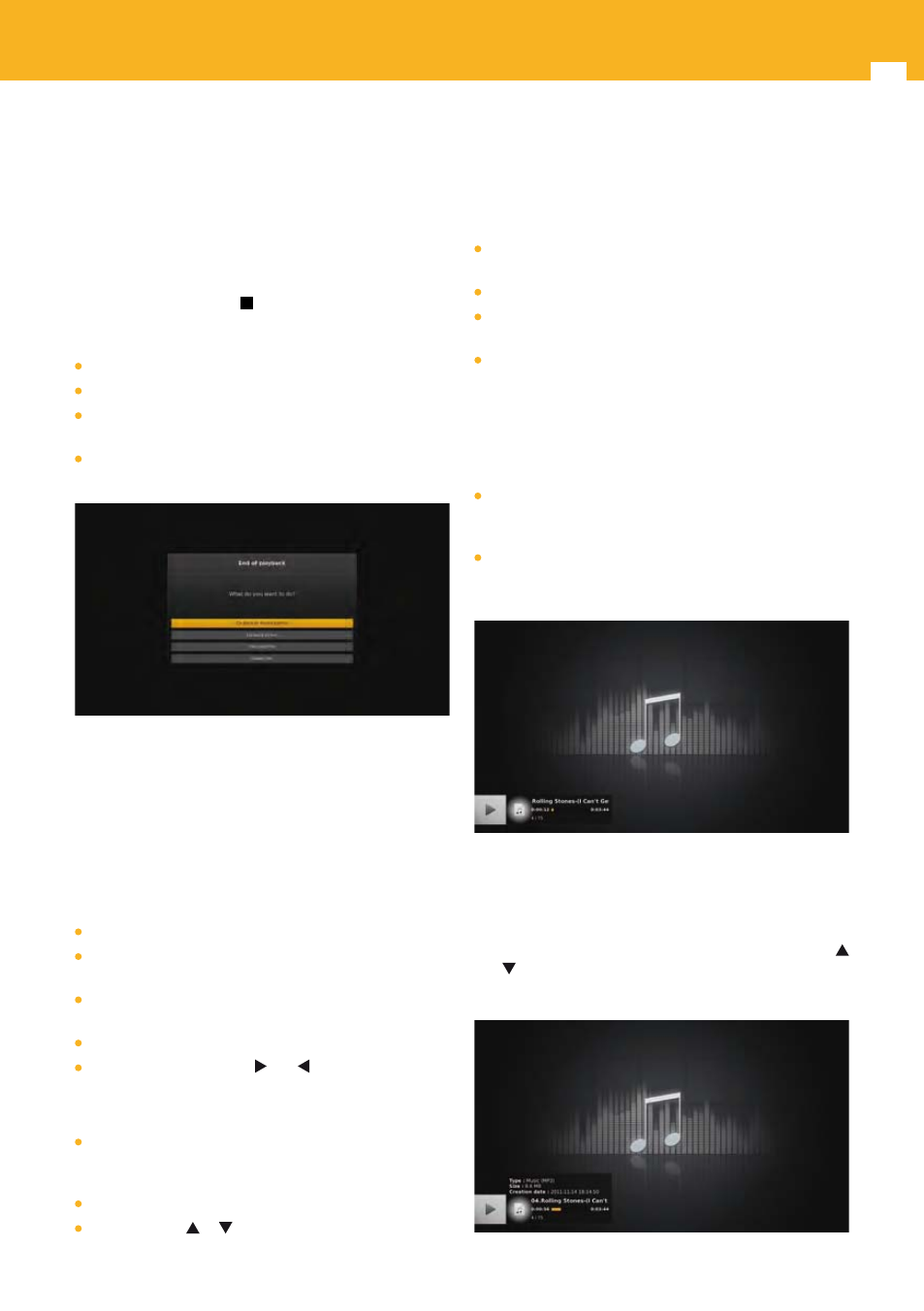
34
ZAS Hbb
Note: Frame by frame function is only available when pause is
done while the video is playing at a speed of x1/8, x1/4,
x1/2, x1, x2 or x4.
Note: For non indexed MPEG TS files, trick modes are limited
to speed from 0 (pause) to x4. Frame by frame function
is also available; however skip function is not available.
13.2.7 End of Playback
When you press stop key or when you reach the end of
the recording / video and the playlist mode is set to “Ask”.
The video is frozen and a pop-up is displayed proposing:
to go back to the recording manager or the media center,
to go back to live TV,
to play next file (except if the current file is the last one
of the folder),
to delete the file. Not available if the playback is a
playback of a recording in progress.
13.3 Audio Banner
The audio banner is the navigation interface you use to
navigate and interact with the adapter when listening to
audio files.
10.3.1 Open / Close
The audio banner is displayed in the following cases:
When playing an audio file from the media center.
When switching to next or previous audio file using CH+/
CH-.
When pressing INFO key while an audio file is being
played and the audio banner is not displayed.
When using trick modes.
When pressing arrow keys and .
To close the audio banner:
Wait for a few seconds, the banner closes automatically
(duration configurable, see “Banner display duration”
section).
Press EXIT key.
Press arrow key or . This closes the banner and opens
the main menu on the list of audio files of the current
folder.
10.3.2 Content
The audio banner contains the following information:
An icon indicating the operation in progress (pause, play,
forward, rewind) and the speed.
A generic audio.
Song title if available or file name without the extension
otherwise.
If the banner corresponds to the audio file currently
played, then a progress bar with elapsed time and total
duration of the audio file is displayed. If the banner
corresponds to another audio file than the one currently
played (possible by using preview browsing), then
instead of the progress bar, the artist and album name are
displayed if available or the file name otherwise.
A file number in the folder represented as X/Y, where X
is the index of the current file and Y the total number of
files in the folder.
An icon indicating that shuffle mode is enabled, when
this mode is enabled (displayed only if the banner
corresponds to the audio file currently played).
13.3.3 Detailed Information
While the audio banner is displayed, press INFO key to
display additional information on the file.
If the text occupies more than one page, use arrow keys
and to scroll up and down.
Press INFO key again to close the information panel.