3 navigating with nav n go igo 8, 1 selecting the destination of a route, 1 selecting the cursor as the destination – Tview D65TSG User Manual
Page 31
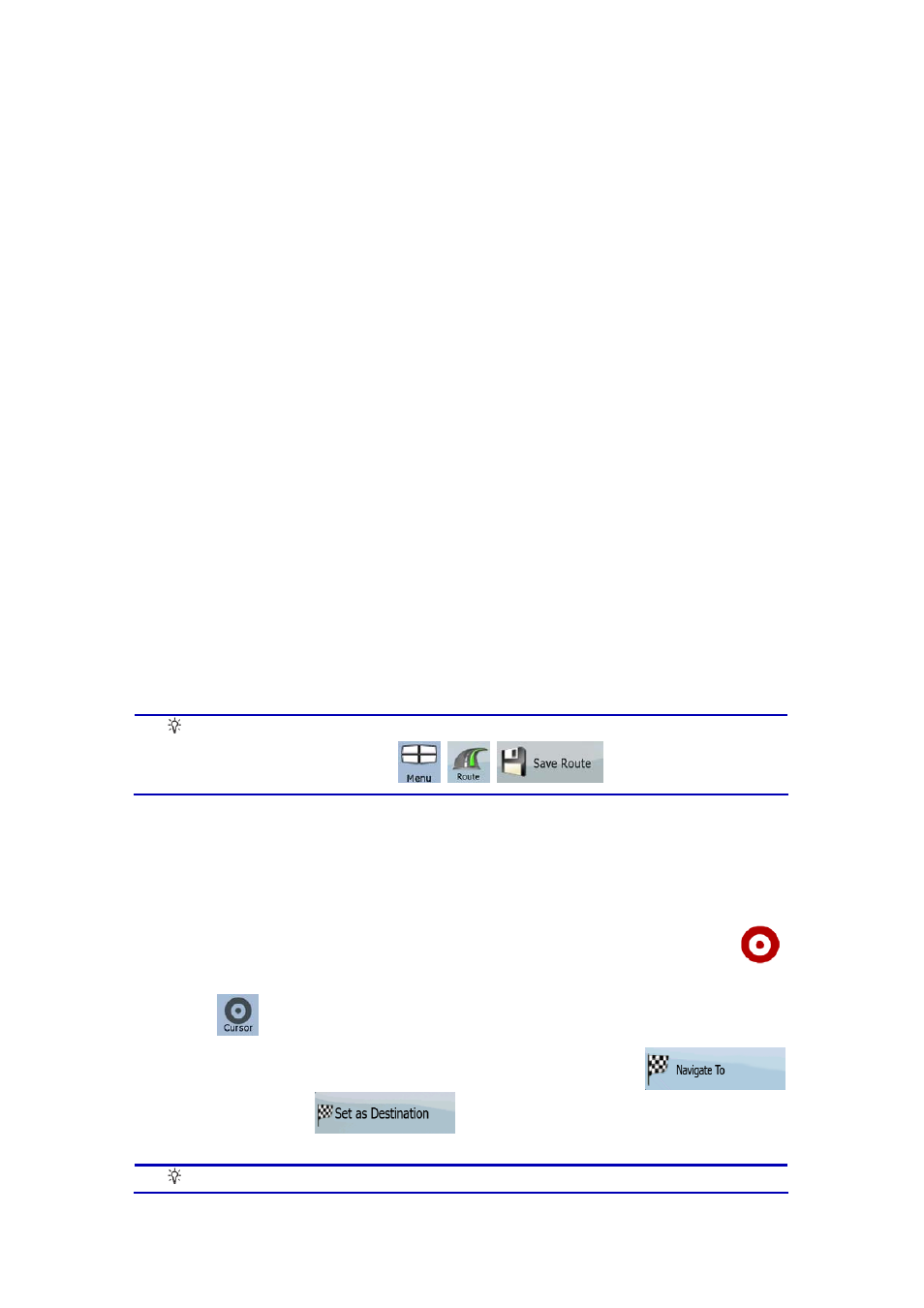
31
3 Navigating with Nav N Go iGO 8
You can set up your route in Nav N Go iGO 8 in several ways:
•
if you need a simple route (a route with only one destination, without any intermediate
via points), you can select the destination and start navigating to it right away
•
you can plan a multi-point route (available in Advanced mode only)
•
you can also plan a route independently of your current GPS position or even without
GPS reception (available in Advanced mode only)
3.1 Selecting the destination of a route
Nav N Go iGO 8 offers you several ways of choosing your destination and via points
(intermediate destinations):
•
Use the selected location on the map (the Cursor) (page 31).
•
Enter a full address or a part of an address, for example a street name without a house
number or the names of two intersecting streets (page 32).
•
Enter an address with postal code (page 39). This way you do not need to select the
name of the settlement and the search for street names might be faster as well.
•
Use a coordinate (page 43)
•
Use a saved location:
•
a Favourite (page 40)
•
•
the History of previously set destinations and waypoints (page 42)
Tip!
If you are going to use a route later, save it before you start navigating. Tap
the following buttons:
,
,
.
3.1.1 Selecting the Cursor as the destination
1. Locate your destination on the map: move and scale the map as needed (page 15).
2. Tap the location that you want to select as your destination. The Cursor (
)
appears.
3. Tap
to open the Cursor menu.
4. The map appears with the selected point in the middle. Tap
(Simple mode) or
(Advanced mode) from the Cursor menu. The
route is then automatically calculated, and you can start navigating.
Tip!
If you know that you will use a destination later, when the Cursor menu