7 trip information screen – Tview D65TSG User Manual
Page 62
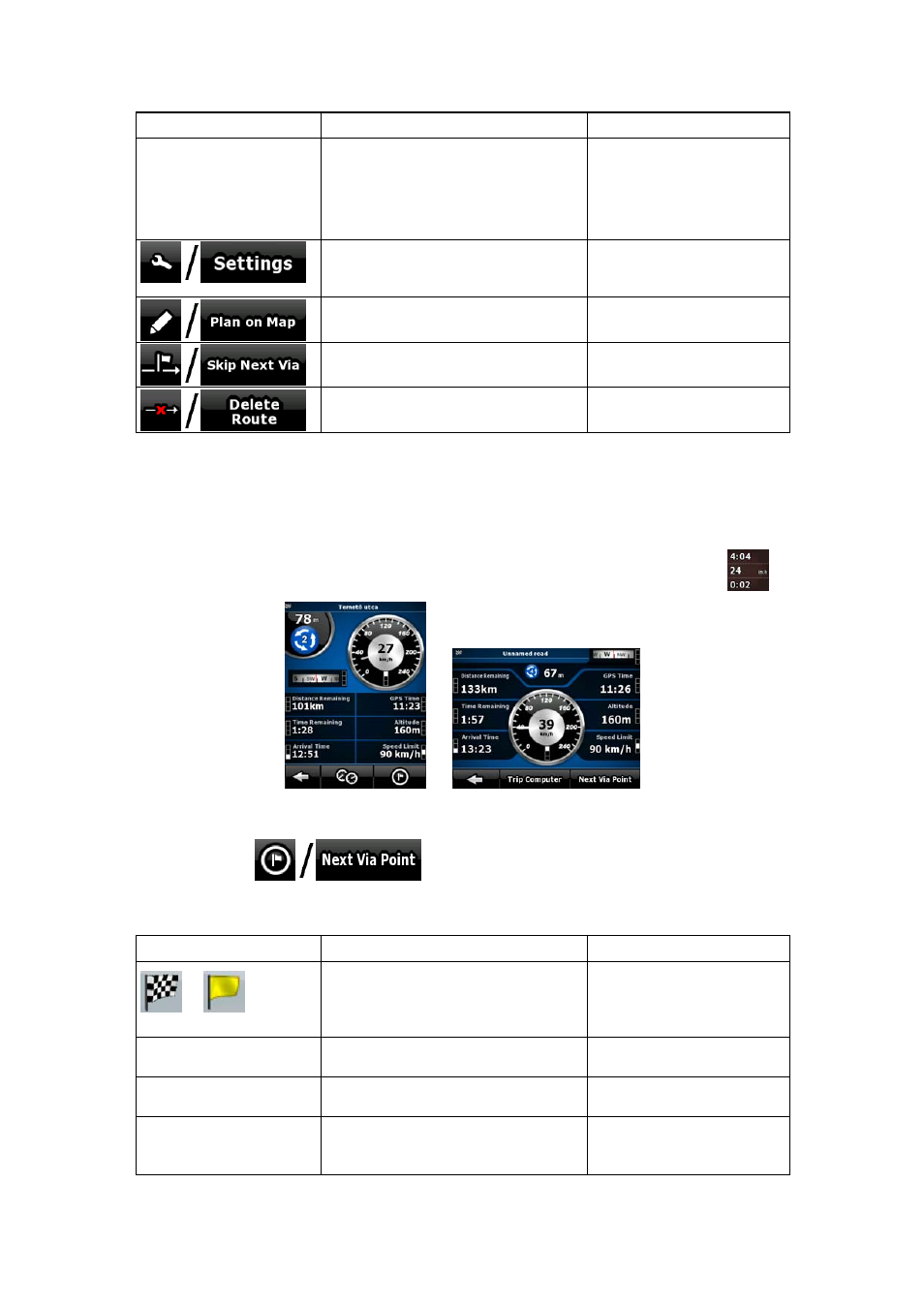
62
Name
Description
Function
route. These are warnings, so icons
always show information for the
whole route, even if the data fields
display values from your current
position to a via point only.
Opens the Route Planning
options
screen from
theSettings menu.
Opens the map screen
designed for route planning.
Appears only if at least one via point
exists.
Deletes the next via point
from the route.
Appears only if there are no via
points in the route.
Deletes the active route.
4.1.7 Trip Information screen
The Trip Information screen has both route and travel data you might need during your
journey. It can be opened directly from the Map screen by tapping the Trip Data field (
).
The fields on this screen are continuously updated while you keep the screen open.
When you open the screen, all route data fields contain information about reaching your final
destination. Tap
and the fields concerning your route display data for
the next via point. Tap the button repeatedly to toggle between the two possibilities.
You have the following data and functions on this screen:
Name
Description
Function
or
Shows whether the route data fields
show information about the final
destination (checkered flag) or about
the next via point (yellow flag).
Field next to the flag
Shows the name or number of the
current street or road.
Turn Preview
Shows the type and distance of the
next route event.
Compass
Shows the current heading.
Tap this field to show it on
the map screen in one of
the Trip Data fields.