6 selecting the destination from the history, E 42) – Tview D65TSG User Manual
Page 42
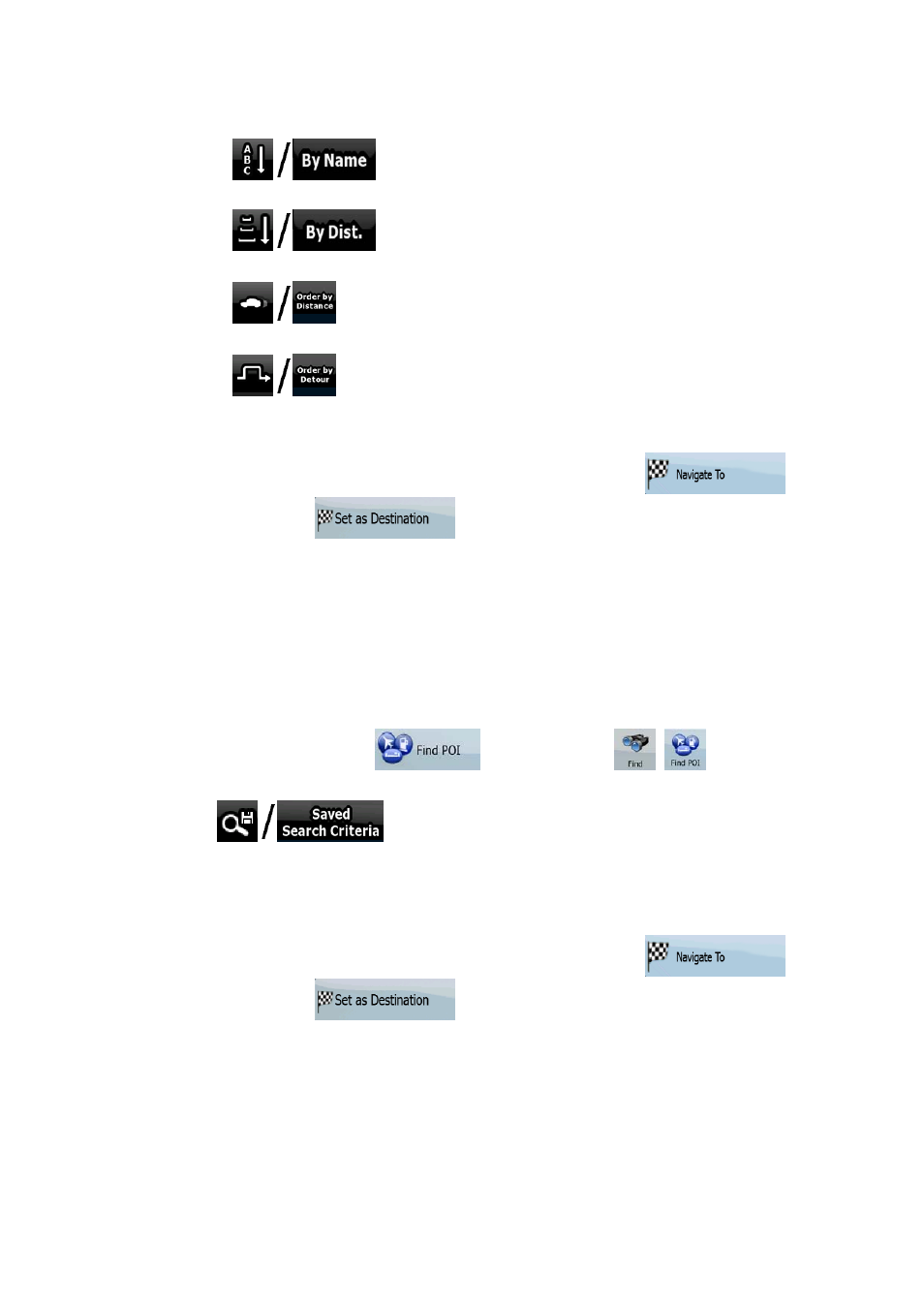
42
4. [optional] When finally the list of results appear, you can sort the list:
•
: sort the list alphabetically (available when you search
around a single location)
•
: sort the list by the distance from your current position in a
straight line (available when you search around a single location)
•
: sort the list by the distance to drive on route from your current
position (available when you search along the active route)
•
: sort the list by the size of the needed detour (available when
you search along the active route)
5. Tap the desired POI in the list.
6. The map appears with the selected point in the middle. Tap
(Simple mode) or
(Advanced mode) from the Cursor menu. The
route is then automatically calculated, and you can start navigating.
3.1.5 Selecting the destination with a saved POI search criteria
POI search criteria can be saved in the POI section of the Manage menu, but Nav N Go iGO
8 is already shipped with some saved criteria you can use instantly when searching for a POI.
The procedure is explained starting from the Navigation menu.
1. Tap the following buttons:
(Simple mode), or
,
(Advanced
mode).
2. Tap
.
3. Select one of the saved criteria, and the list of matching POIs appear.
4. Tap the desired POI in the list.
5. The map appears with the selected point in the middle. Tap
(Simple mode) or
(Advanced mode) from the Cursor menu. The
route is then automatically calculated, and you can start navigating.
3.1.6 Selecting the destination from the History
The destinations that you have set earlier appear in the History.
The procedure is explained starting from the Navigation menu.