Tview D65TSG User Manual
Page 59
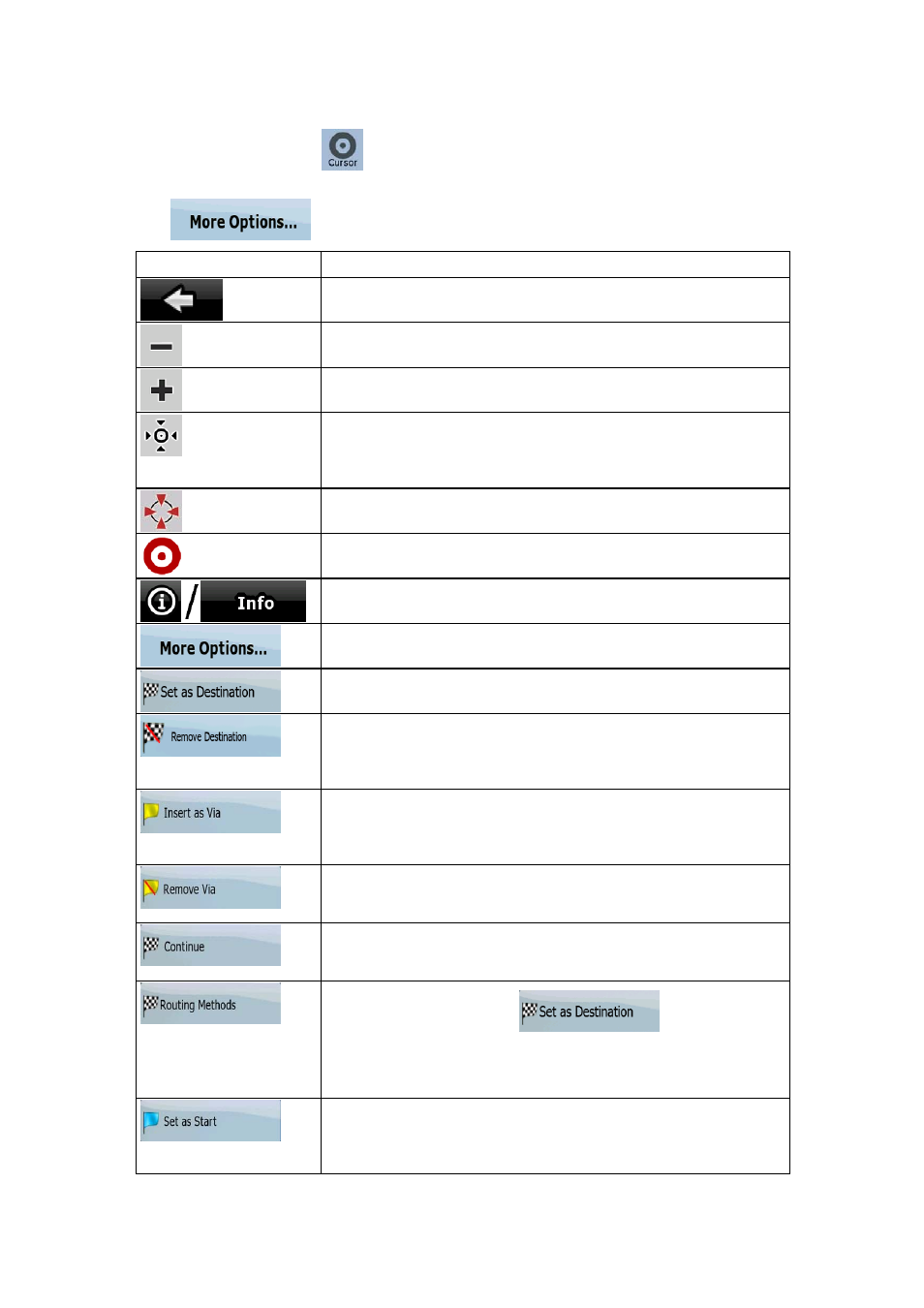
59
Alternatively, when you tap the map, control buttons appear. Tap again to place the Cursor, a
radiating red dot. Now tap
, and the Cursor menu opens with a list of options.
In order to show a part of the map with the Cursor menu, it contains only a few buttons first.
Tap
to get all the options.
Button
Description
Closes the Cursor menu, and returns to the previous screen.
Zooms out the map.
Zooms in the map.
With the Cursor menu open, you can still move or scale the map,
and tap the map anywhere to place the Cursor to a new location,
but when you use this button, the Cursor jumps back to the place
where it was at the time when you opened the Cursor menu.
Displayed at the Cursor if it is at the same location with which the
Cursor menu was opened.
Displayed at the Cursor if it has been relocated since the Cursor
menu was opened.
Opens a new screen with the address and coordinate of the
Cursor, and the list of nearby POIs.
Opens the full-screen Cursor menu with all the possible options.
A new route is calculated with the Cursor as the destination. The
previous route is deleted.
If the Cursor is at or near the destination, this button replaces the
previous one, and deletes the current destination from the route.
The last via point is promoted as destination, or if there are no via
points, the route is deleted.
The Cursor is added to the active route as an intermediate route
point, a point to be reached before the destination. If there is
already a via point in the route, the Edit Route screen opens to let
you decide where the new via point is to appear in the route.
If the Cursor is at or near one of the via points, this button replaces
the previous one, and deletes the selected via point from the route.
The route is recalculated without the deleted point.
The Cursor is appended at the end of the route as the new
destination. The previous destination is demoted, and becomes
the last via point.
This button is similar to the
button, but a new
screen opens, and the route is calculated with all the possible
route calculation methods (Fast, Short, Economical and Easy).
Observe the results, and choose one of the routes to navigate.
The Cursor becomes the start point of the route. This means that
the route will not be started from the current GPS position, and
Automatic Off-route Recalculation needs to be turned off to keep
the start point the selected one.