Tview D65TSG User Manual
Page 51
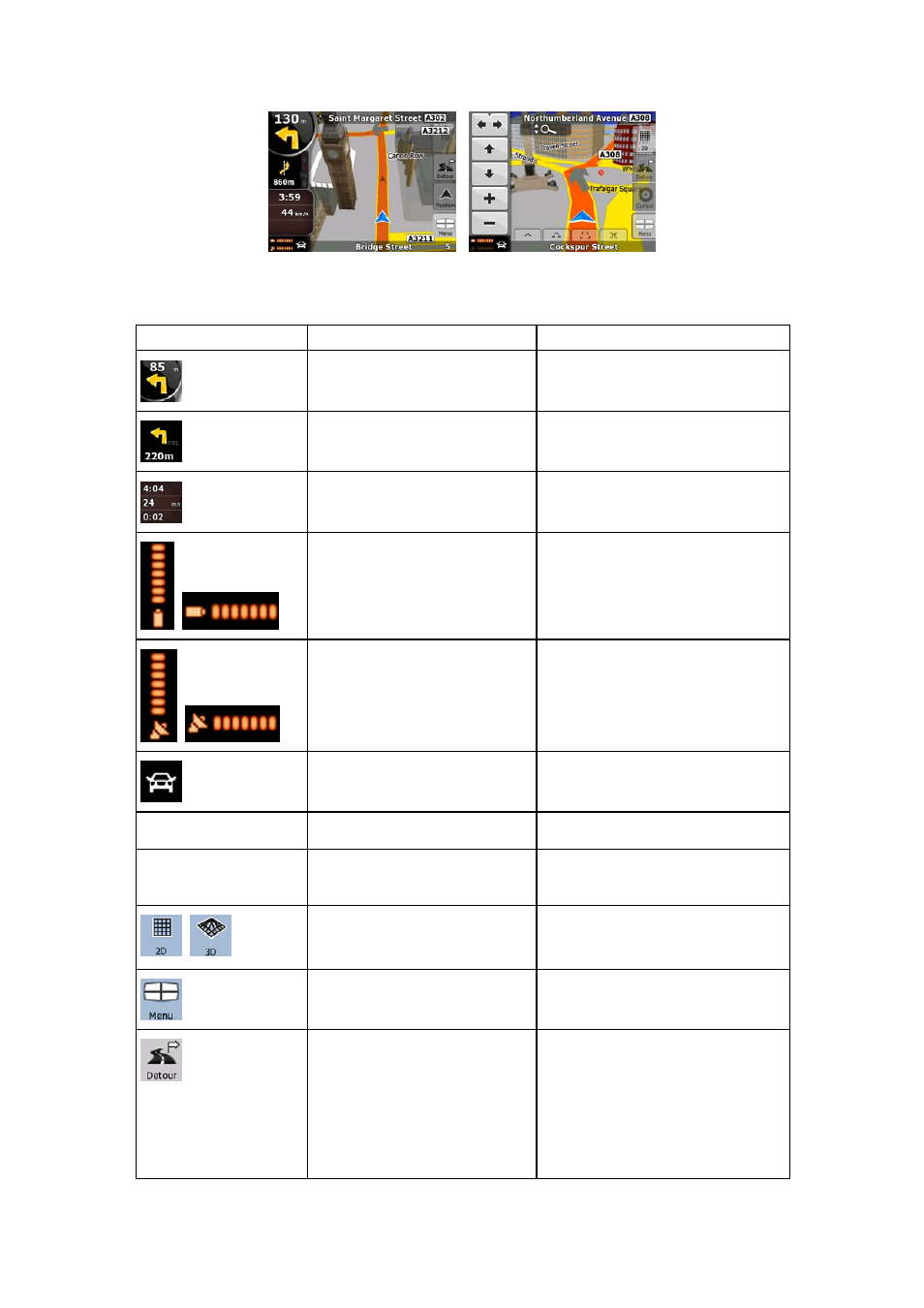
51
-
During navigation, the screen shows route information and trip data (left screenshot), but
when you tap the map, additional buttons and controls appear for a few seconds (right
screenshot). Most parts of the screen behave as buttons.
Symbol
Name
Action
Turn Preview, that is, the next
route event
Opens the Route Information
screen
Second upcoming route event
Opens the Itinerary
Trip data
Opens the Trip Information screen
Battery status
Opens the Quick menu
GPS position quality
Opens the Quick menu
Vehicle used in route
calculation
Opens the Quick menu
Top row
Next street
n/a
Bottom row
Current street
and house
numbers on left and right
n/a
,
Map view modes
Switches between 2D and 3D map
modes
Menu
Opens the Navigation menu
Detour
Opens the Detour screen, two
ways of modifying the route:
• the list of Saved Search
Criteria
•
a button to avoid parts of the
route