4 selecting the destination from the pois – Tview D65TSG User Manual
Page 41
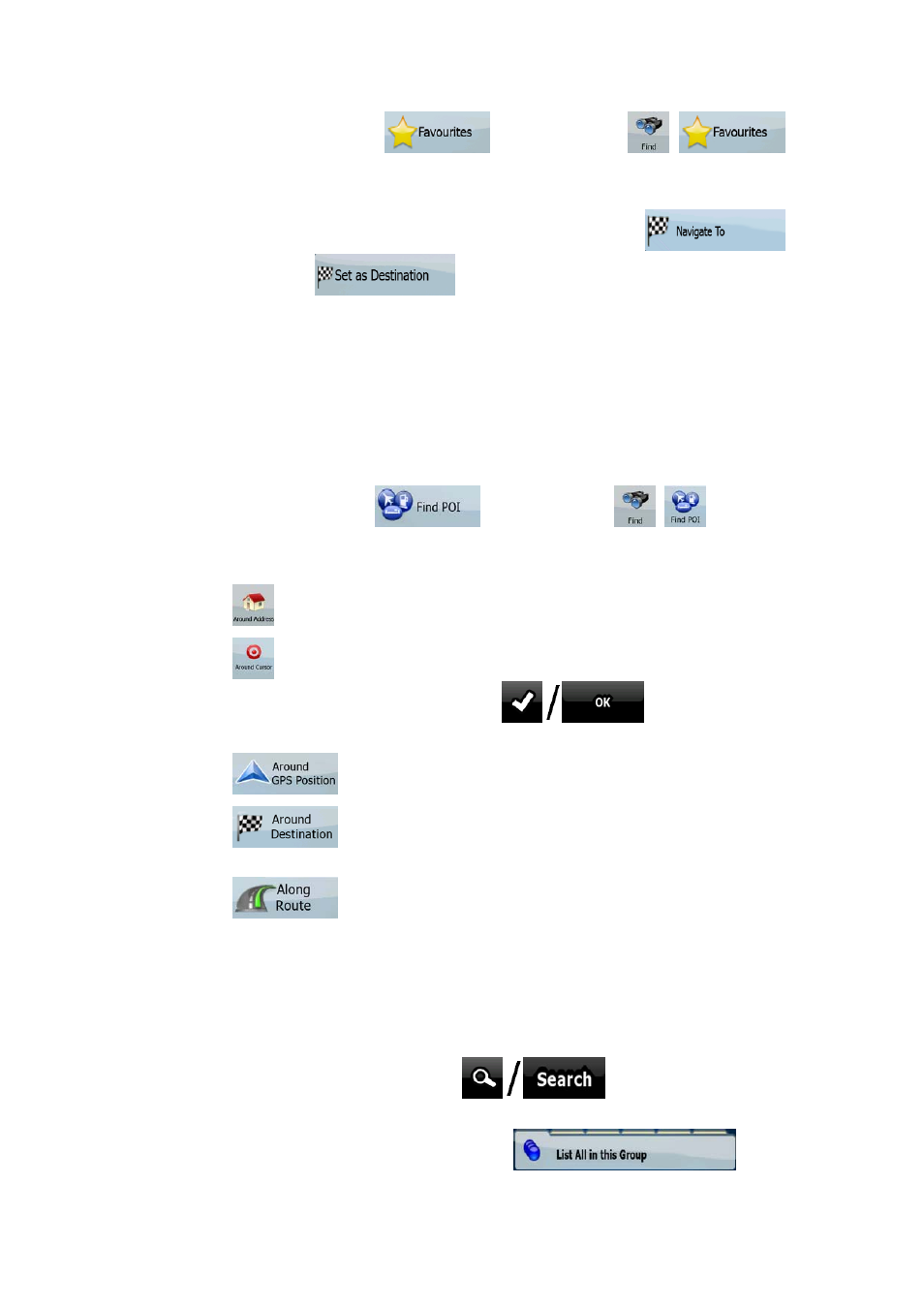
41
1. Tap the following buttons:
(Simple mode) or
,
(Advanced mode).
2. Tap the Favourite that you want to set as your destination.
3. The map appears with the selected point in the middle. Tap
(Simple mode) or
(Advanced mode) from the Cursor menu. The
route is then automatically calculated, and you can start navigating.
3.1.4 Selecting the destination from the POIs
You can select your destination from the POIs included with Nav N Go iGO 8 or from the ones
you have previously created.
The procedure is explained starting from the Navigation menu.
1. Tap the following buttons:
(Simple mode), or
,
(Advanced
mode).
2. Select the area around which the POI should be searched:
•
: The POI will be searched around a given address.
•
: The map appears with the Cursor in the middle. Modify the location of
the Cursor if necessary, then tap
. The POI will be
searched around the given location.
•
: The POI will be searched around the current GPS position.
•
: The POI will be searched around the destination of the active
route.
•
: The POI will be searched not around a given point but by the
size of the detour it means from the active route. This can be useful if you
search for a later stopover that causes only a minimal detour. For example
upcoming petrol stations or restaurants.
3. You can narrow the search with the following:
•
Select the POI group (e.g. Accomodation), and after that, if needed, select the
POI subgroup (e.g. Hotel or Motel).
•
To find the POI by its name, tap
, and use the keyboard to
enter a part of the name.
•
To list all POIs in a given POI group, tap
.