Nuapps-igmp-rm main window – Xtramus NuApps-IGMP-RM V1.2 User Manual
Page 16
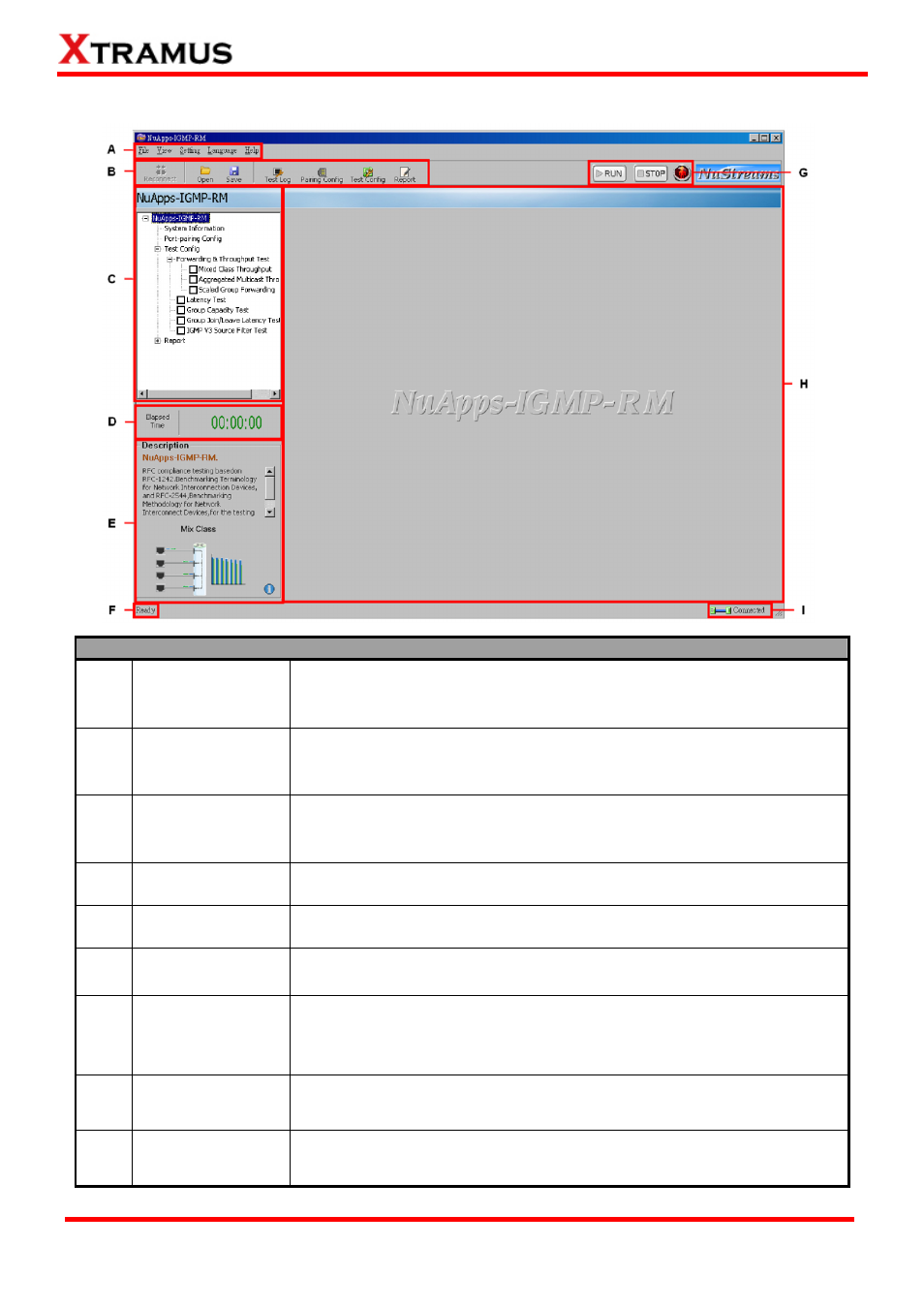
3.3. NuApps-IGMP-RM Main Window
Function Descriptions
A Menu
Bar
The Menu Bar allows you to manage test model settings, view module
cards information, set the module cards’ port and test configuration,
change language displayed and access to Xtramus website.
B Tool
Bar
The Tool Bar contains buttons that allow you to reconnect your PC to
NuStreams-2000i/600i, load/save test settings, make test/port
configurations, and view test log/reports.
C
System
Info/Configuration
List
By clicking the System Info/Configuration List, you can view system
information, making test/ports configurations, or view test reports on right
side Main Display Screen.
D Elapsed
Time
The Elapsed Time field displays the elapsed time during test.
E Description
The Description field display brief descriptions regarding to tests.
F Status
Bar
The Status Bar shows the running status of NuApps-IGMP-RM.
G
Control
Buttons/Test
Running Status
Icon
The Control Buttons allow you to start/stop tests, and the Test Running
Status Icon indicates if there’s a test running.
H
Main Display
Screen
You can make detail configurations and view real-time testing diagrams
on the Main Display Screen.
I
System
Connection Status
This icon shows the connection status between your PC and
NuStreams-2000i/600i.
16
E-mail: [email protected]
Website: www.Xtramus.com
XTRAMUS TECHNOLOGIES
®