Using hpi-b – Artesyn System Management Interface Based on HPI-B (Centellis 2000 R3.0/4411) User's Guide (June 2014) User Manual
Page 99
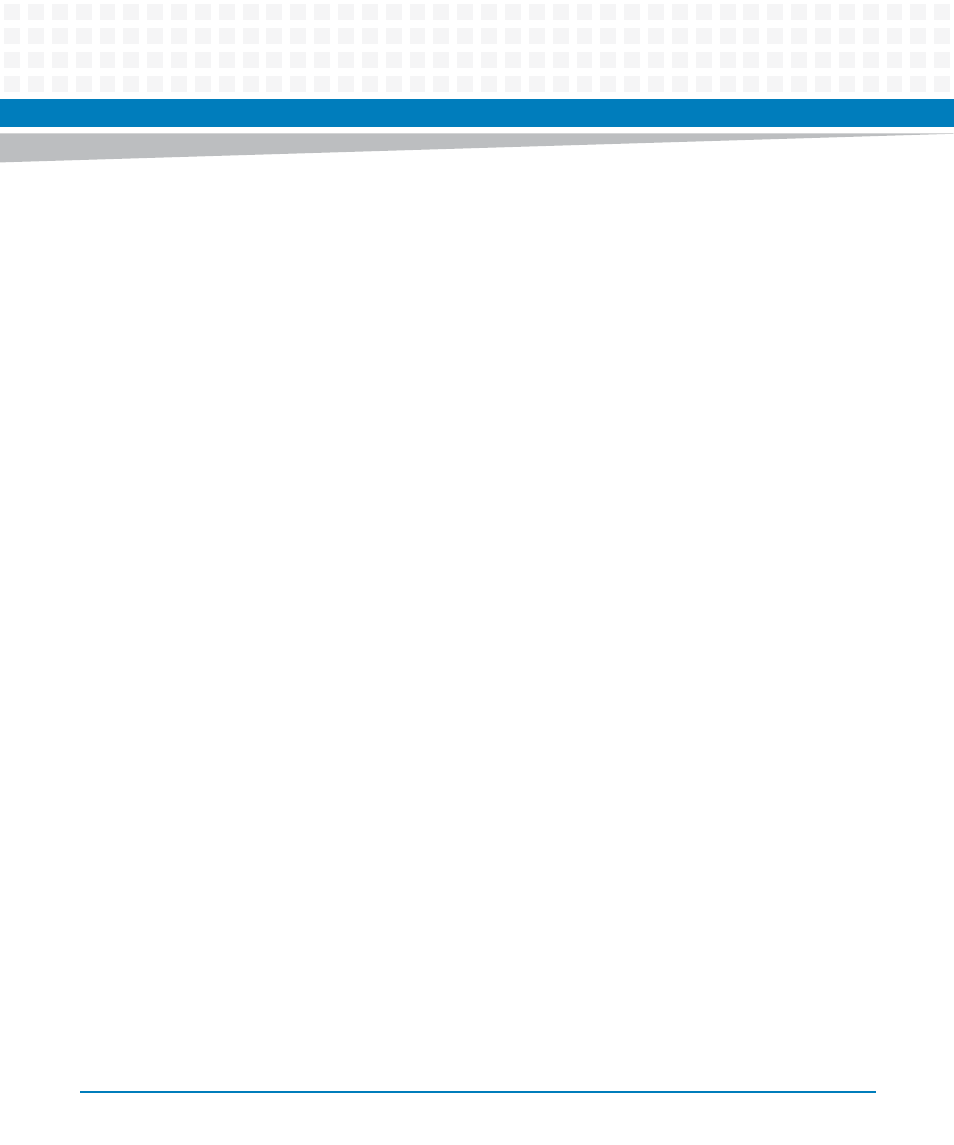
Using HPI-B
System Management Interface Based on HPI-B (Centellis 2000 R3.0/4411) User’s Guide (6806800P20C)
99
resource: 77 ATCA-9305:
{ADVANCEDTCA_CHASSIS,6}{PHYSICAL_SLOT,1}{PICMG_FRONT_BLADE,1}
Fumi 0
IdString : IPMC
AccessProt : SAHPI_FUMI_PROT_LOCAL
Capability : SAHPI_FUMI_CAP_ROLLBACK SAHPI_FUMI_CAP_COMPONENTS
SAHPI_FUMI_CAP_AUTOROLLBACK
SAHPI_FUMI_CAP_AUTOROLLBACK_CAN_BE_DISABLED
NumBanks : 0
Oem : 0x009a0000
3. In the FUMI object which represents the blade IPMC firmware, identify the FUMI
number (this is the number after the string "Fumi") and the resource number (this
is the number that follows after the string "resource:").
4. Using the previously obtained resource and FUMI number, enter the following
command:
hpifumi -r<resource number> -f<FUMI number> -s file:<path
of new firmware image>
5. Validate the source image by entering: hpifumi -v -r <res-id> -f
<fumi-num>
6. Enter the following command to display version information about the new root file
system image file
hpifumi -i -r <res-id> -f <fumi-num>
7. Enter the following command to start the update:
hpifumi -u -r <res-id> -f <fumi-num>
8. In order to check if the upgrade was successful, invoke the following command:
hpifumi -g -r <res-id> -f <fumi-num>
A message is displayed which describes the upgrade status.