View data on datakey, Test datakey, Authorize datakey – Digi-Star Diet Manager Set-up & User Guide User Manual
Page 16
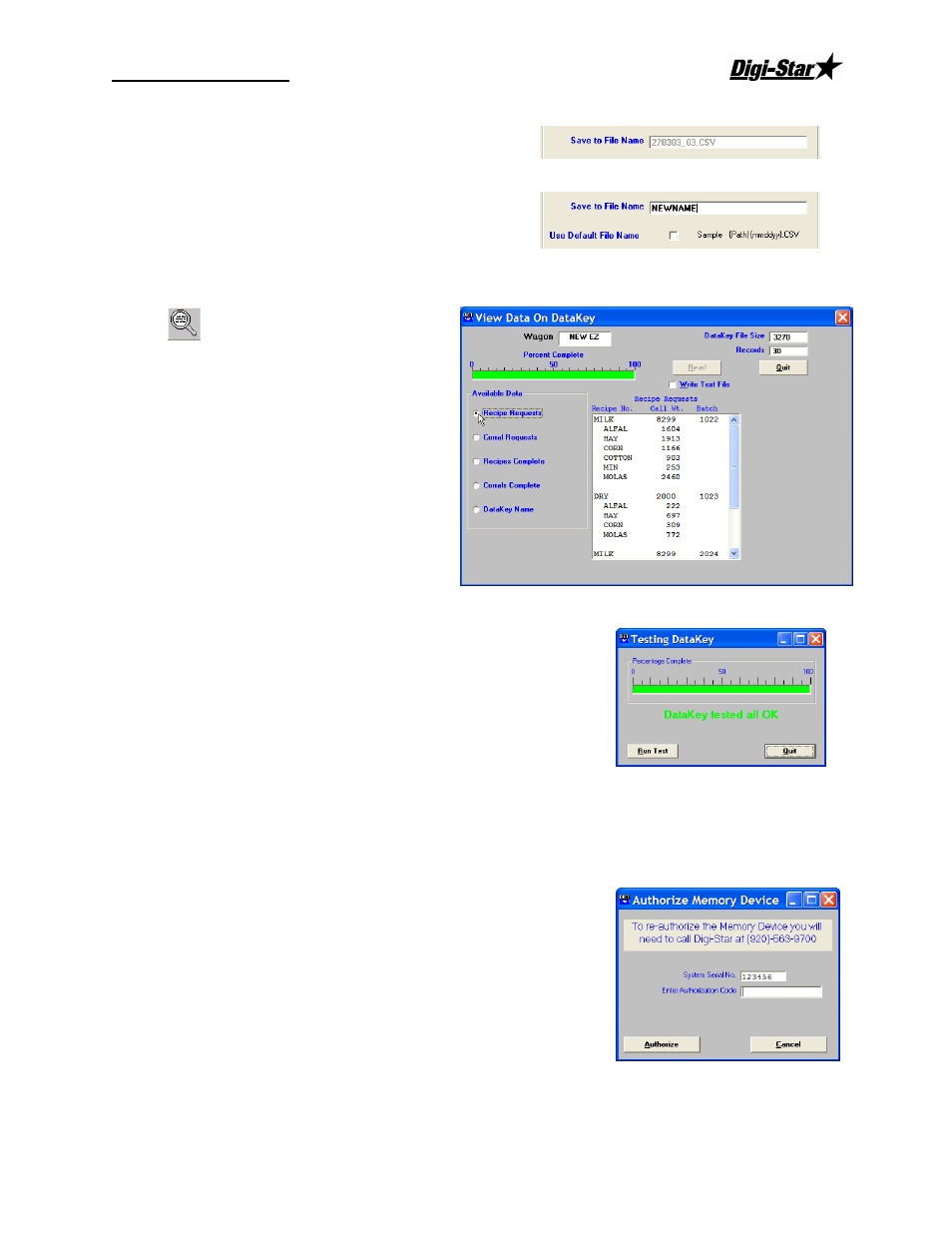
Set-up and User Guide
08/31/05
12
Save to File Name
This option sets the file name that the received data will
be saved as. The defualt file name is the path entered in
Save to File Folder, date(mmddyy format).CSV.
To save the file to a differrent name, un-check the Use
Defualt File Name and enter a file name in the Save to
File Name box.
When done, click Save Settings to save your entries.
View Data on DataKey
™
From the Main Menu, select DataKey
™
,
View Data on DataKey
™
. Insert the
DataKey
™
into the DataKey
™
Docking
Station and click Read.
As the data is read, a green progress bar will
track the percent complete. When complete,
the available data to view will be selectable
under the Available Data.
Test DataKey
™
To access the Test DataKey
™
screen, from the Main Menu, select
DataKey
™
, Test DataKey
™
.
A message will appear asking you to verify that you want to Test the
DataKey
™
and that tesing will destroy any data on the DataKey
™
.
Select Yes to test the DataKey
™
.
Note: The DataKey
™
test can take up to 1 minute to complete
.
Select Run Test to begin the DataKey
™
test.
Authorize DataKey
™
To access the Authorize DataKey
™
screen, from the Main Menu,
select DataKey
™
, Authorize DataKey
™
.
In the unlikely event that a DataKey
™
Header file becomes corrupt,
the Authorize DataKey
™
function will re-format the DataKey
™
Header. Selecting this function will require an Authorization Code
provided by Digi-Star
®
. Enter the code as provided by Dig-Star
®
and
click Authorize. The Diet Manager
™
program will re-format the
DataKey
™
header file.