Diet manager, Setup – Digi-Star Diet Manager Set-up & User Guide User Manual
Page 8
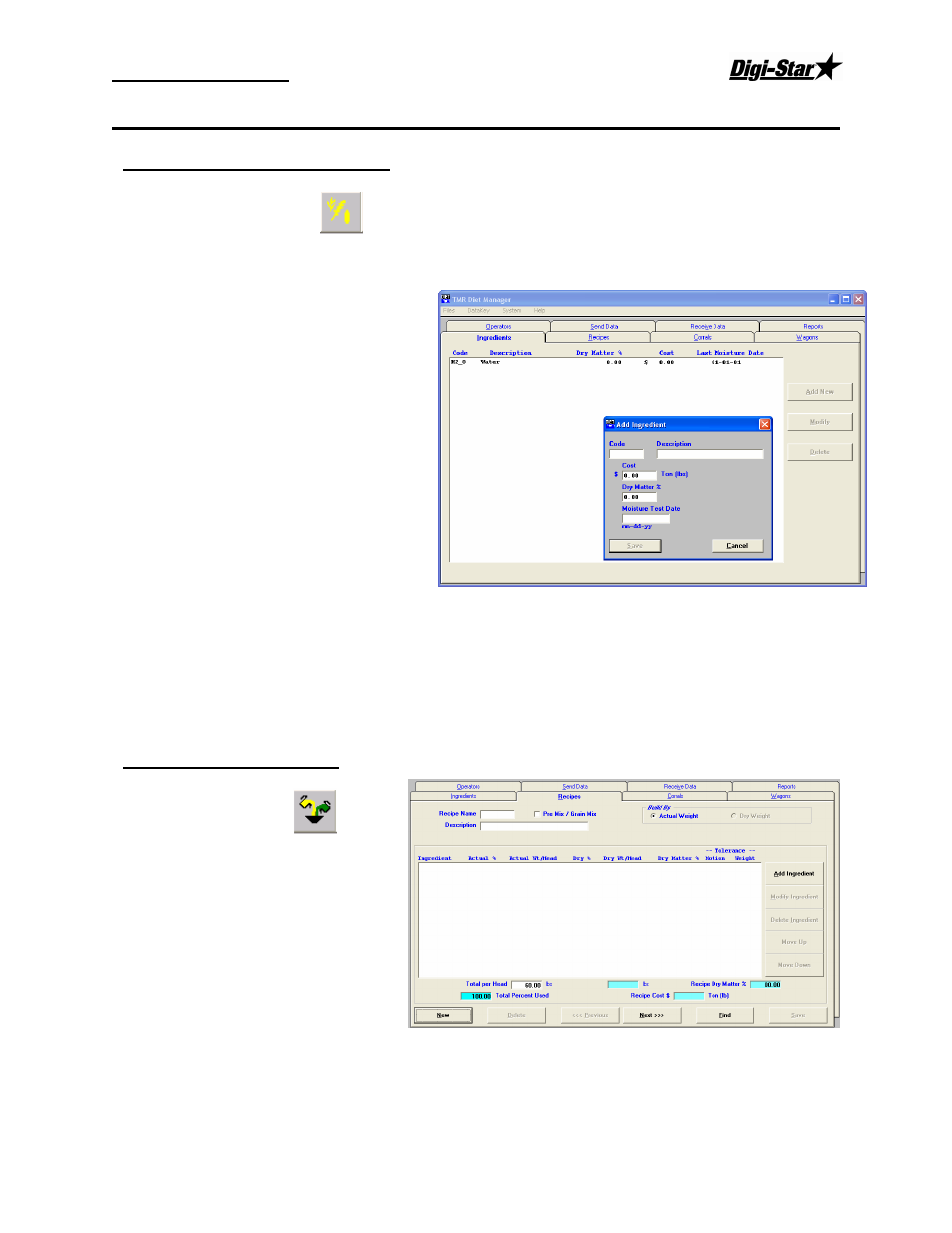
Set-up and User Guide
08/31/05
4
Diet Manager
Setup
Enter/Update Commodities
Add New Ingredients
To access the Ingredient screen, Select the Ingredients tab, or from the Main Menu, select Files,
Ingredients. Click Add New to add an ingredient. This will display the Add Ingredient Screen.
Enter the Ingredient data:
Code – 6 character name of the
ingredient as displayed on the EZ3500.
Description – Full ingredient
description.
Cost – Cost of the ingredient, per lb,
ton, kg, etc.
Dry Matter % – Dry matter % of the
ingredient.
Moisture Test Date –Date of the last
dry matter test.
When complete, Click Save to save your
entries or Cancel to exit without saving.
To modify an ingredient, select the
ingredient and then click Modify.
To delete an ingredient, select the ingredient to delete and then click Delete. Make sure the ingredient is
not beeing used in a recipe before you delete the ingredient.
Note: Water is a default ingredient and cannot be deleted.
Enter/Update Recipes
Add New Recipes
Select the Recipes tab, or from the
Main Menu, select Files, Recipes.
Click New to add a Recipe.
Enter the Recipe data:
Recipe Name – 6 character name
of the Recipe as displayed on the
EZ3500.
Premix / Grain Mix – Select if the Recipe is a Premix/Grain Mix.
Build By – Select to determine how the recipe is built, by Actual weight, by Dry Weight or by Percent per
ingredient.
Description – Full description of the Recipe.