System setup, Connect the datakey, Docking station – Digi-Star Diet Manager Set-up & User Guide User Manual
Page 6: Install diet manager, Software
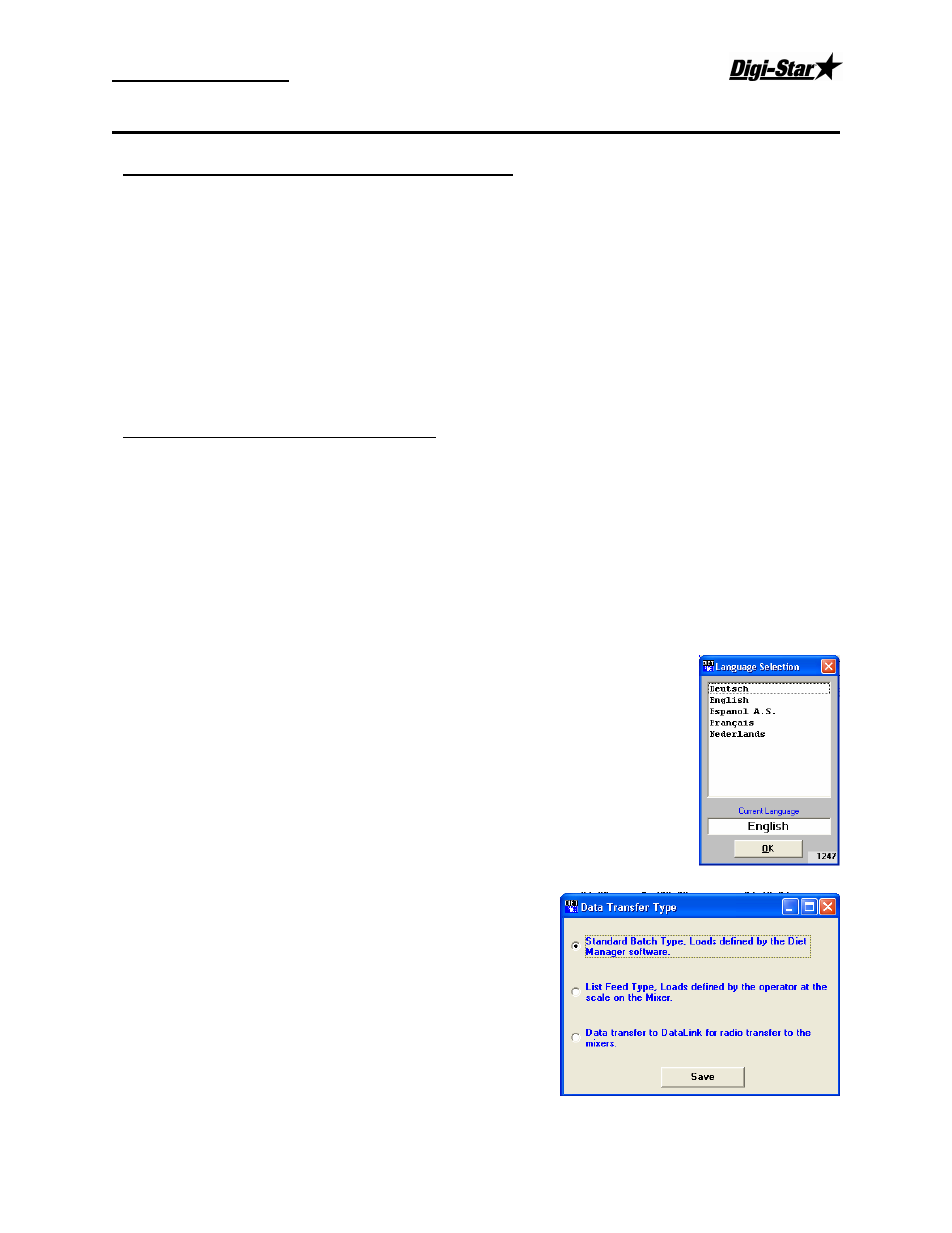
Set-up and User Guide
08/31/05
2
System Setup
Connect the DataKey
™
Docking Station
The DataKey
™
Docking Station is the interface device for the DataKey
™
. This device must be connected to
the computer running the Diet Manager
software.
Note: The DataKey
™
is not need to operate the Diet Manager Software unless you are sending feeding data to the
DataKey
™
or running the software for the first time.
To connect the device:
1. Connect the 9-pin connector to the serial 9-pin connector on the computer that will be running
the Diet Manager
software.
2. Plug the power supply into an 115v/230v outlet. The power light on the DataKey
™
Docking
Station should be ON.
3. Insert the DataKey
™
into the slot on the front of the DataKey
™
Docking Station.
Install Diet Manager
Software
Read the Digi-Star
License Agreement on the sheet accompanying the software and this manual. When
you break the seal on the CD, and install the software, you agree to the terms of the license agreement.
The Diet Manager
software is shipped to you on a CD. To install the software, please close all other open
programs. Insert the CD into the drive. On Windows XP
TM
operating systems, you must log on as
administrator.
If Auto Run is enabled on your computer, follow the installation instructions.
If the installation screen does not appear, go to Start and select Run. From the Run menu, browse the CD
and select setup.exe. The install screen will now appear. Follow the installation instructions.
Install, connect and power On the DataKey
™
Docking Station and Insert the DataKey
™
before attempting
to start the Diet Manager
software. Failure to do so will result in an error during the initial phase of the
software setup.
Select the program Language
After installation of the software, the first time that the Diet Manager
™
program is
started, the Language Selection box will appear.
Note: The Language Selection can be changed at any time after initial setup.
To select a language from the list, click on the desired language
and click Ok to save your selection. The language selection can
be changed from within the Diet Manager
™
program by selecting
System, Language from the main menu.
Data Transfer Type for the EZ3500 and EZ4300
Data sent to the EZ3500 and EZ4300 can be sent in three
formats:
Standard Batch Type: Each load is built by the PC
software. It assigns pens to a recipe and builds an exact
load for the pens.
Loads are built and delivered by pressing [Recipe] only.
List Feed Type: The PC software sends the recipe data and
the pen data in two different fields. The operator selects the
recipe to build and which pens will be delivered.
Press [Recipe] to select a recipe list or press [Pens] to select
the pens list.